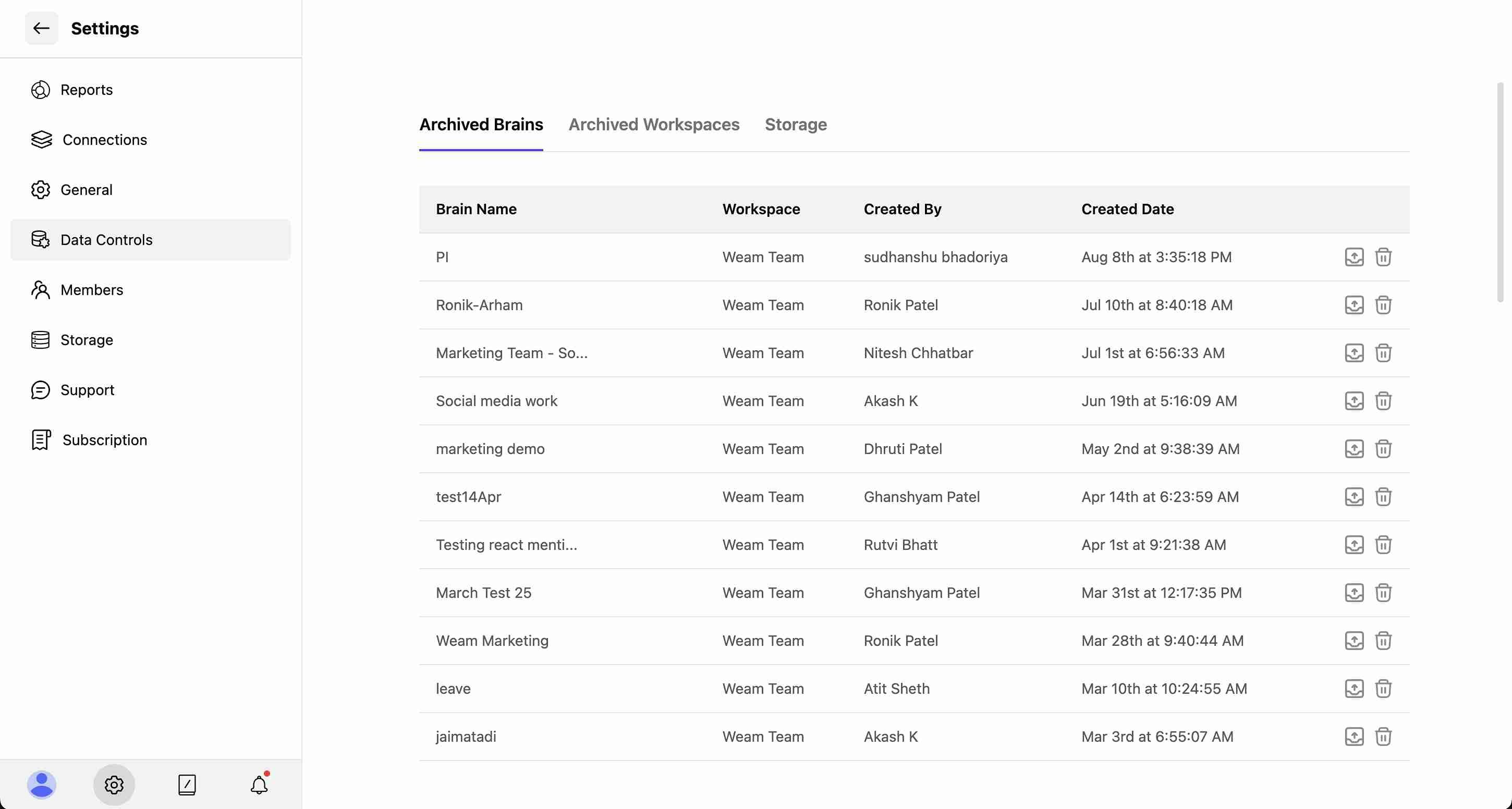Skip to main contentBrains are organized knowledge spaces within your workspace that store and manage all your AI interactions, documents, agents, and prompts.
They help teams maintain clear boundaries between different projects while enabling seamless collaboration.
Understanding Brains
Brains serve as dedicated containers for:
- AI Conversations: Chat histories and interactions
- Knowledge Base: Uploaded documents and files
- Agents: Specialized AI assistants
- Prompts: Conversation templates and starters
- Team Collaboration: Shared resources and workflows
Brain Organization
The sidebar displays Brains in two main categories:
-
SHARED BRAINS: Team collaboration spaces
-
PRIVATE BRAINS: Individual workspaces

Shared Brains
Purpose and Features
Shared Brains are collaborative knowledge centers designed for team collaboration, providing:
-
Team Access: Multiple members can work together on projects
-
Resource Sharing: Shared agents, prompts, and documents
-
Collective Knowledge: Combined team insights and interactions
-
Project Organization: Dedicated spaces for specific initiatives

Creating a Shared Brain
Step 1: Access Creation
- Navigate to the “SHARED BRAINS” section in the sidebar
- Click the ”+” icon next to “SHARED BRAINS”
- The “Add a Shared Brain” modal will appear
Brain Name (Required)
- Enter a descriptive name for your Brain
- Choose names that clearly identify the purpose or team
Add Members to Collaborate
- Search and select individual team members
- Multiple members can be added
- Remove members using the “x” next to their names
Add Teams to Collaborate
- Include entire teams (e.g., “Backend - Devs”)
- Select from existing organizational teams
- Teams can be removed using the “x” next to team names
Step 3: Set Brain Type
- Toggle between “Personal” and “Shared”
- Shared option creates team-accessible Brain
- Selected option determines access permissions
Step 4: Finalize Creation
- Review all selected members and teams
- Click “Add Brain” to create the Shared Brain
- The new Brain appears in your SHARED BRAINS list
Default Shared Brain
Every user automatically receives a Shared Brain named “General Brain” upon workspace setup.
Private Brains
Purpose and Features
Private Brains provide individual workspace for:
-
Personal Projects: Individual work and experimentation
-
Idea Development: Testing concepts before team sharing
-
Learning Environment: Personal AI skill development
-
Preliminary Work: Refining ideas and prompts privately

Creating a Private Brain
Step 1: Access Creation
- Navigate to the “PRIVATE BRAINS” section in the sidebar
- Click the ”+” icon next to “PRIVATE BRAINS”
- The “Add a Private Brain” modal will appear
Brain Name (Required)
- Enter a descriptive name for your private workspace
- Focus on personal project identification
Brain Type Selection
- Toggle between “Personal” and “Shared”
- Personal option creates individual-only access
- Private Brains are restricted to the creator
Step 3: Complete Setup
- No member or team selection needed for Private Brains
- Click “Add Brain” to create your private workspace
- The new Brain appears in your PRIVATE BRAINS list
Default Private Brain
Every user automatically receives a Private Brain named “Default Brain” upon account creation.
Brain Management
Brain Actions and Controls
Each Brain has management options accessible through the three-dot menu (⋯) next to the Brain name:
Available Actions
-
Rename: Change the Brain’s name to better reflect its purpose
-
Archive: Move the Brain to archived status (removes from active sidebar)
-
Manage: Access detailed Brain settings and member management

Brain Details and Member Management
Accessing Brain Management
- Click the three-dot menu (⋯) next to any Brain name
- Select “Manage” to open the Brain details modal
- View comprehensive Brain information and controls
The Brain management modal shows:
-
Brain Name: Current name with creation details
-
Created By: Original creator and creation date (e.g., “Oliver Smith on 03-12-2025”)
-
Member Count: Total number of Brain participants (e.g., “Members 3”)
-
Archive Option: Red “Archive” button for Brain archiving

Member Management Features
Add New Members
- Search Members: Use search bar to find specific users
- Add Member: Button to include individual users
- Add a Team: Button to include entire teams
Brain Lifecycle Management
Archiving Brains
- Access Brain management through the three-dot menu
- Click “Manage” to open Brain details
- Use the red “Archive” button to archive the Brain
- Archived Brains move to the Data Control section in Settings
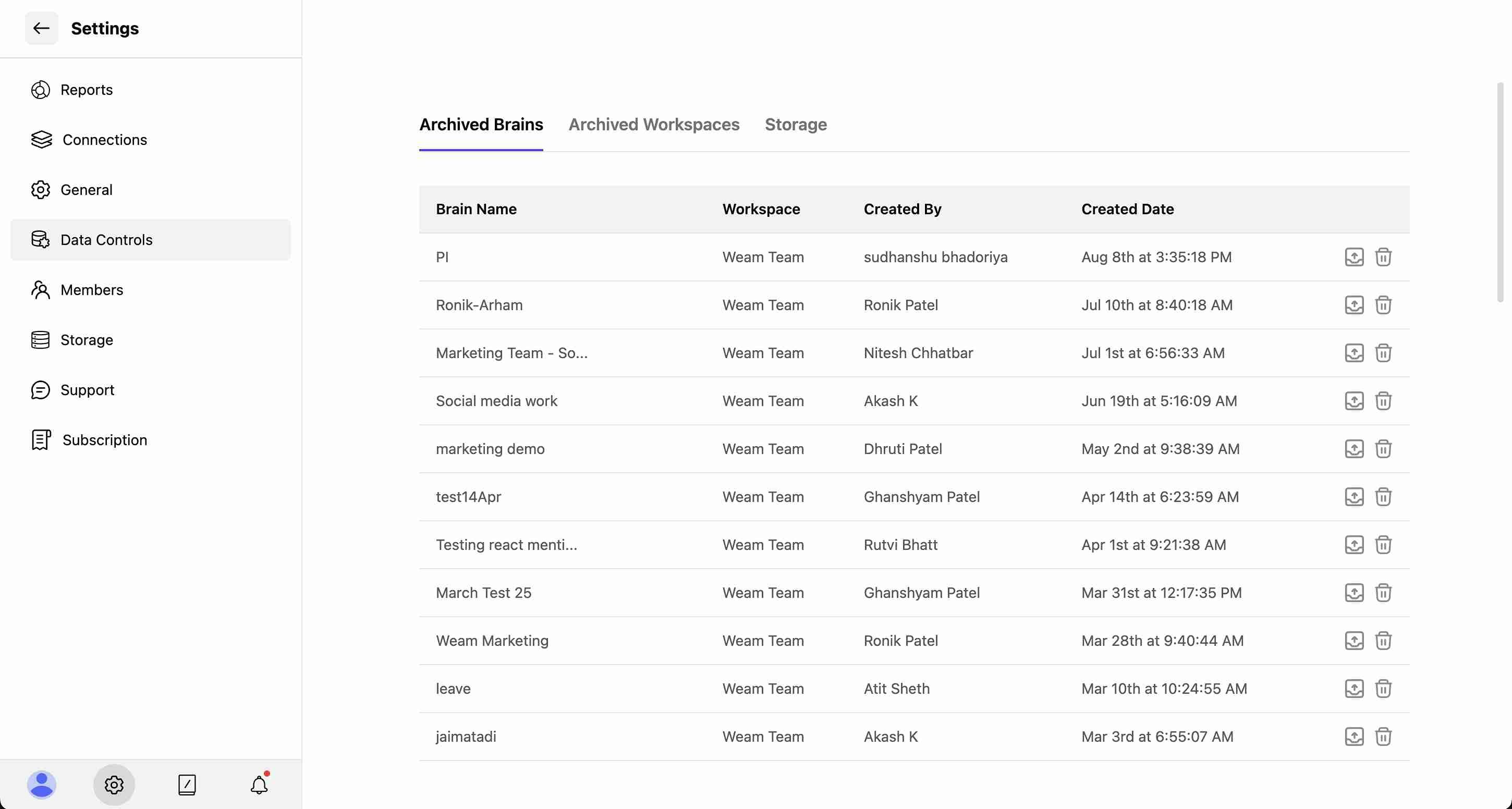
Renaming Brains
- Click the three-dot menu next to the Brain name
- Select “Rename” from the dropdown
- Enter the new Brain name
- Confirm changes to update the Brain name
Administrative Controls
Access Management
- Member Control: Add or remove team members from Shared Brains
- Team Integration: Include entire teams in Brain access
- Permission Settings: Manage who can view and contribute
- Privacy Options: Control between Personal and Shared access levels