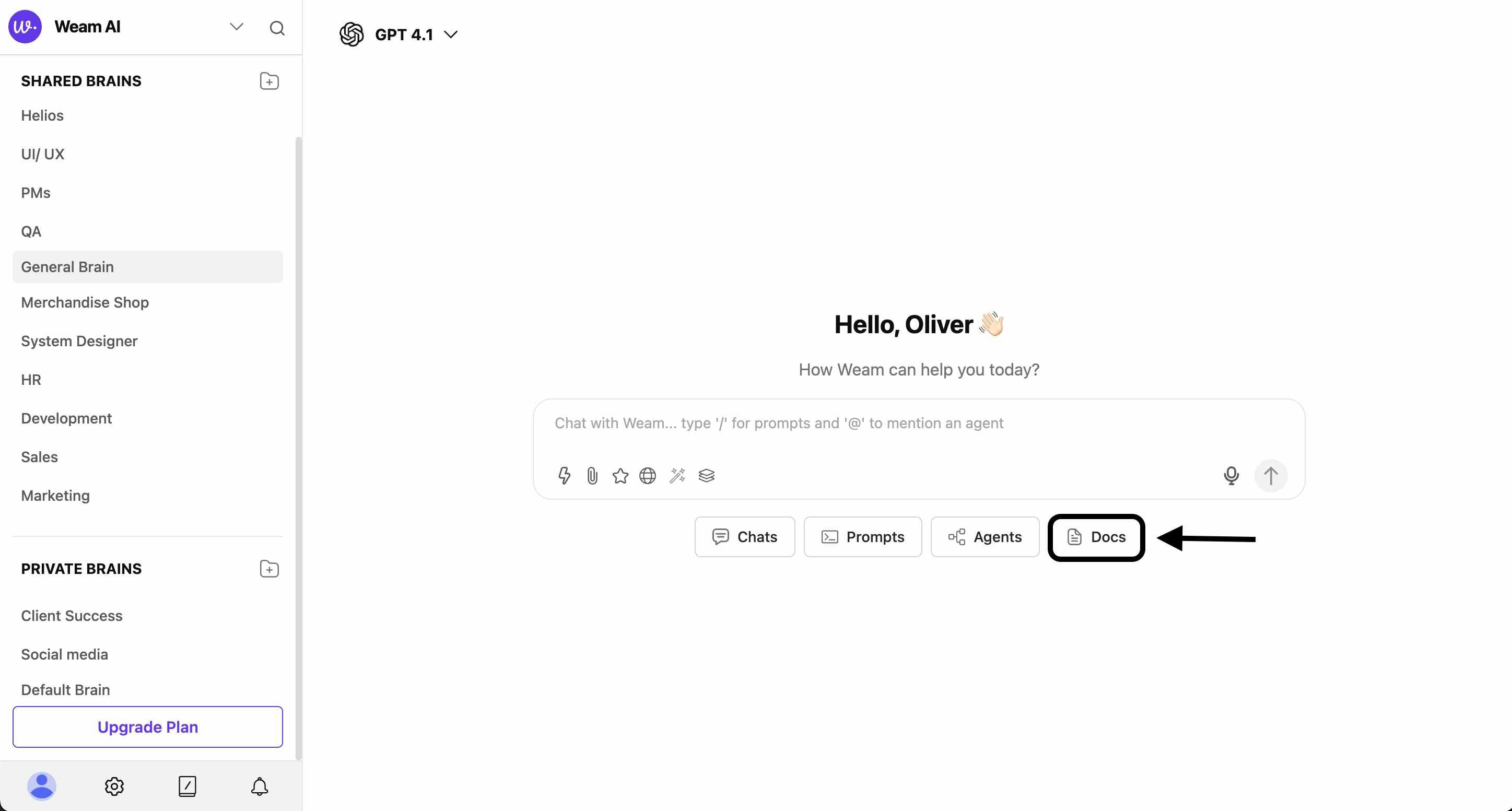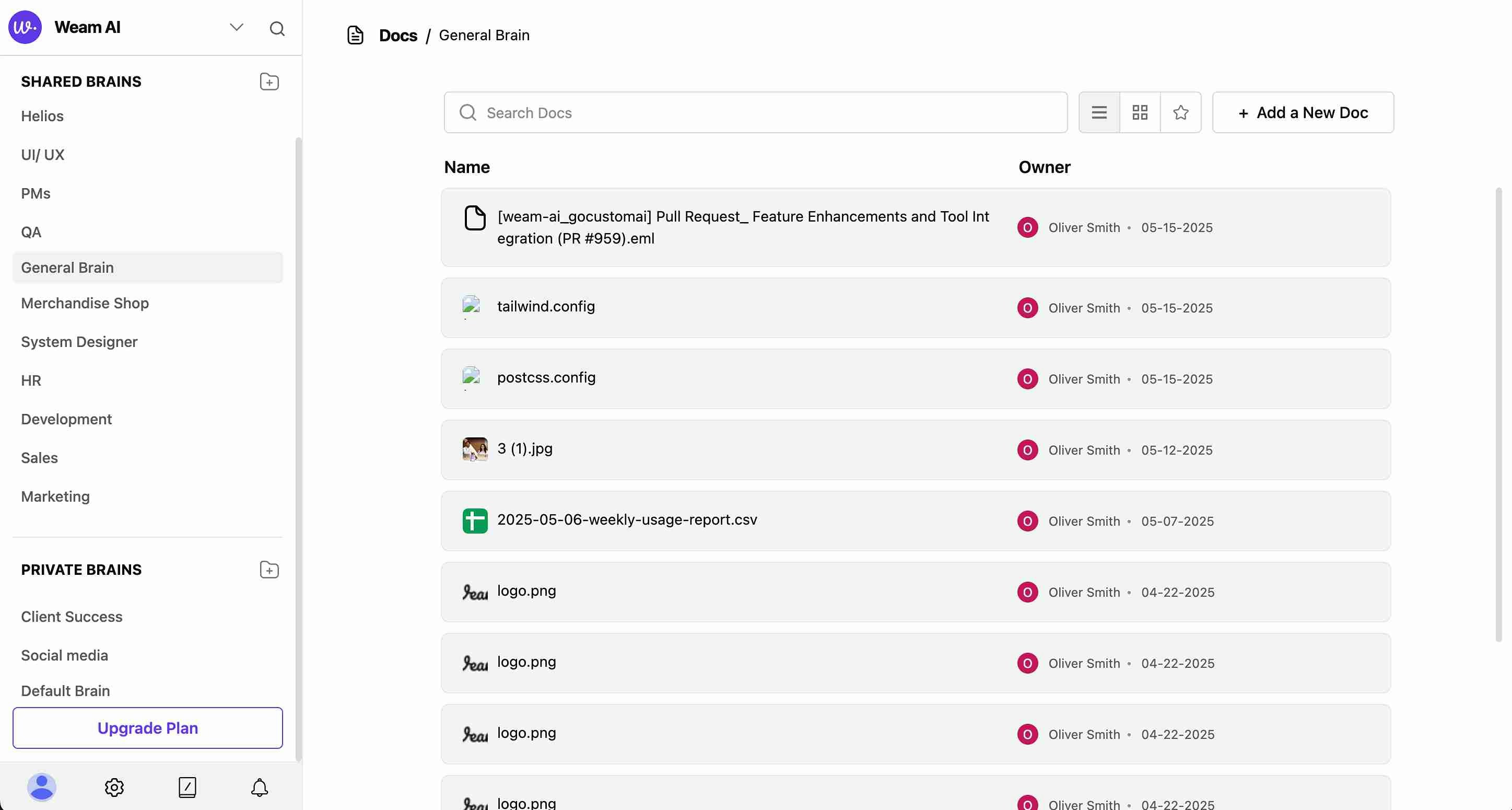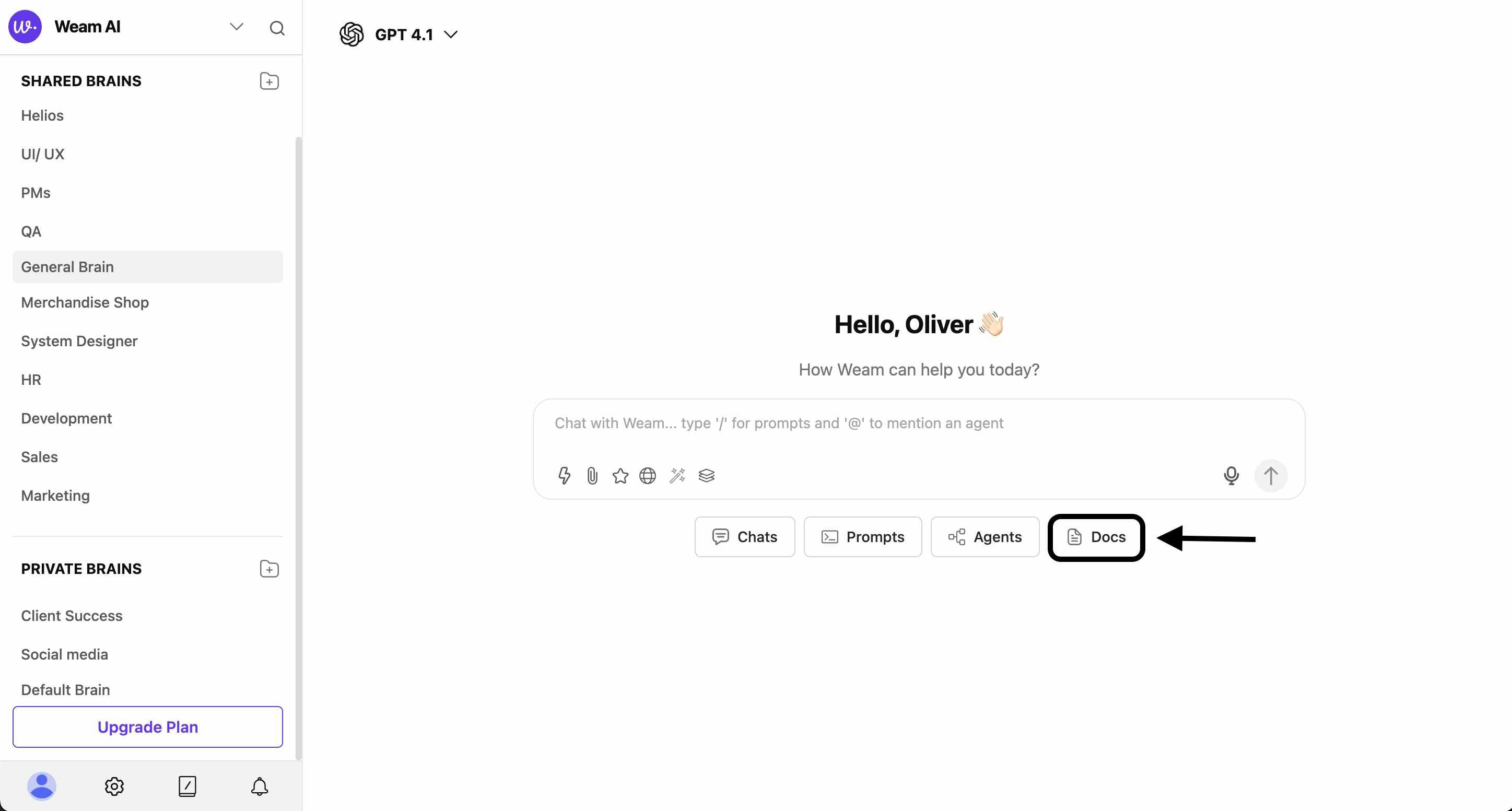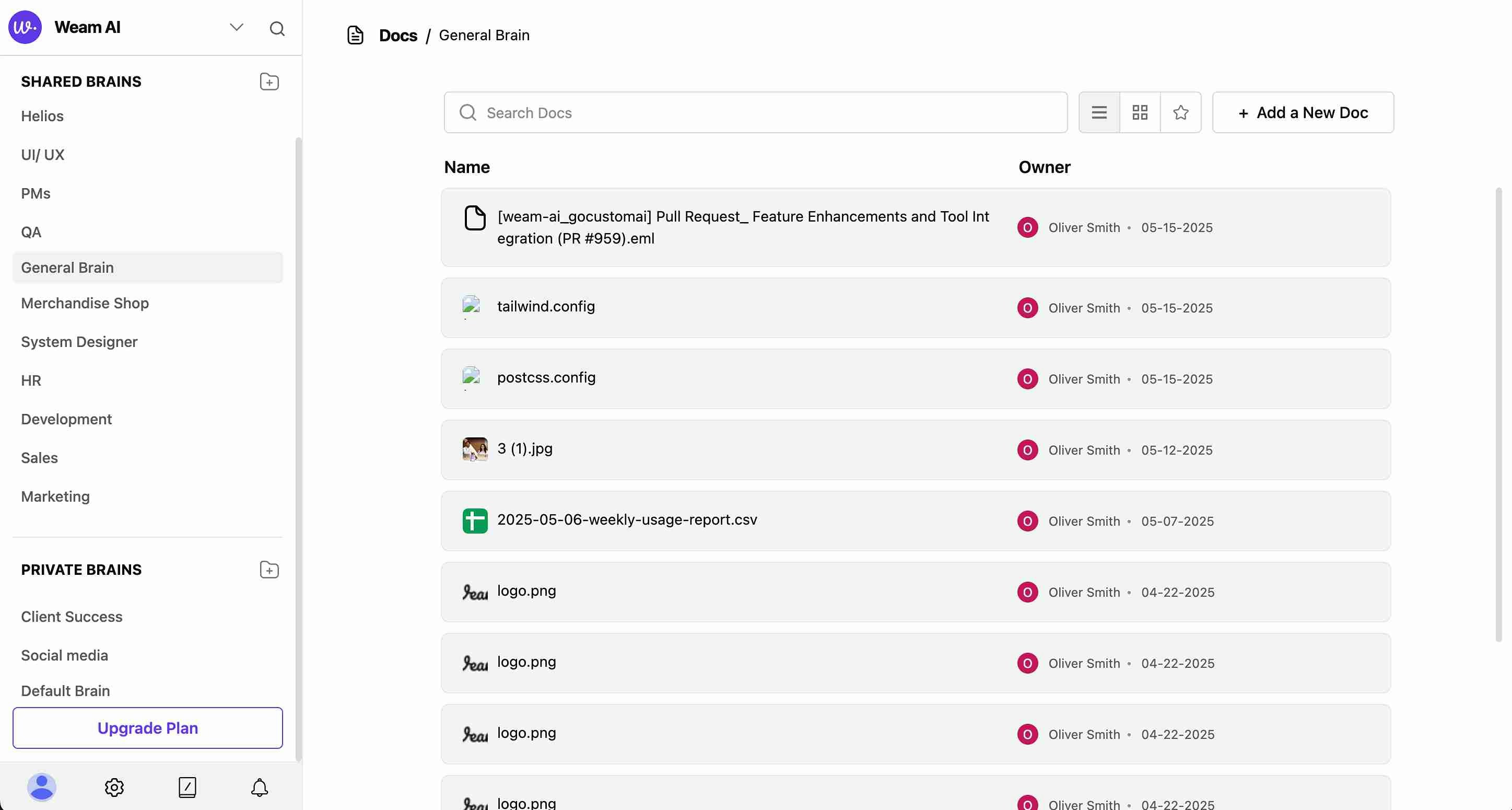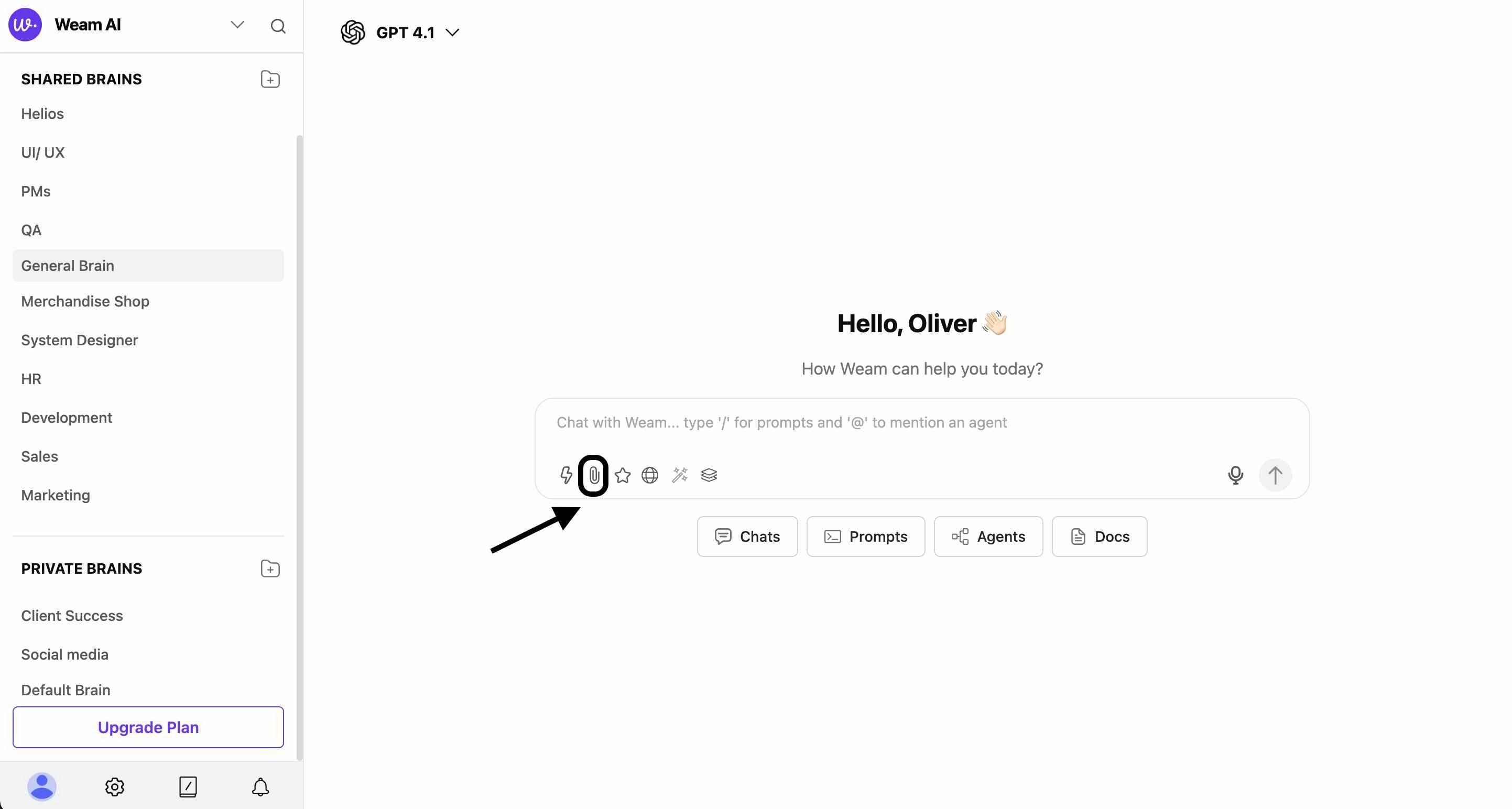Skip to main contentDocuments in Weam AI serve as a centralized knowledge repository where teams can store, organize, and access various types of files.
The AI can read and understand these documents, making their content available for reference during conversations and analysis.
Accessing Documents
Navigation Methods
- From Main Interface: Click the “Docs” tab in the bottom navigation bar
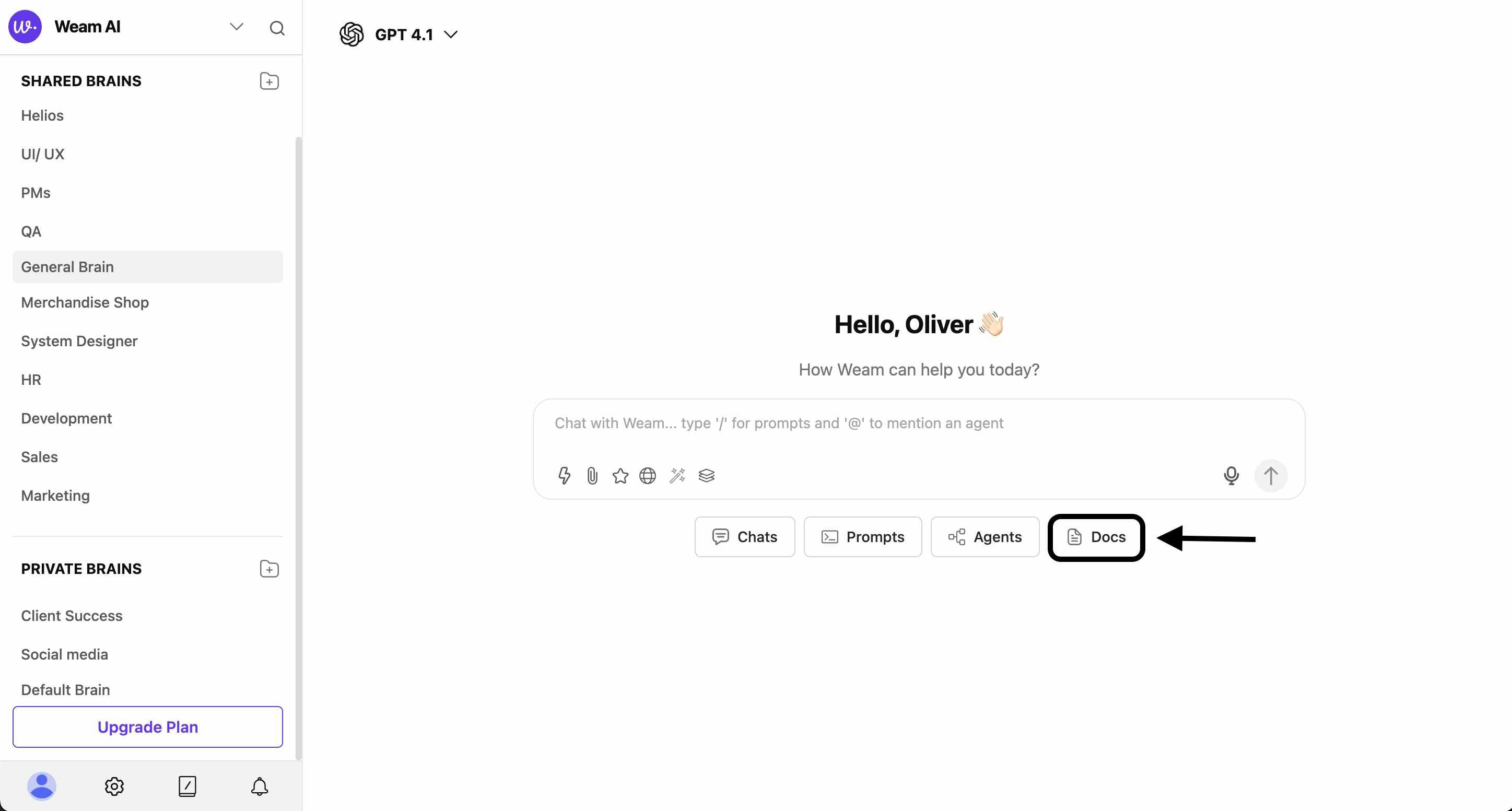
- Brain-Specific Access: Navigate to “Docs / [Brain Name]” (e.g., “Docs / General Brain”)
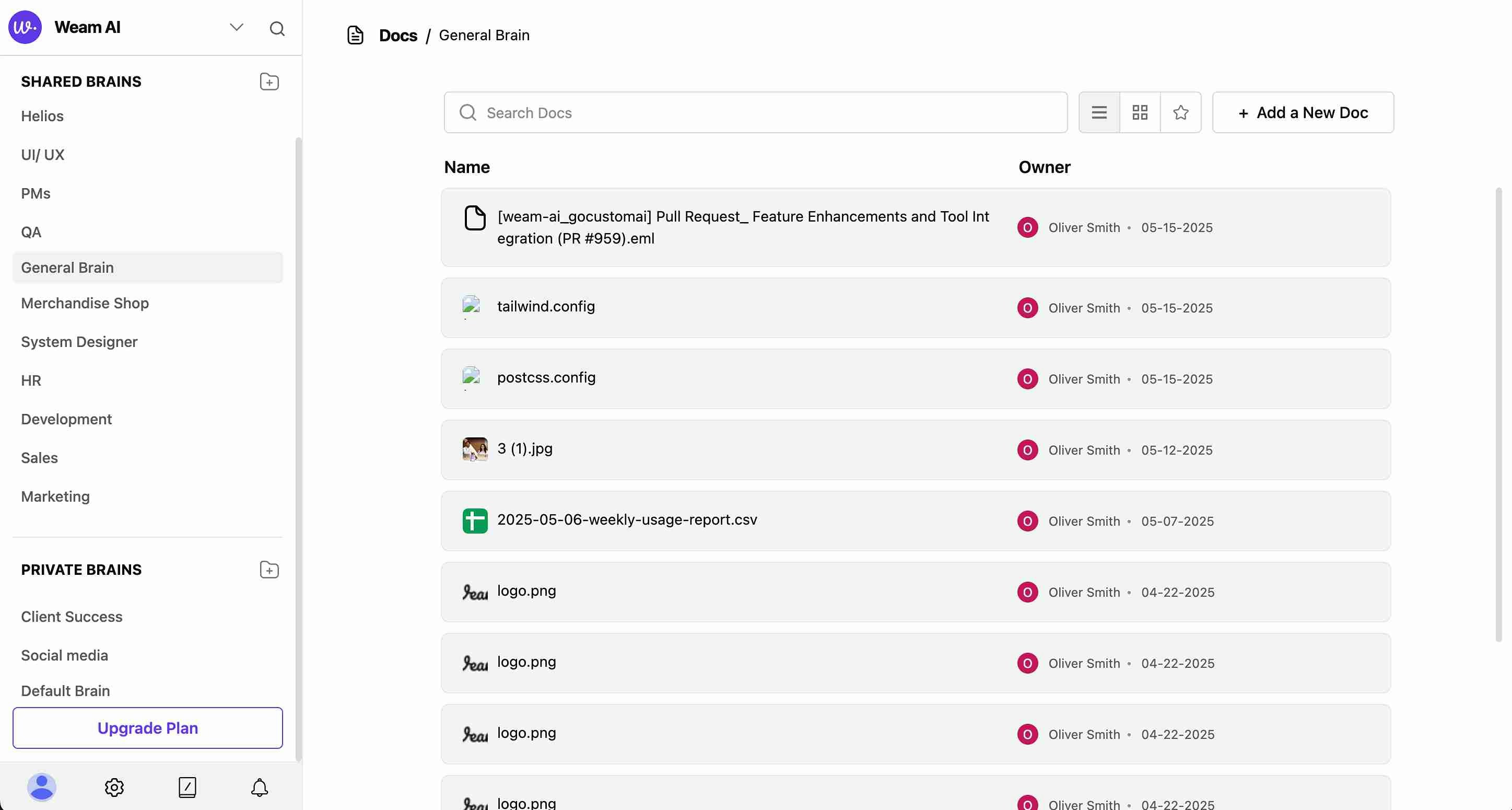
Document Interface Features
- Search Bar: Quickly find documents by name or content
- View Options: Switch between list and grid view layouts
- Add New Document: Use the ”+ Add a New Doc” button to upload files
- Filter & Sort: Organize documents by name, owner, or upload date
- Within Chat: Access documents through the chat interface during conversations

Document Management
Each document shows:
- Name: Filename with file type icon
- Owner: User who uploaded the document (with profile indicator)
- Upload Date: When the document was added to the Brain
- File Type Icons: Visual indicators for different file formats
Supported File Types
Based on the interface, supported formats include:
- Email Files: .eml (email messages and attachments)
- Configuration Files: .config files
- Image Files: .jpg, .png and other image formats
- Spreadsheets: .csv files and Excel formats
- Documents: PDF, Word, and text files
- Code Files: Various programming and configuration files
How to Upload Documents
Method 1: Direct Upload to Docs Section
- Navigate to Brain: Select the specific Brain where you want to store documents
- Access Docs: Click on the “Docs” section for that Brain
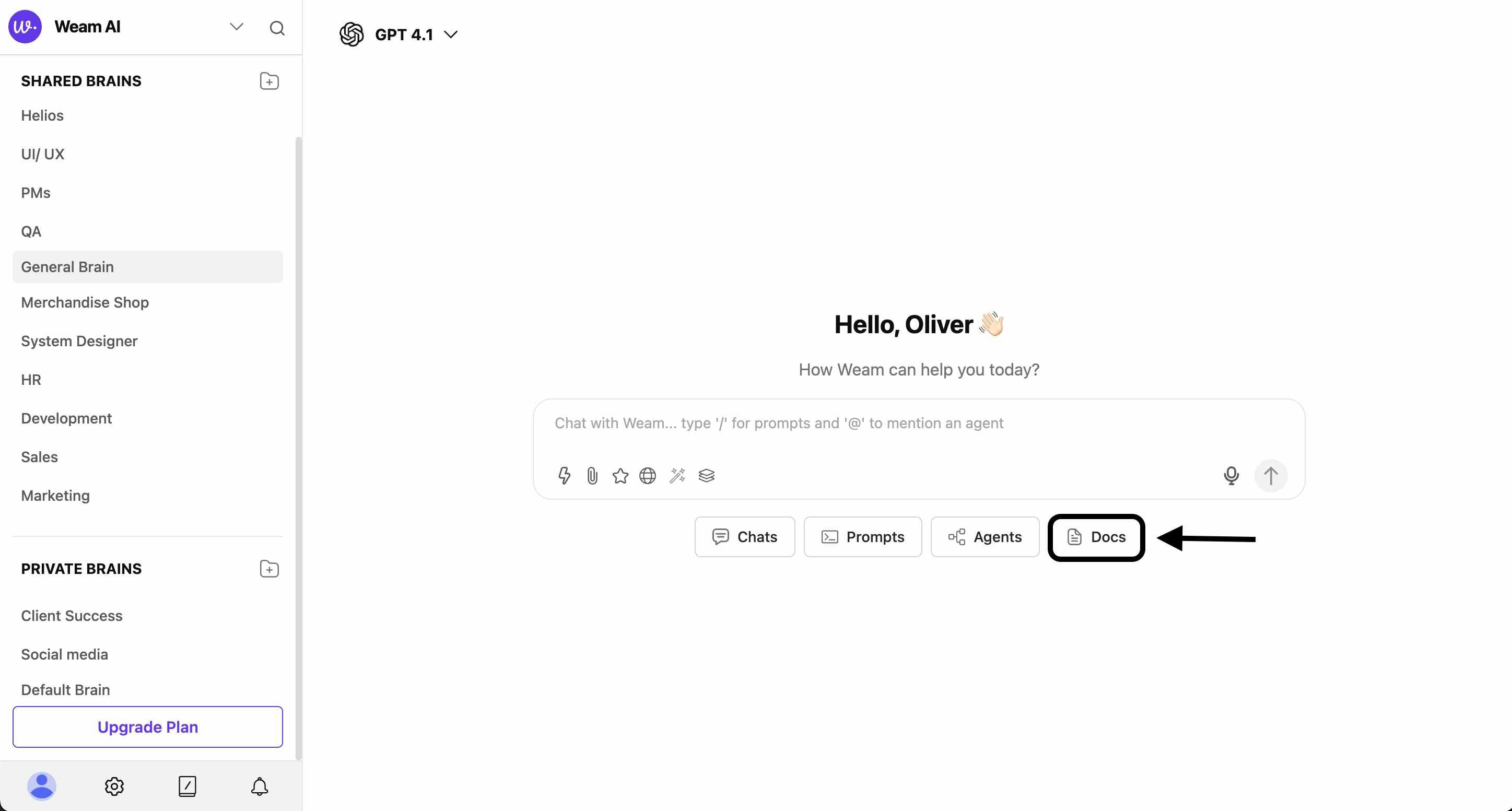
- Add Document: Click the ”+ Add a New Doc” button
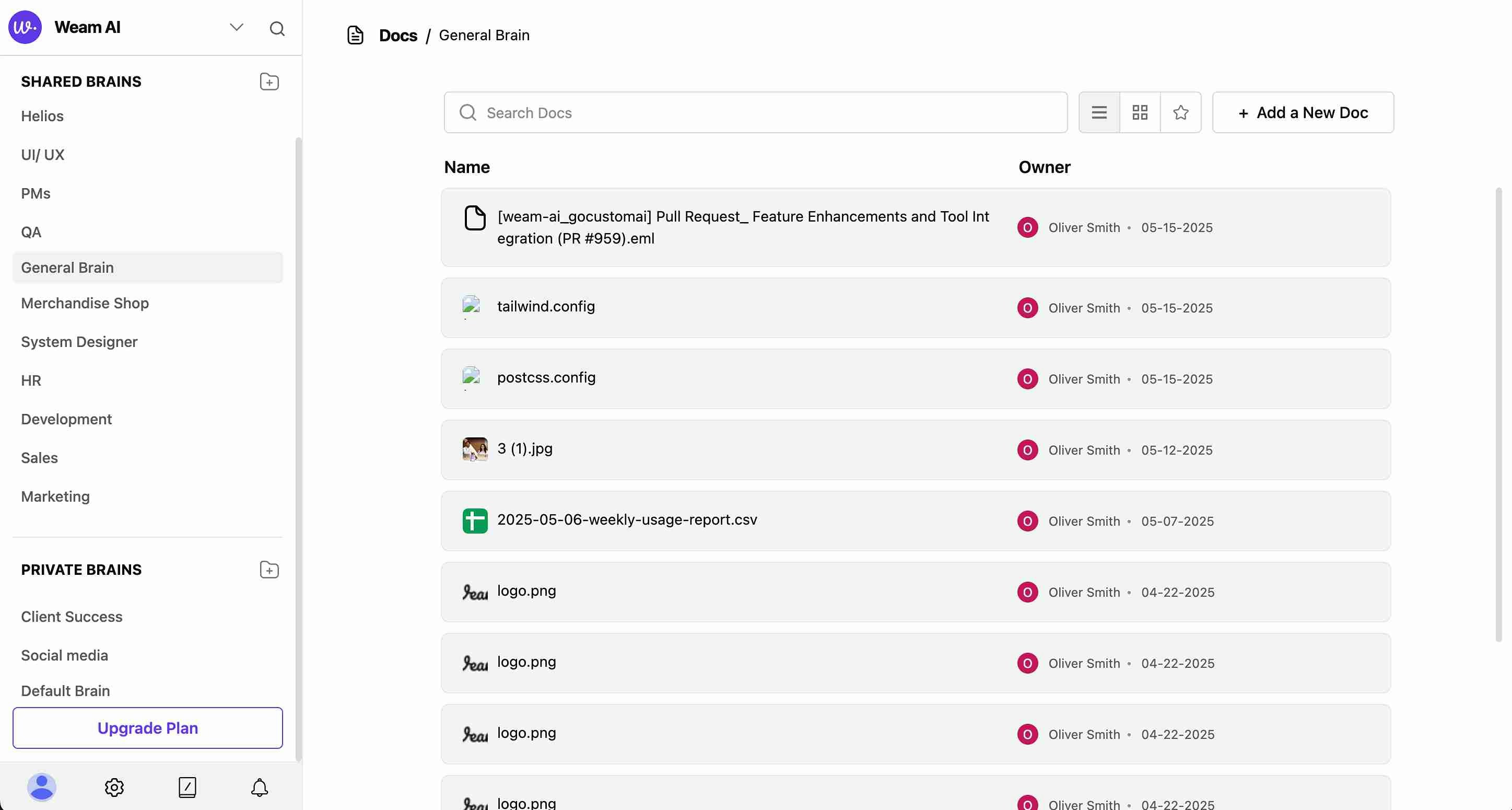
- Select Files: Choose files from your computer
- Upload: Files will be processed and made available to all Brain members
Method 2: Upload During Chat
- Start Conversation: Begin a chat in any Brain
- Use Upload Icons: Click the file attachment icon (📎) in the chat interface
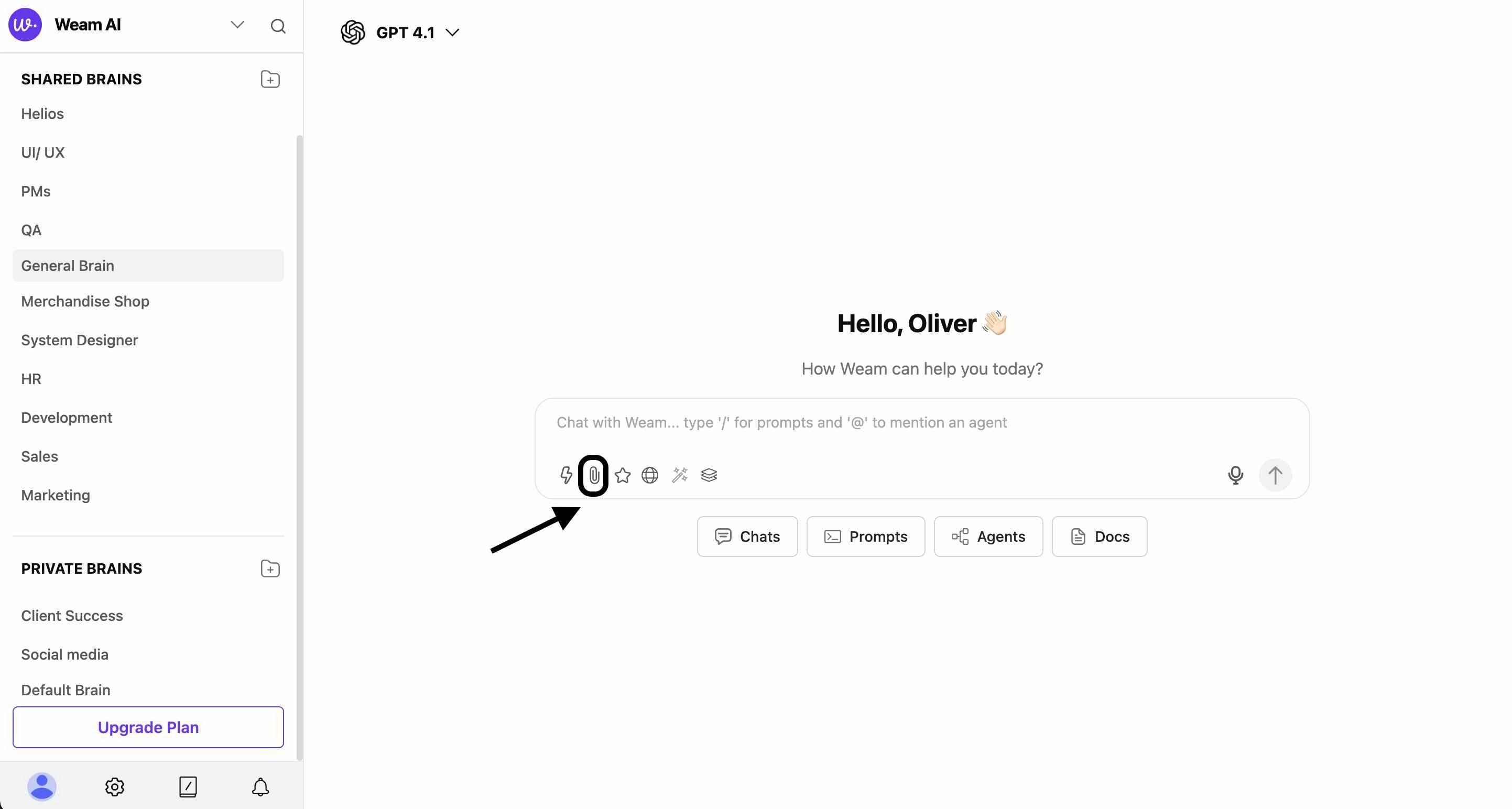
- Select Documents: Choose your files to upload
- Send: Documents are automatically saved to the Brain’s Docs section
Method 3: Access from Chat Interface
-
Click the “Docs” button in the chat interface tabs (Chats | Prompts | Agents | Docs)


-
This provides quick access to documents while maintaining your conversation context
File Specifications
Upload Limits
- Simultaneous Upload: Up to 10 documents in a single upload session
- Individual File Size: Maximum 5MB per file
- Storage: All documents are securely stored within your selected Brain
- Access: Documents remain accessible to all team members within that Brain
File Organization
Documents are organized with:
- Chronological Order: Most recent uploads appear first
- Owner Attribution: Clear indication of who uploaded each document
- Type Recognition: Automatic file type detection and icon assignment
- Search Integration: Full-text search across document contents
Team Collaboration
Shared Knowledge Base
- Brain-Based Organization: Documents are organized within specific Brains
- Team Access: All Brain members can access uploaded documents
- Collaborative Reference: Multiple team members can reference the same documents
- Version Management: Track document uploads and modifications
Best Practices
- Logical Organization: Upload documents to appropriate Brains based on team structure
- Descriptive Naming: Use clear, descriptive filenames for easy identification
- Regular Updates: Keep document repositories current with latest versions
- Access Control: Utilize Brain permissions to control document access