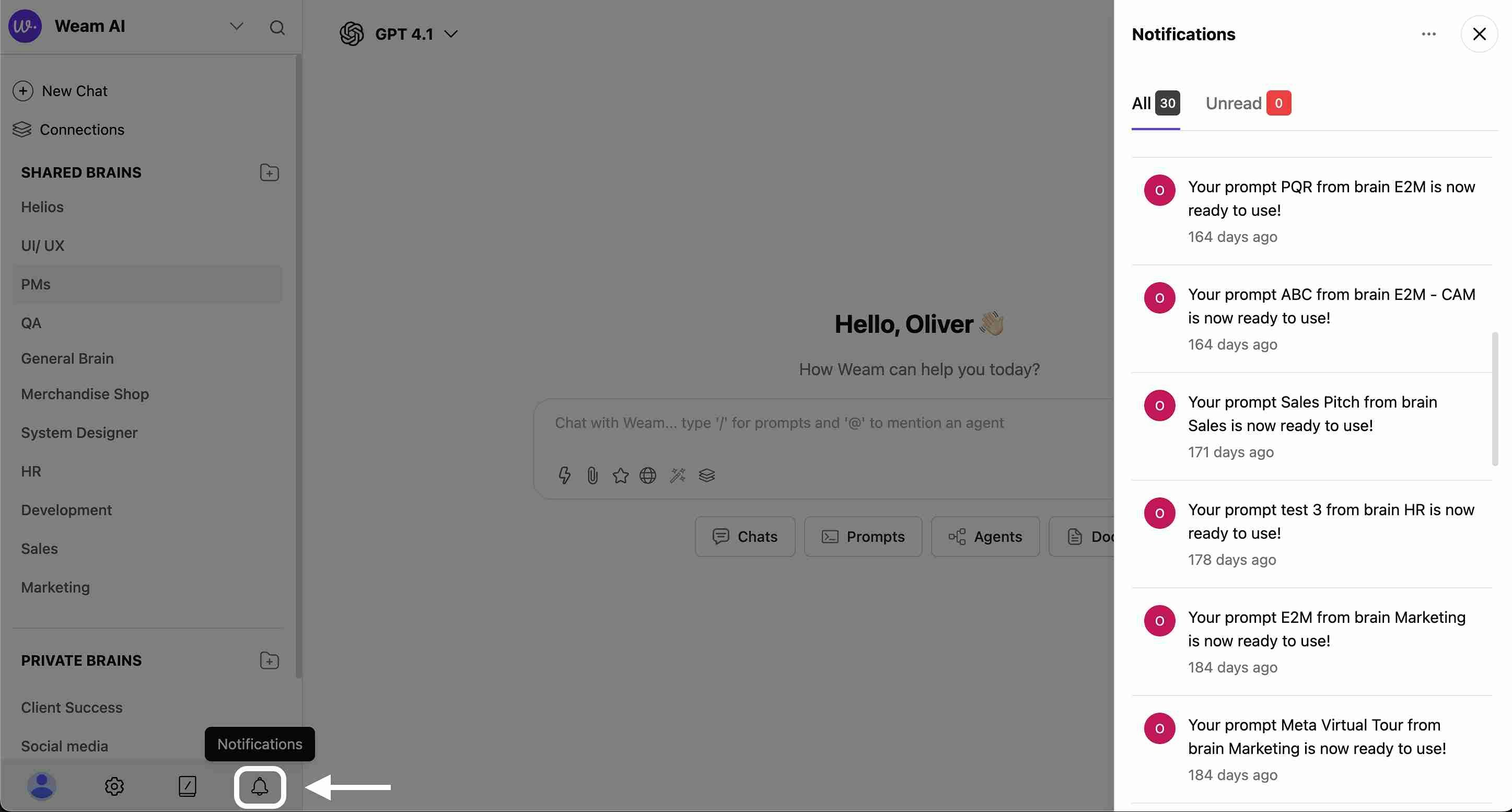Skip to main contentStay informed about workspace activity, team interactions, and important updates through Weam AI’s comprehensive notification system.
Accessing Notifications
Notifications are accessible through the notification bell icon in the bottom navigation bar. Click the icon to open the notifications panel and view your activity feed.
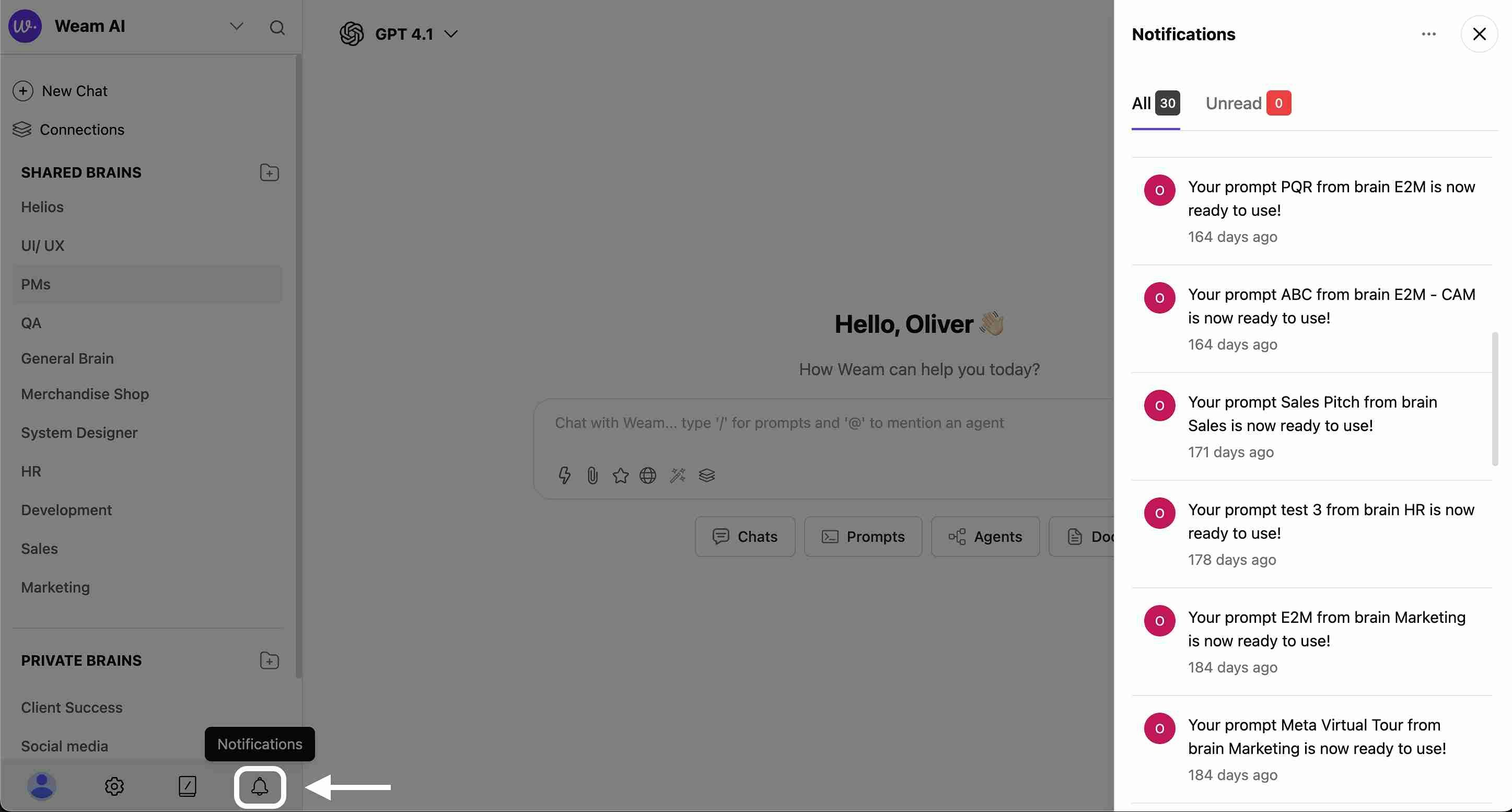
Notification Panel
Notification Categories
The notification system organizes alerts into two main categories:
All Notifications
- Total Count: See the complete number of notifications (displays as “0” when empty)
- Comprehensive View: All notification types in chronological order
- Mixed Content: Includes system alerts, team activities, and personal updates
Unread Notifications
- Unread Count: Specifically shows notifications you haven’t viewed yet (displays as “0” when none)
- Priority Focus: Highlights new information requiring your attention
- Quick Filtering: Easily focus on new activity
Notification Types
Weam AI sends notifications for the following key activities:
Brain Invitations
- Invited to Brain: Receive notifications when you’re invited to join a Shared Brain
- Brain Access: Alerts when you gain access to new collaborative brain spaces
- Brain Updates: Notifications about changes to brains you’re participating in
Workspace Invitations
- Workspace Invitation: Get notified when you’re invited to join a new workspace
- Team Onboarding: Welcome notifications and workspace setup information
- Access Granted: Confirmation when workspace access is approved
Thread Mentions
- Direct Mentions: Notifications when you’re specifically mentioned in chat threads
- Thread Activity: Alerts when there’s activity in threads you’re participating in
- Reply Notifications: Updates when someone responds to your messages
Chat Import Notifications
- Import from Anthropic: Notifications about successful chat imports from Claude/Anthropic
- Import from ChatGPT: Alerts about chat data imported from OpenAI ChatGPT
- Import Status: Updates on import progress, completion, or any issues
- Import Results: Summary of successfully imported conversations and data