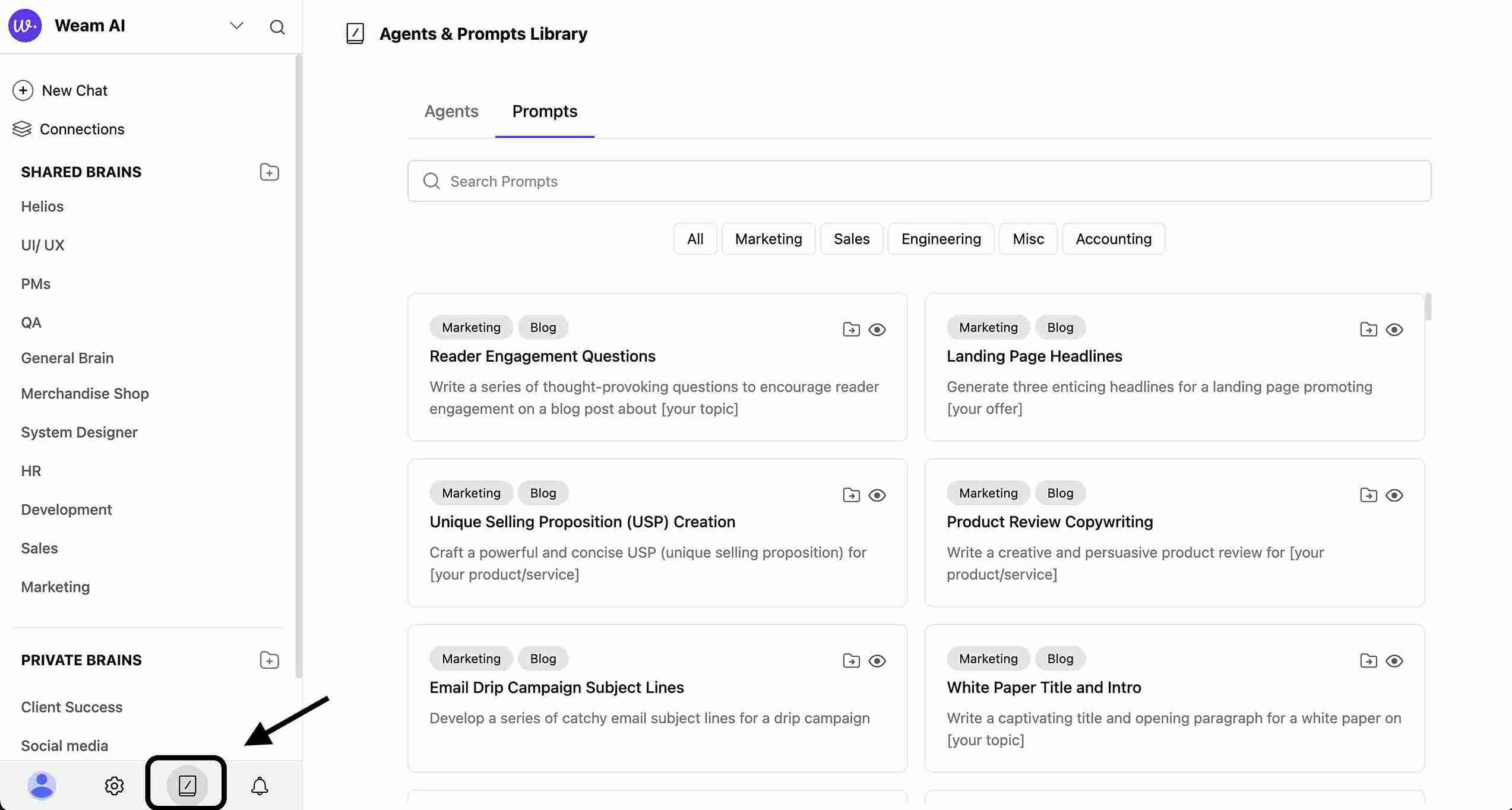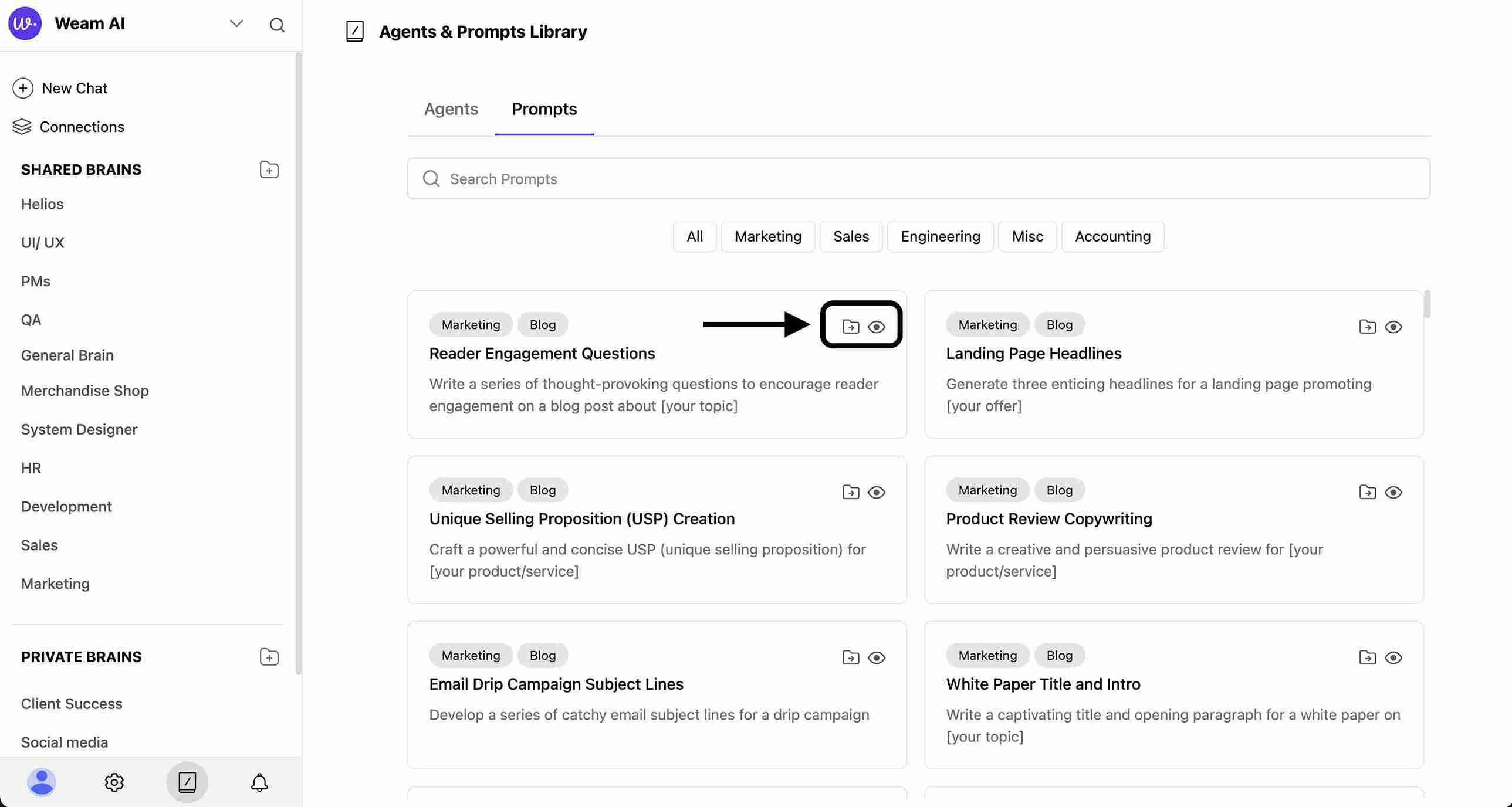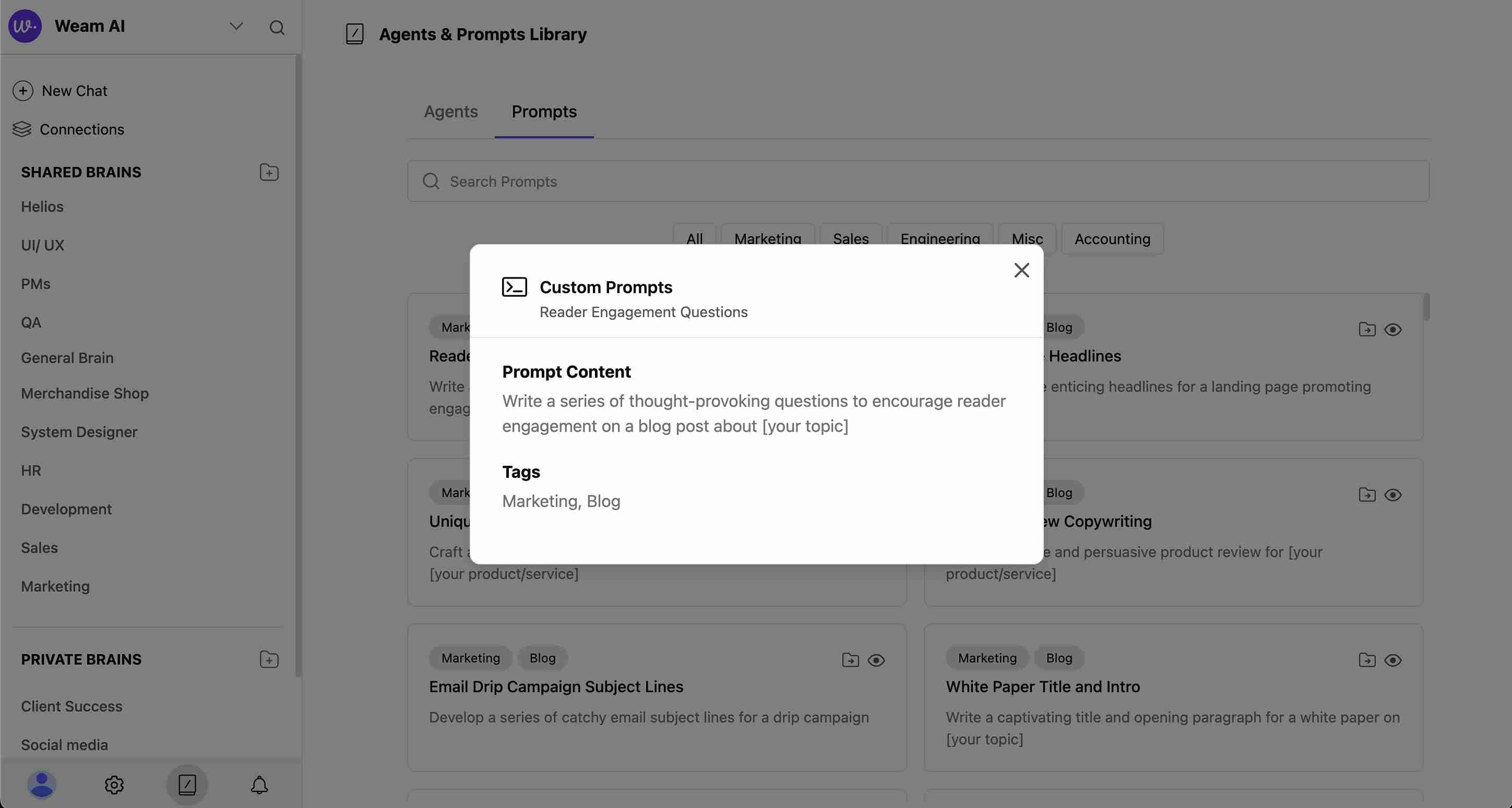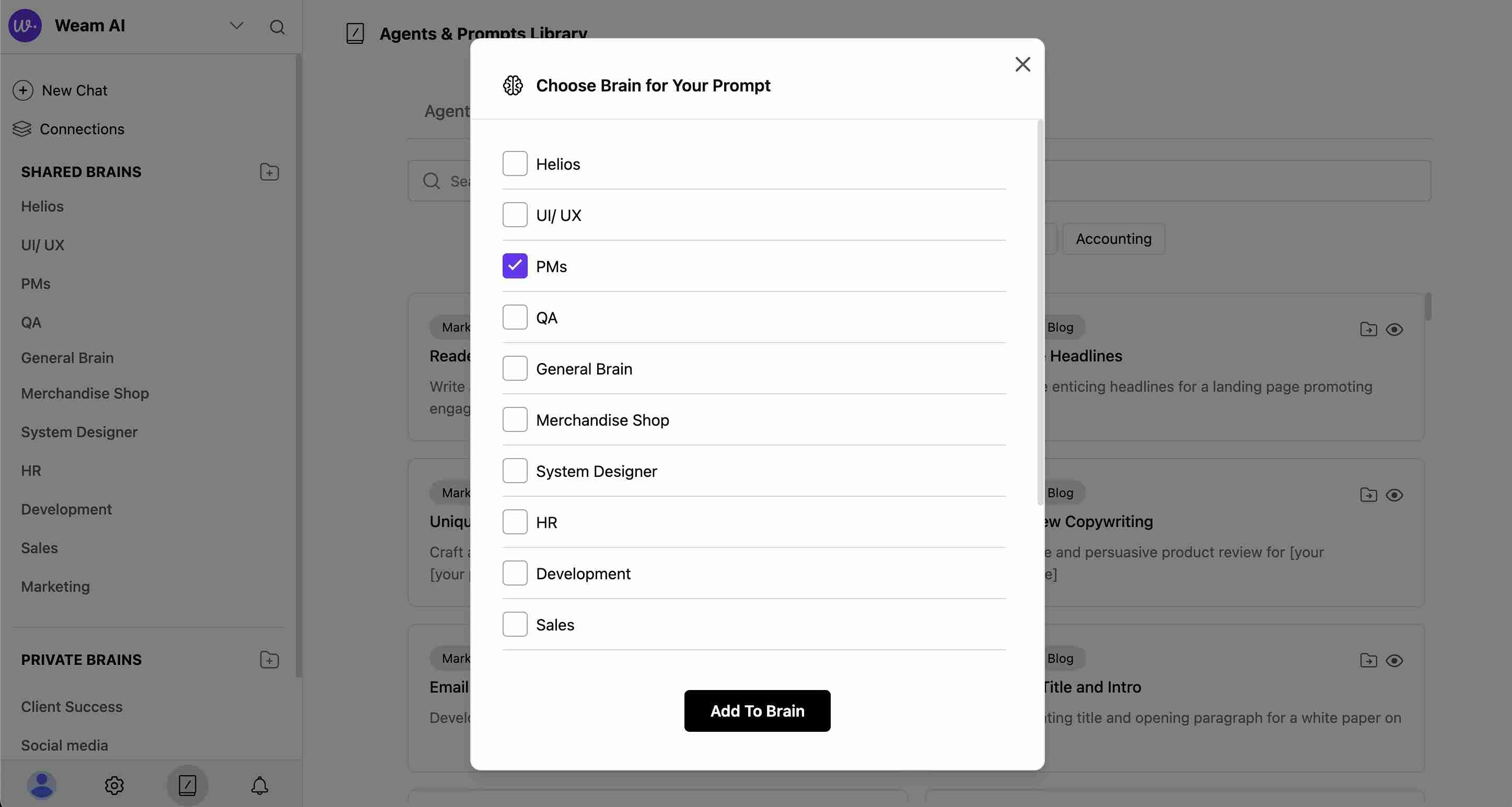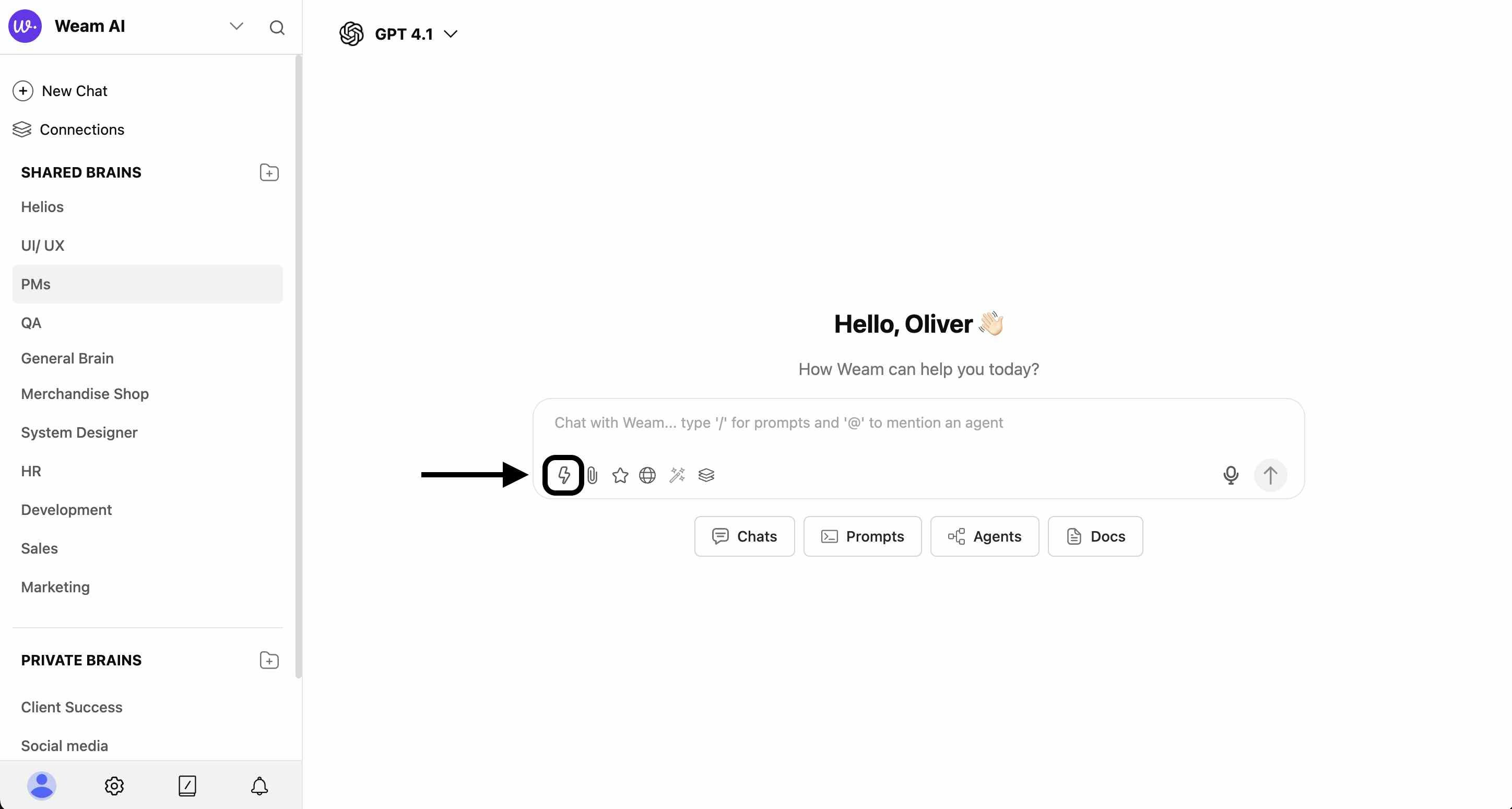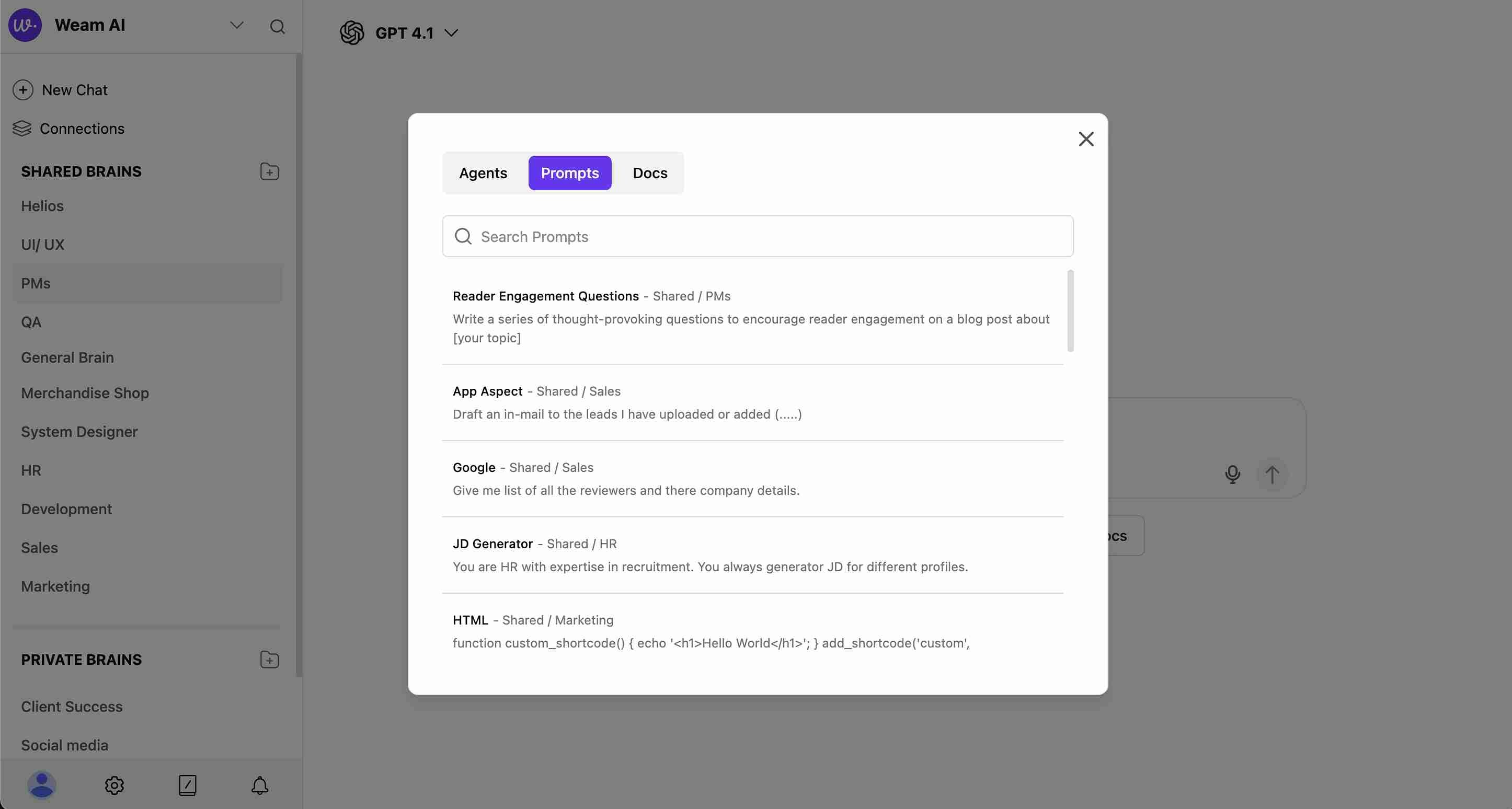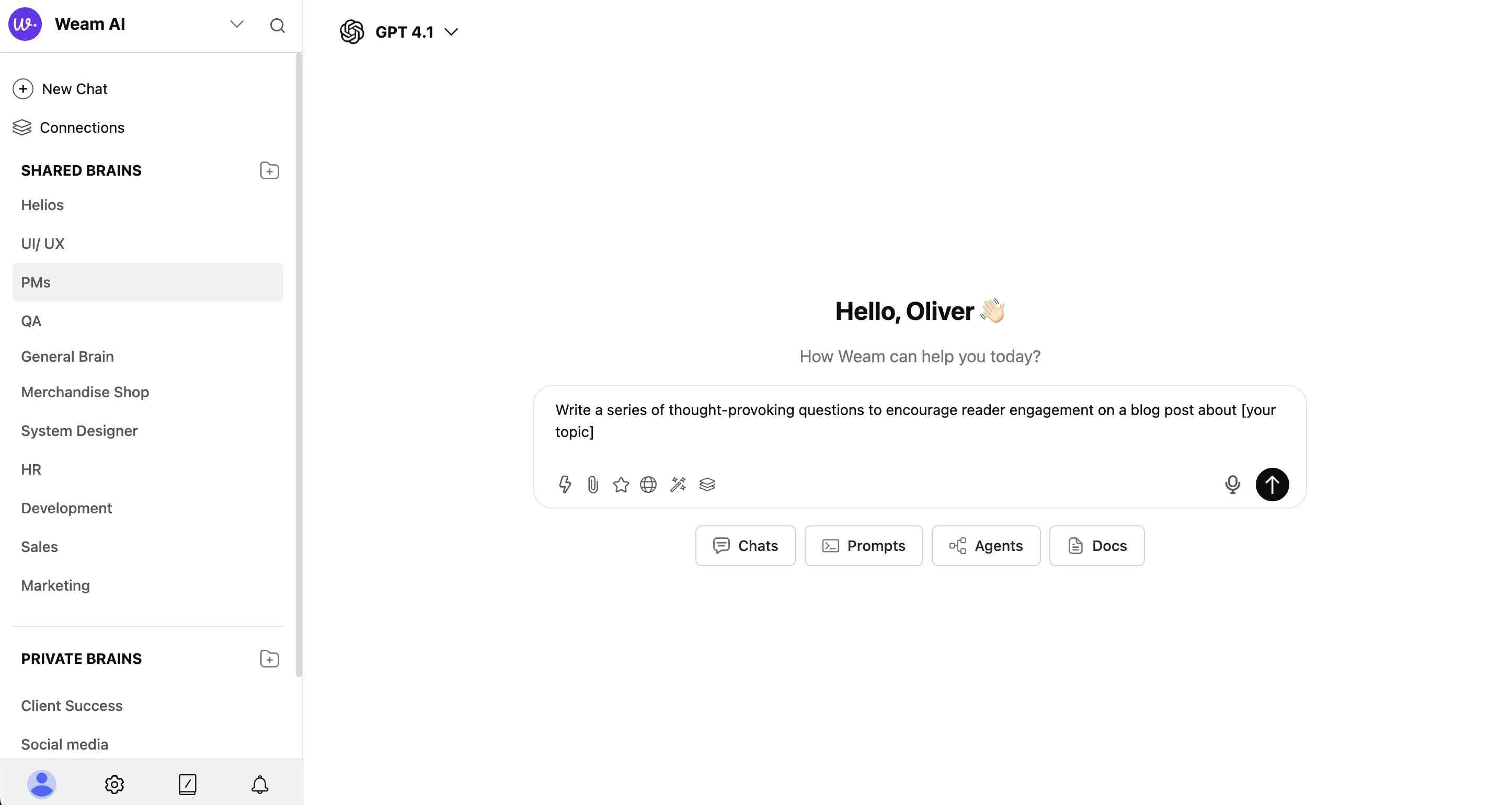Skip to main contentThe Prompts Library provides pre-built conversation starters and templates to help you maintain consistency and save time across your team.
Step-by-Step Guide to Using Prompts
Step 1: Access the Prompts Library
- Navigate to “Agents & Prompts Library” from the main interface
- Click on the “Prompts” tab to view all available prompts
- Browse the collection of pre-built agents and prompts
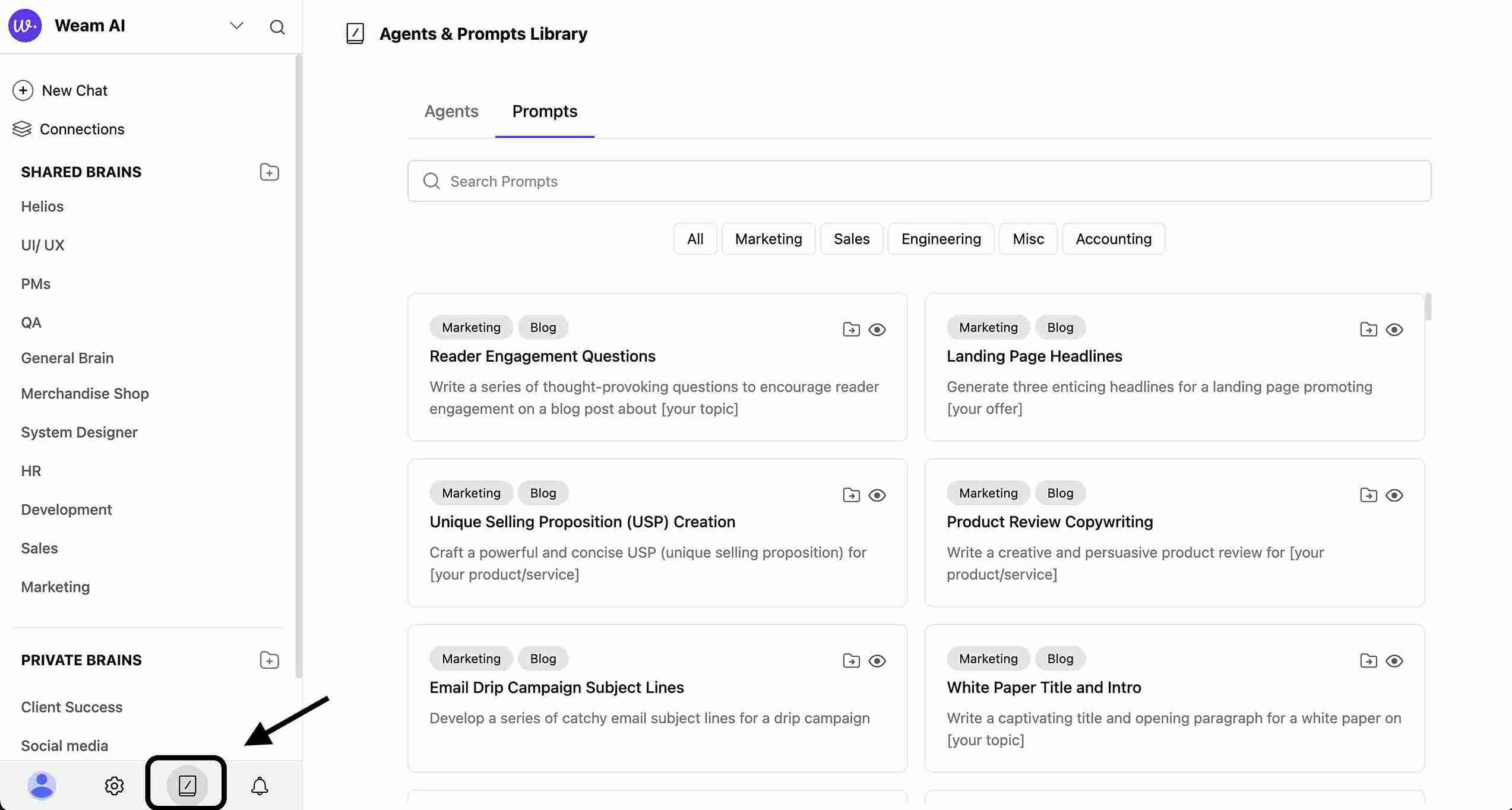
Step 2: Choose Your Action
For each prompt, you have 2 main options:
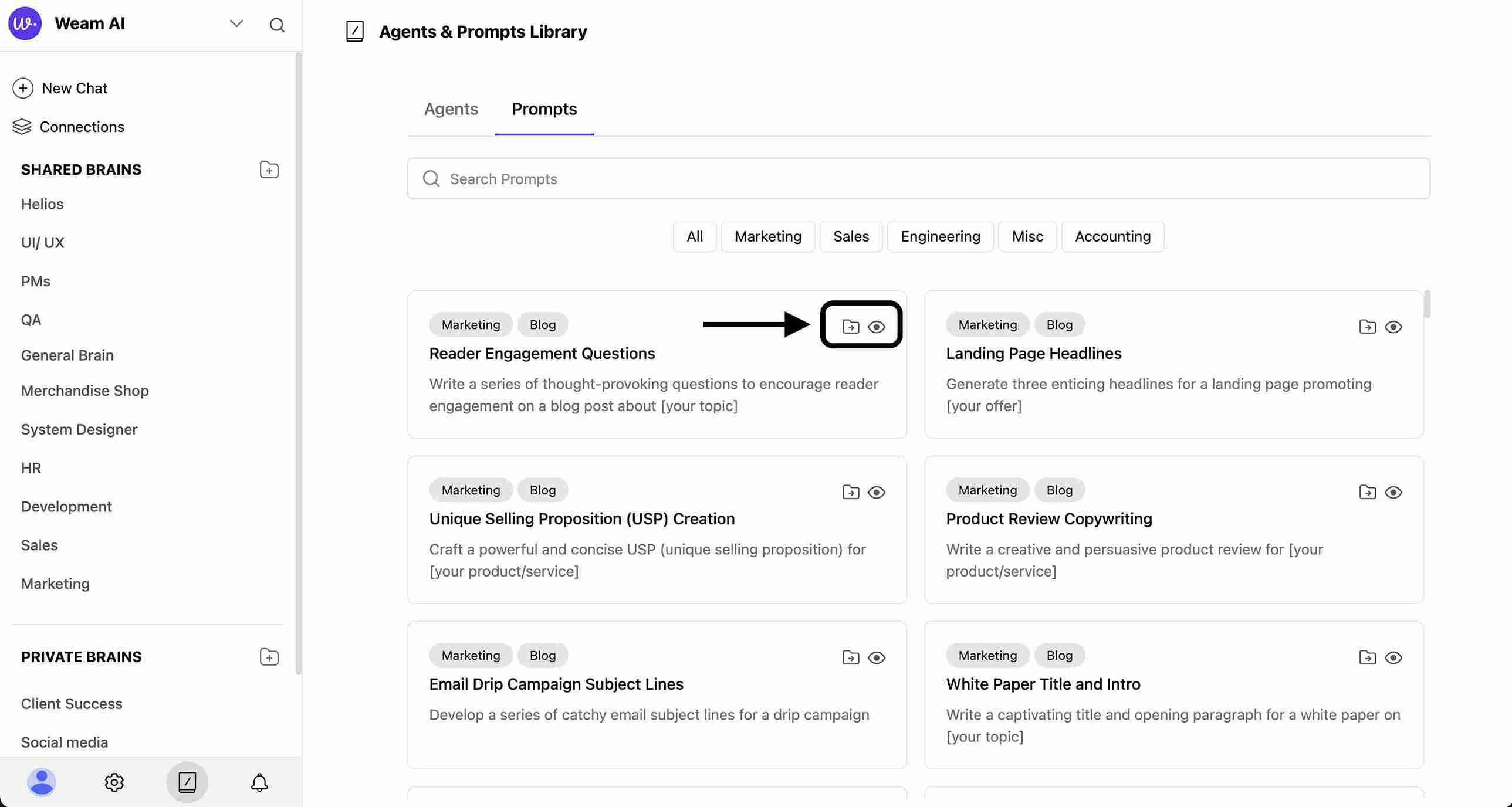
Option A: Quick Look (View Prompt Details)
- Click on the prompt to see a preview
- Review the prompt content and description
- See template variables like
[your topic] or [your offer]
- Check the category tags (e.g., “Marketing, Blog”)
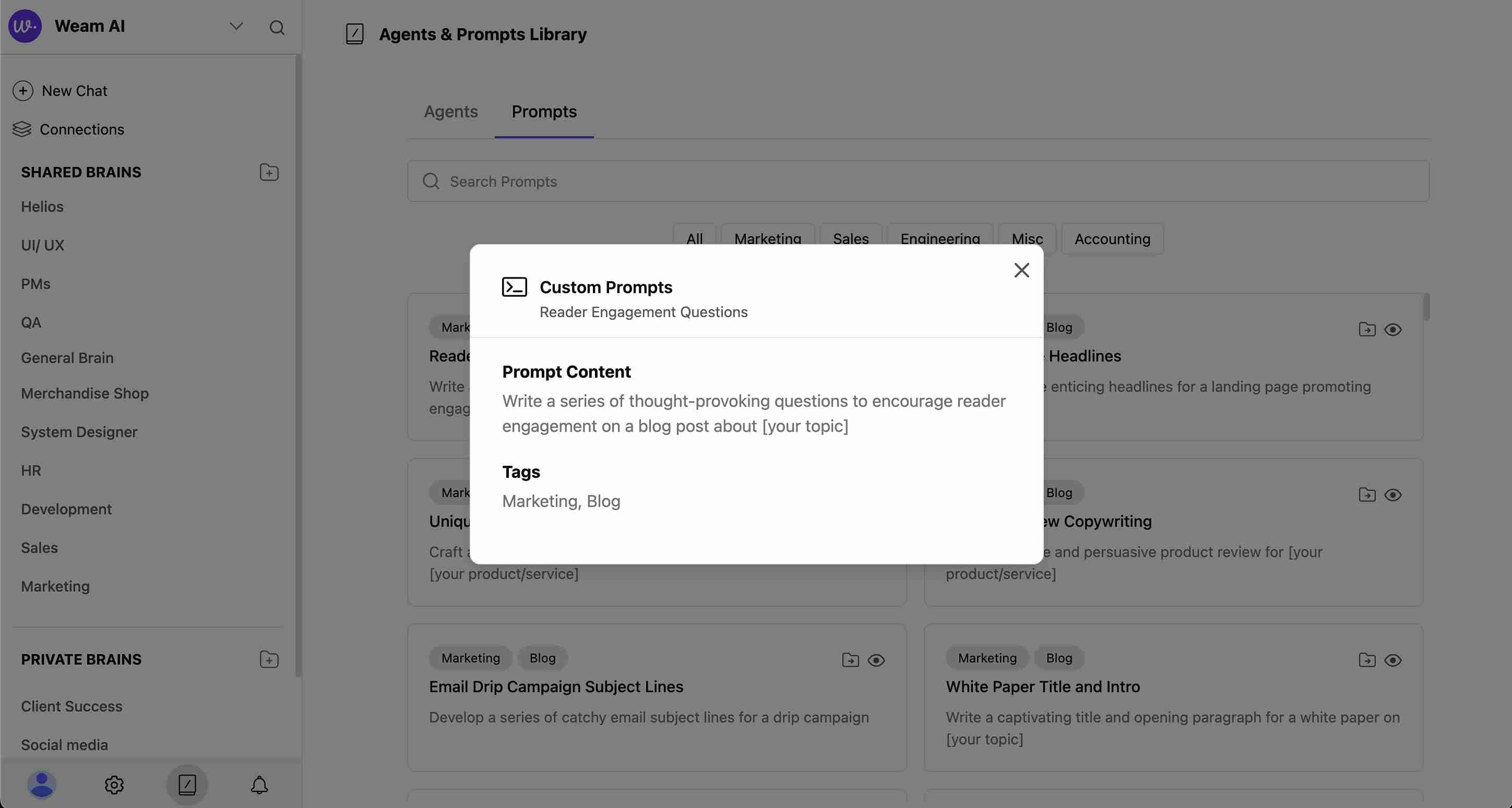
Option B: Move to Brain (Recommended for Regular Use)
- Select the prompt you want to use regularly
- Click “Move to Brain”
- Choose which Brain to add the prompt to from the list:
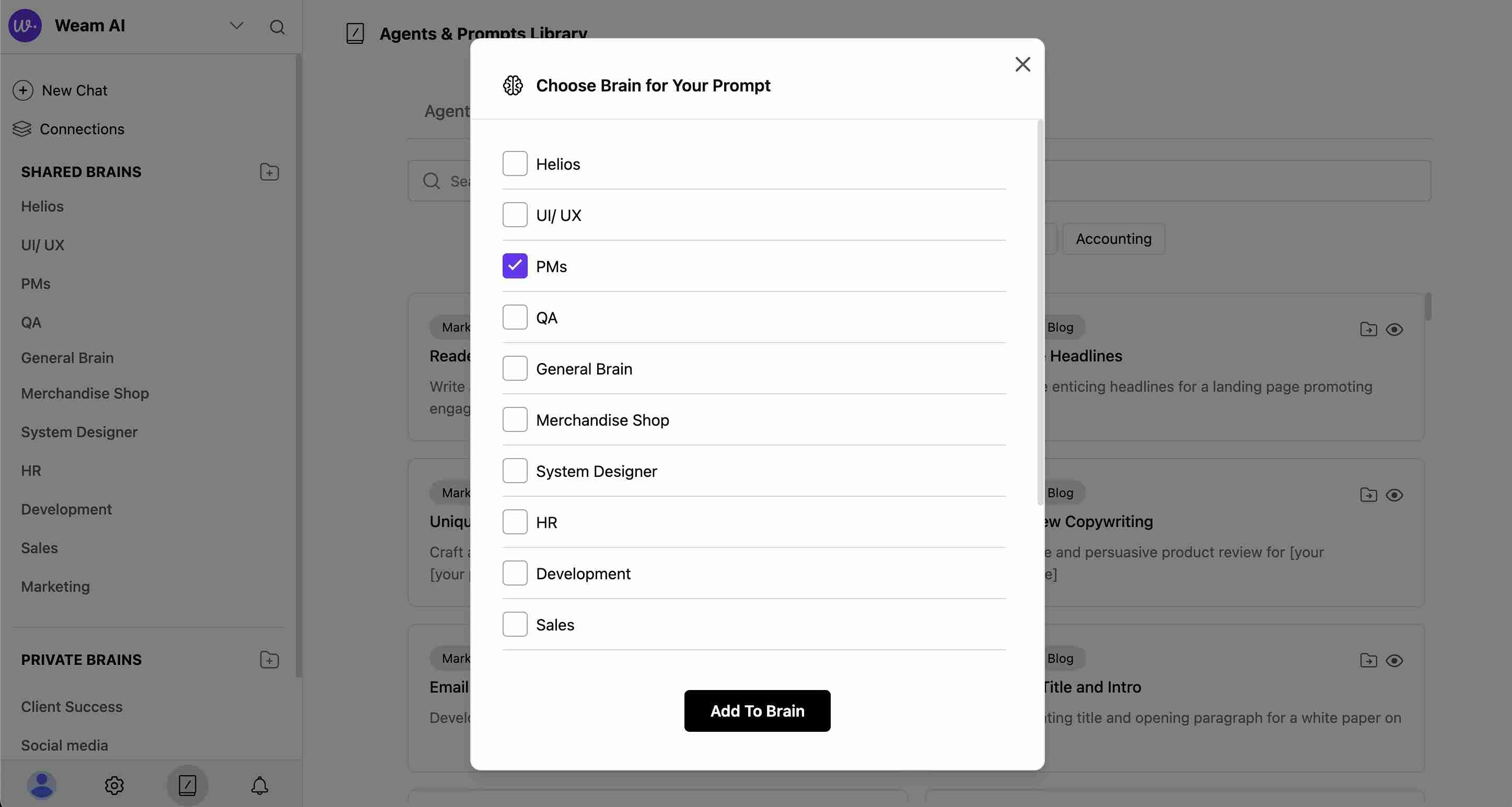
- Click “Add to Brain” to confirm
Step 3: Use Prompts in Chat
Once you’ve added prompts to a Brain:
- Go to Chat Interface: Navigate to any chat or start a new conversation
- Access Prompts: Click the lightning bolt (⚡) icon in the chat input area
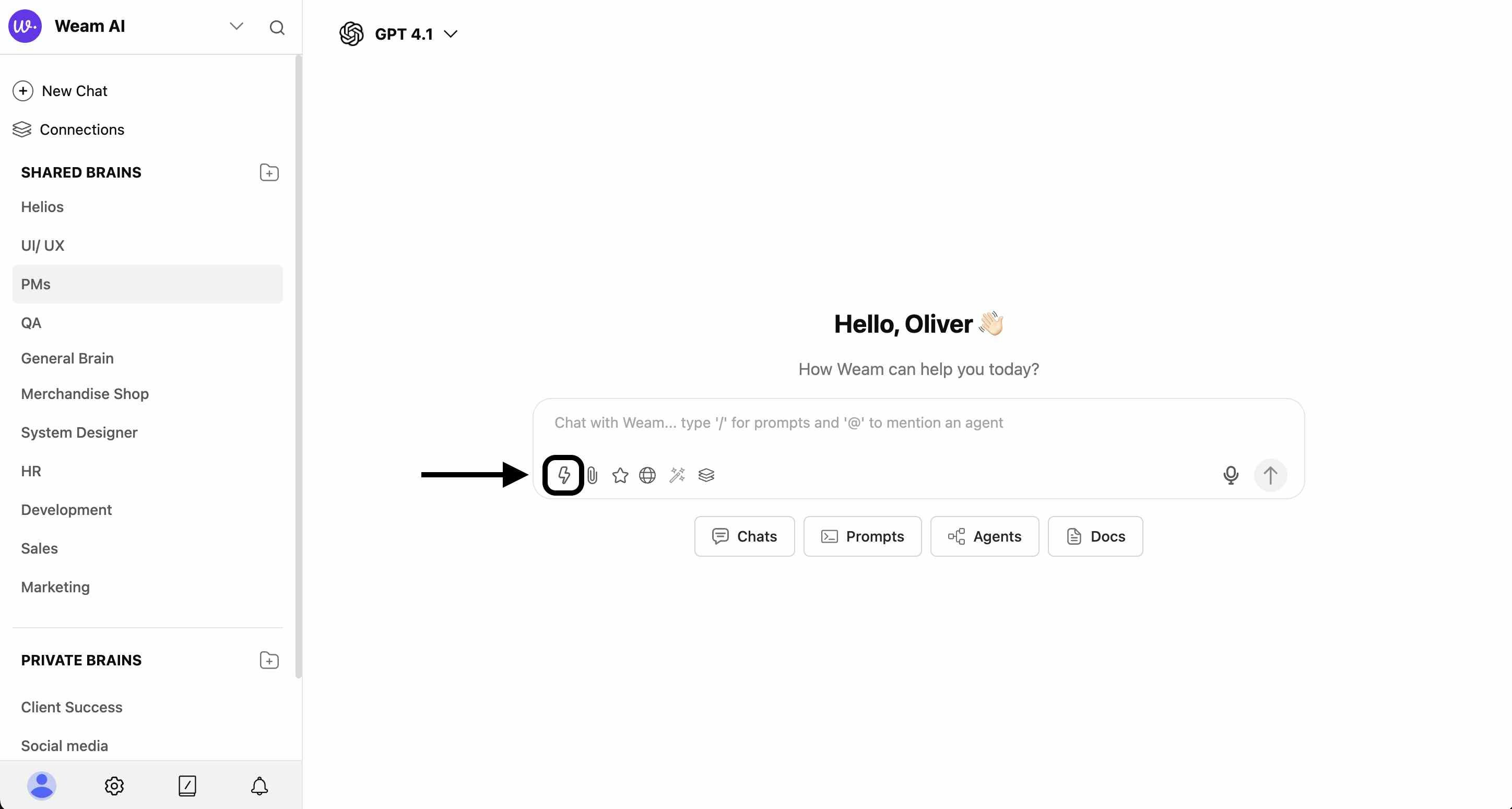
- Select from Modal: A modal will appear showing your available prompts
- Choose Your Prompt: Click on the prompt you want to use
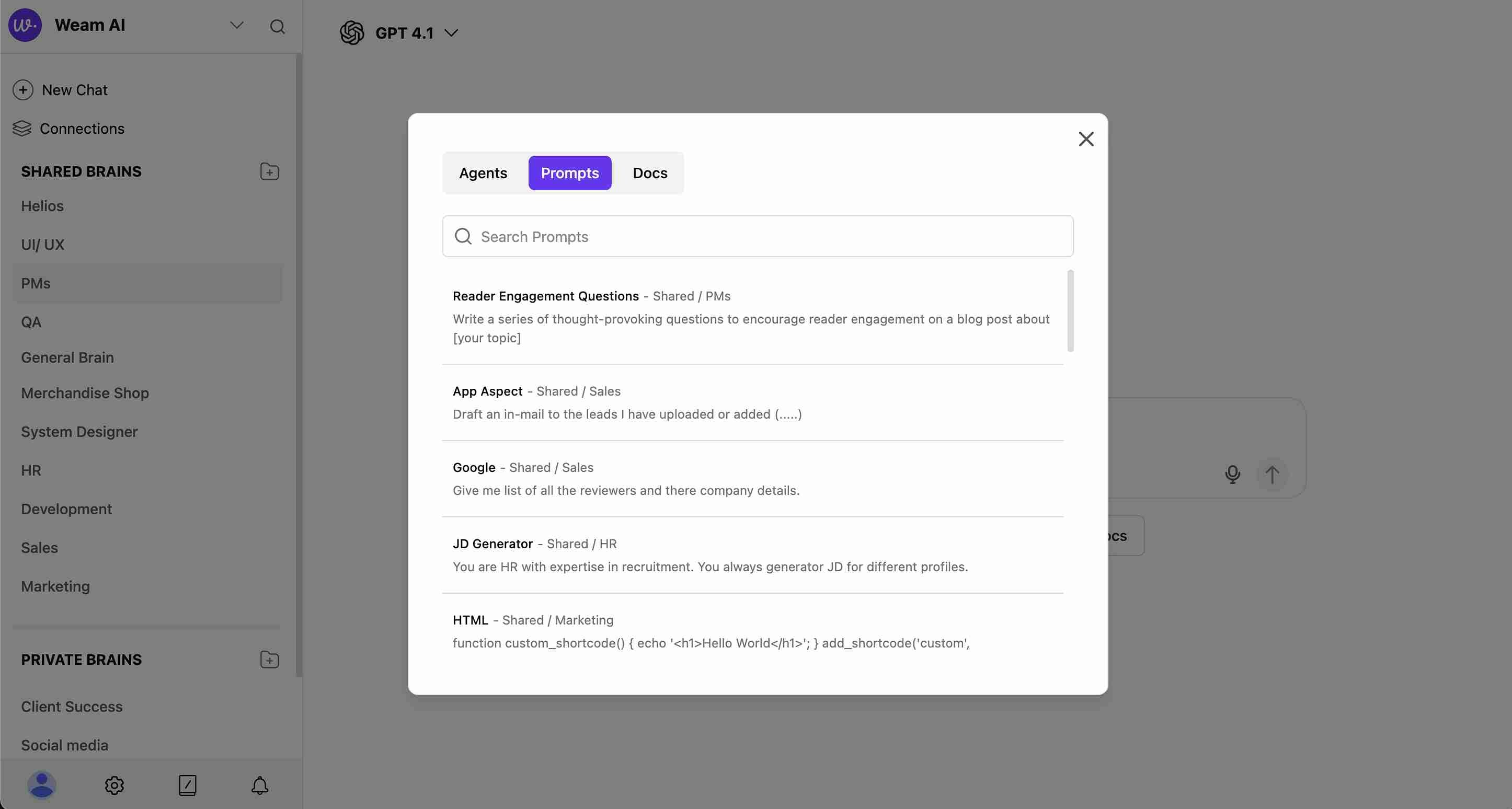
- Customize: The prompt will populate in your chat input with placeholder variables
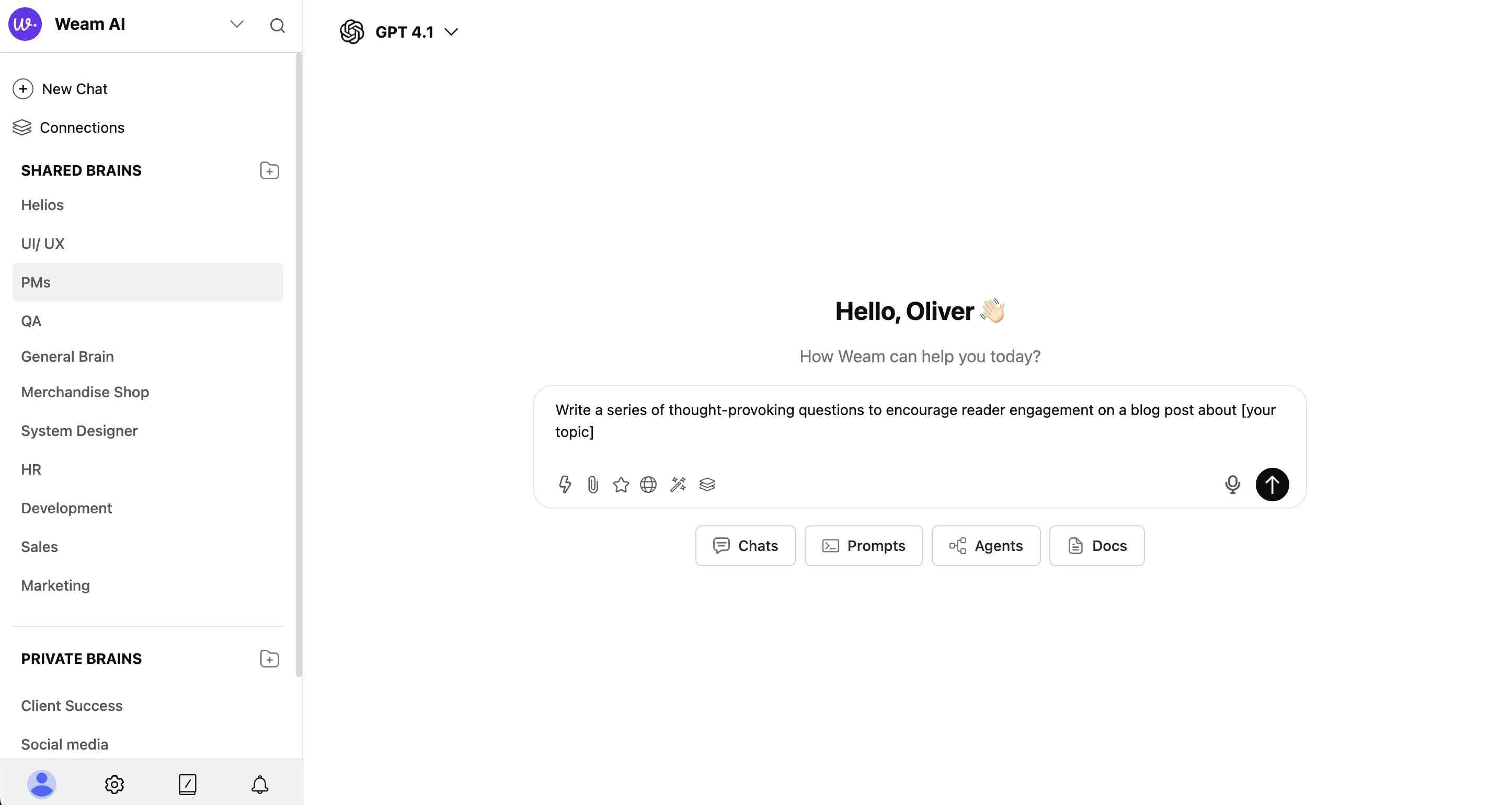
- Edit Variables: Replace placeholders like
[your topic] with your specific content
- Send: Submit your customized prompt to start the AI conversation
Understanding Prompt Structure
Template Variables
Prompts include customizable placeholders:
[your topic] - Replace with your specific subject[your offer] - Add your product or service details[your product/service] - Insert relevant business information
Categories Available
- Marketing: Content creation, campaigns, social media
- Sales: Lead generation, proposals, customer engagement
- Engineering: Technical documentation, code templates
- Accounting: Financial processes, reporting
- Misc: General business functions
Tips for Best Results
Organization
- Add frequently used prompts to your most-accessed Brains
- Use Shared Brains for prompts your whole team should access
- Keep personal variations in Private Brains
Customization
- Always replace placeholder variables with specific information
- Modify prompt language to match your brand voice
- Combine multiple prompts for complex tasks
Team Collaboration
- Share effective prompts by adding them to Shared Brains
- Create consistent messaging across your organization
- Build a library of proven templates for common tasks