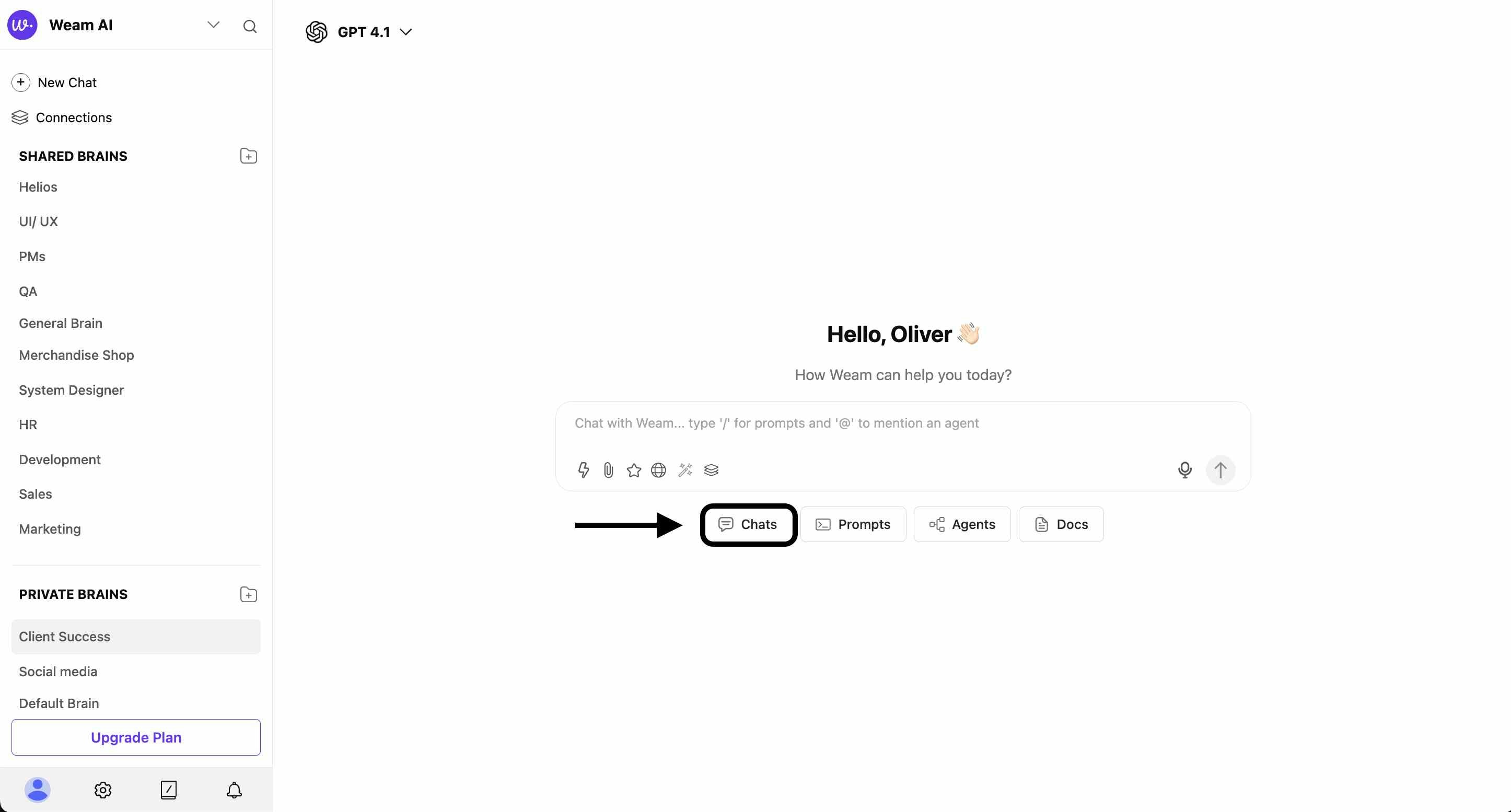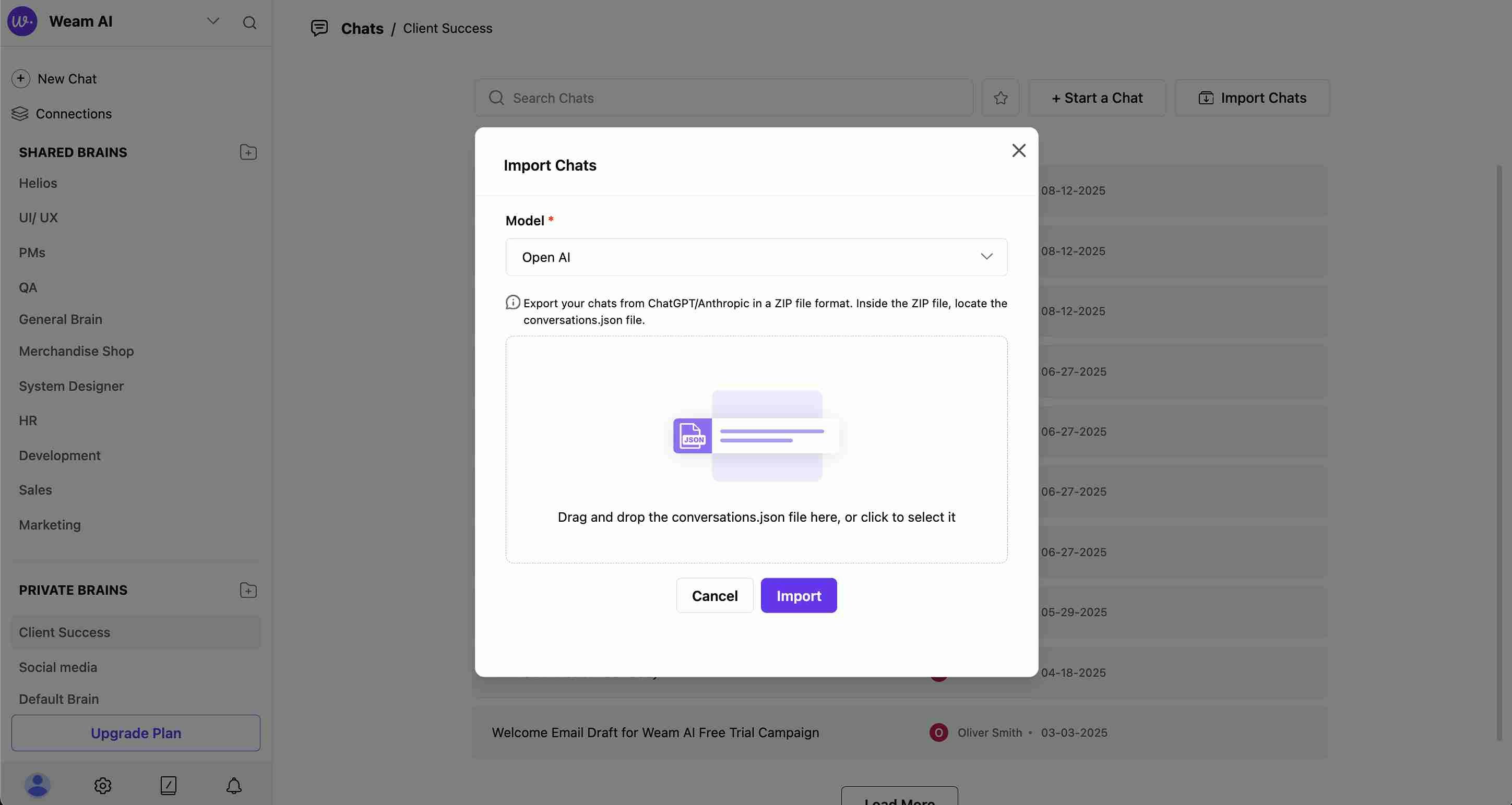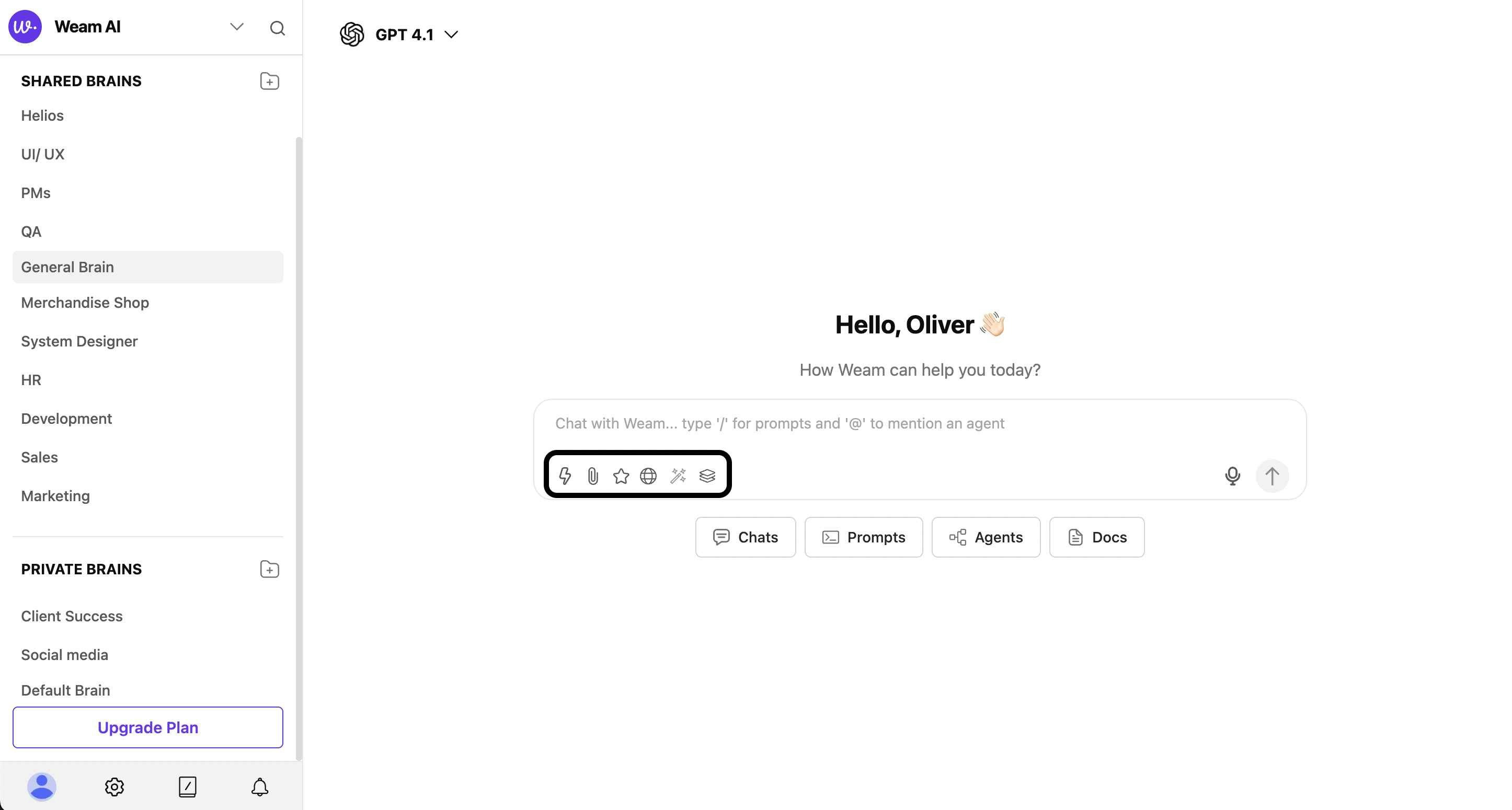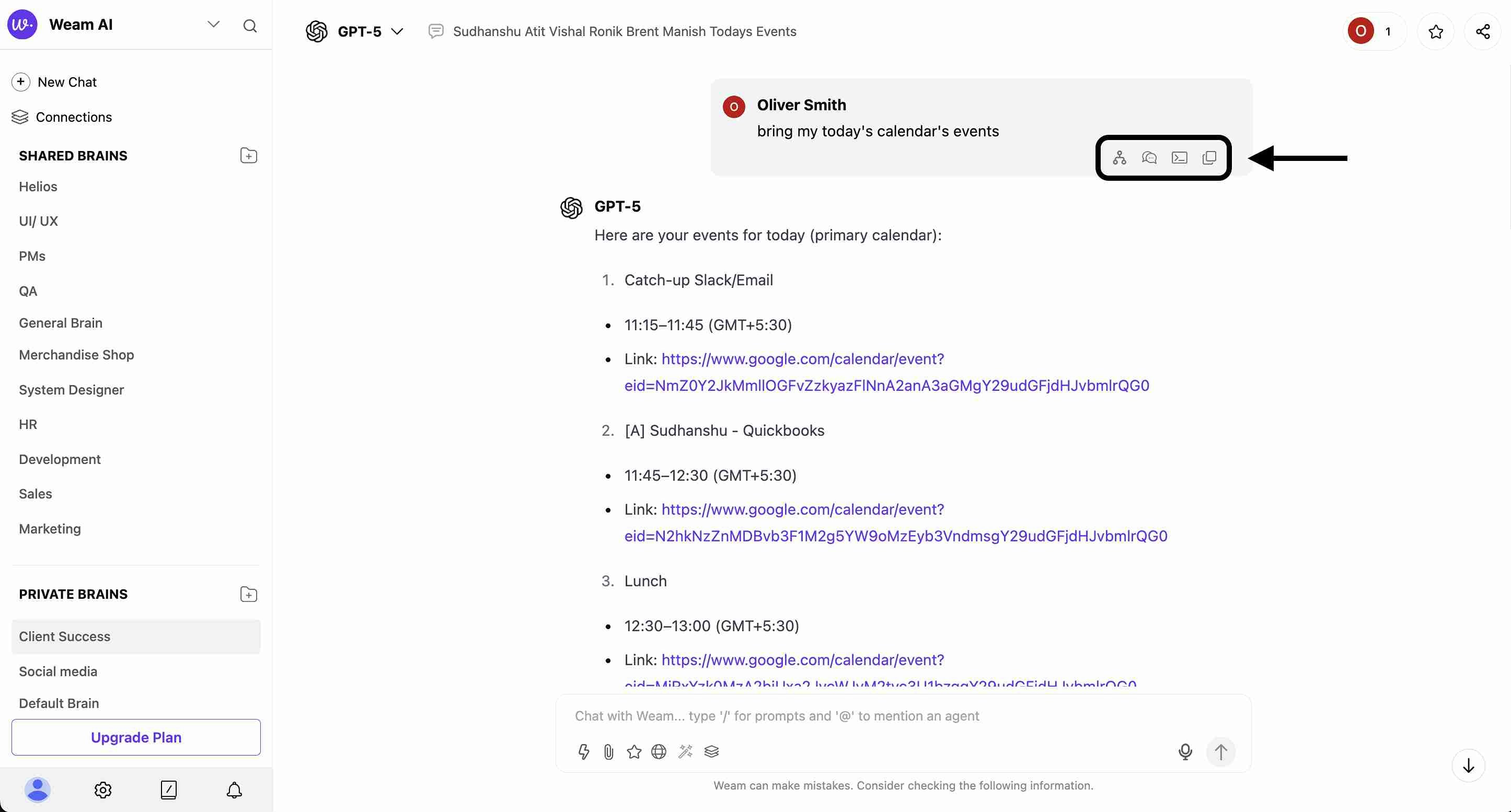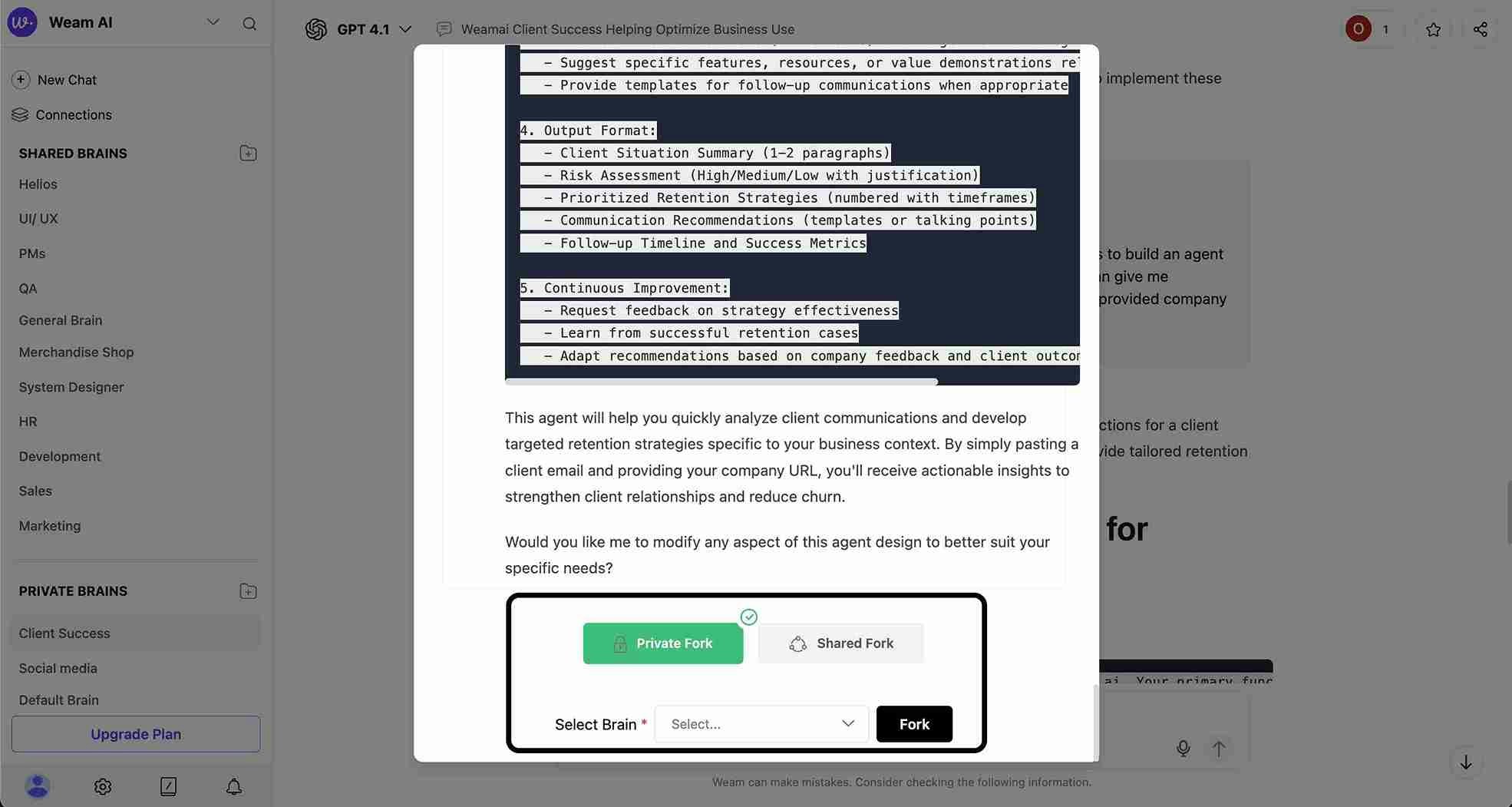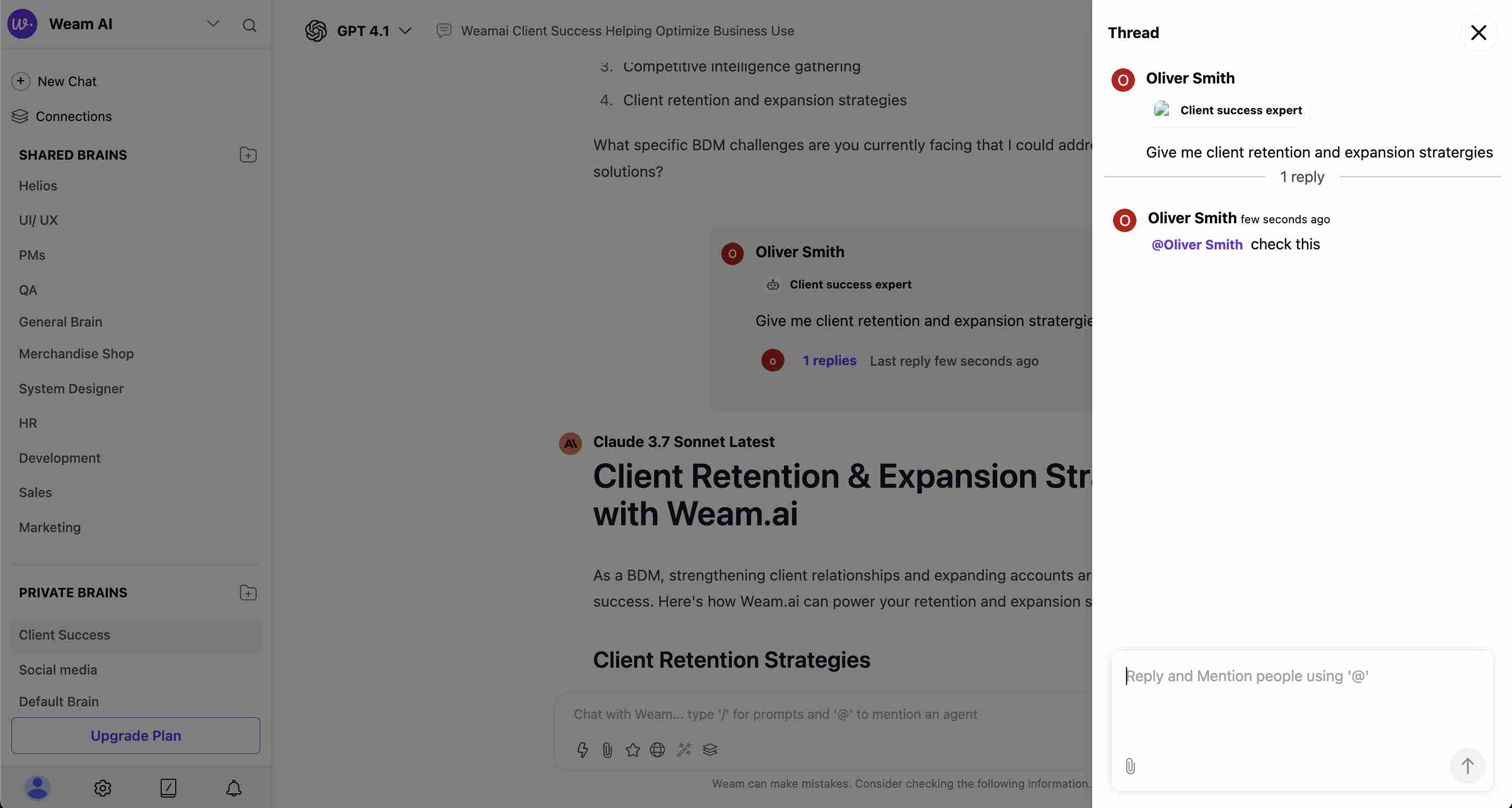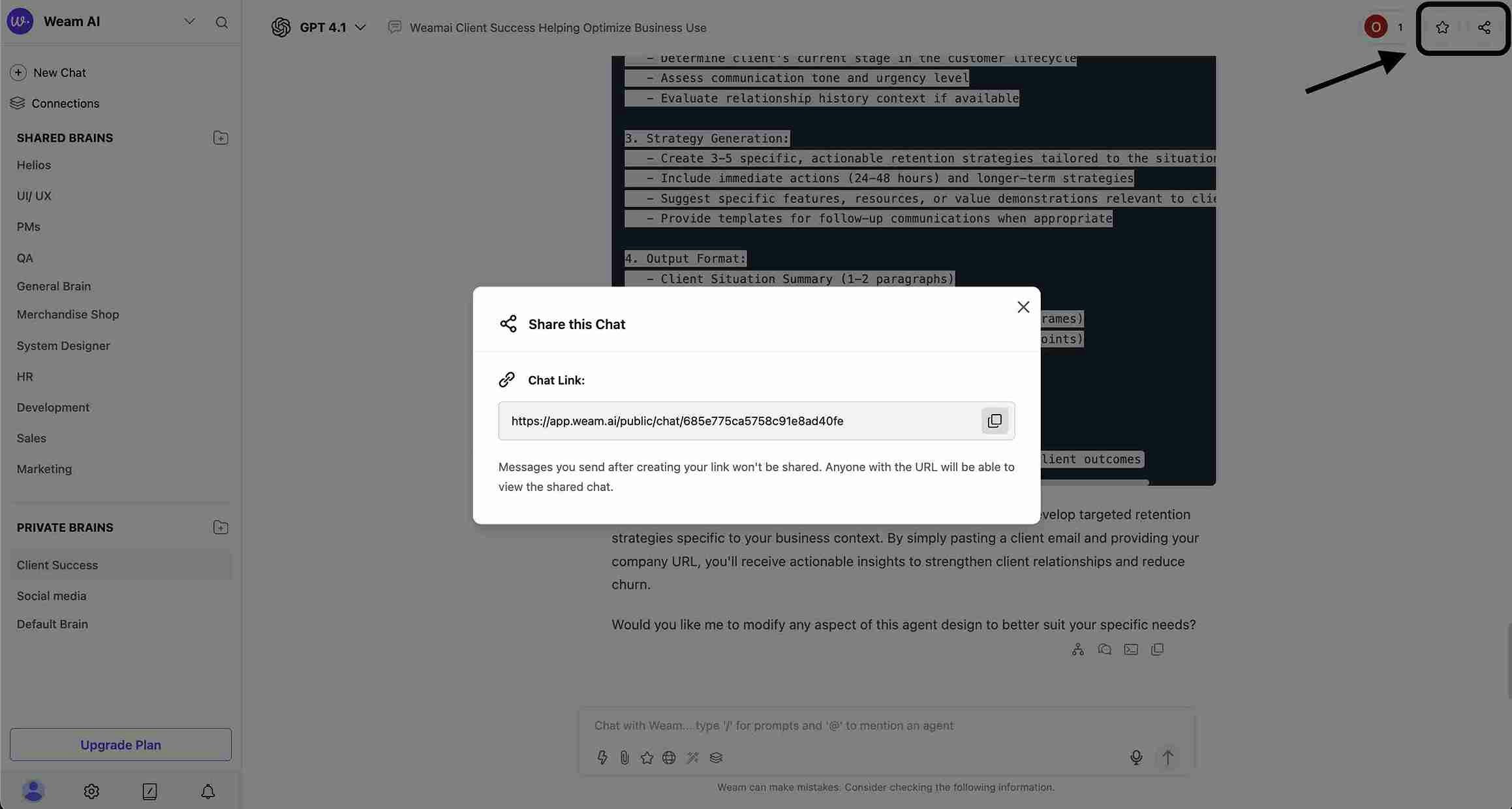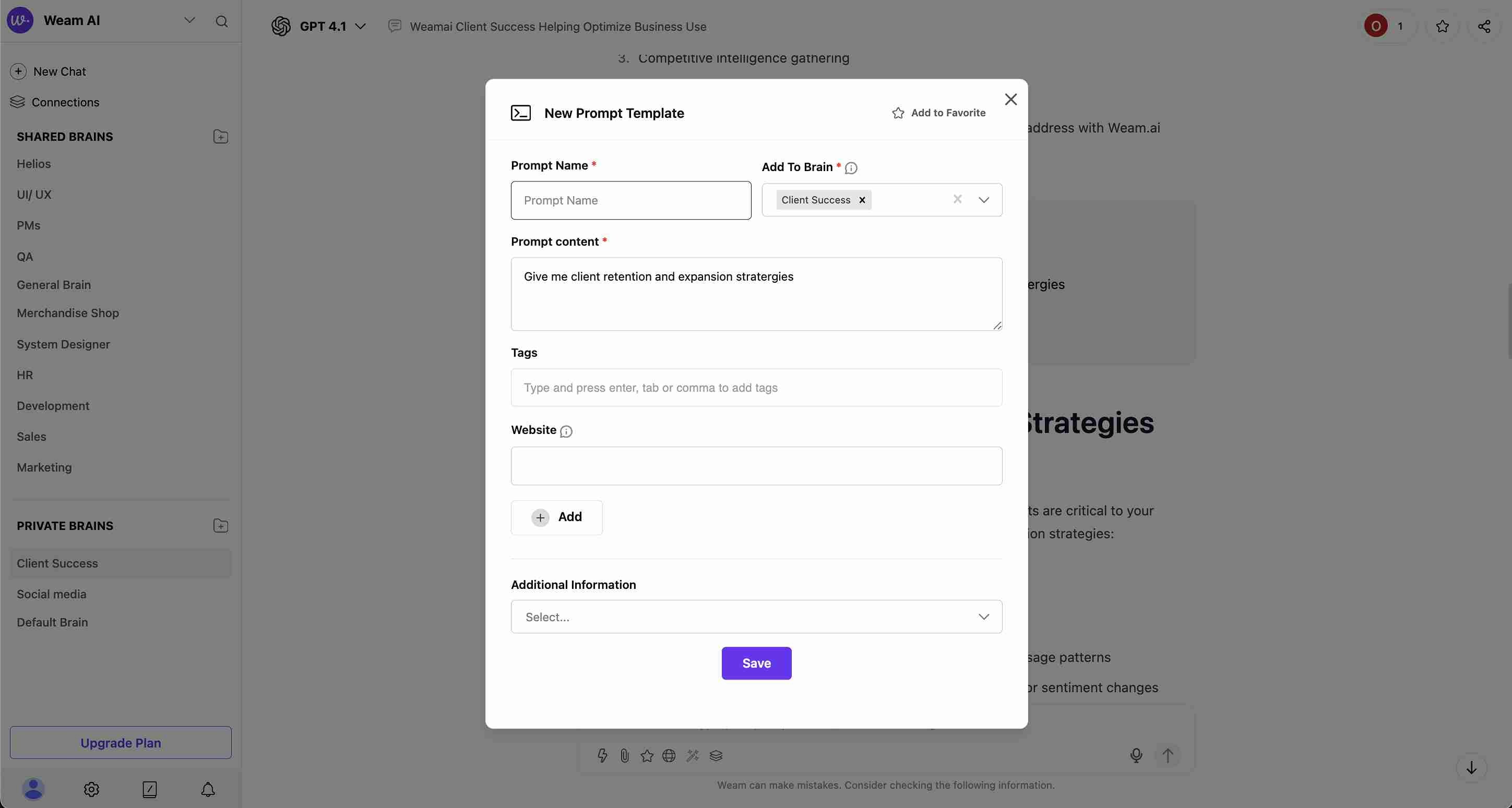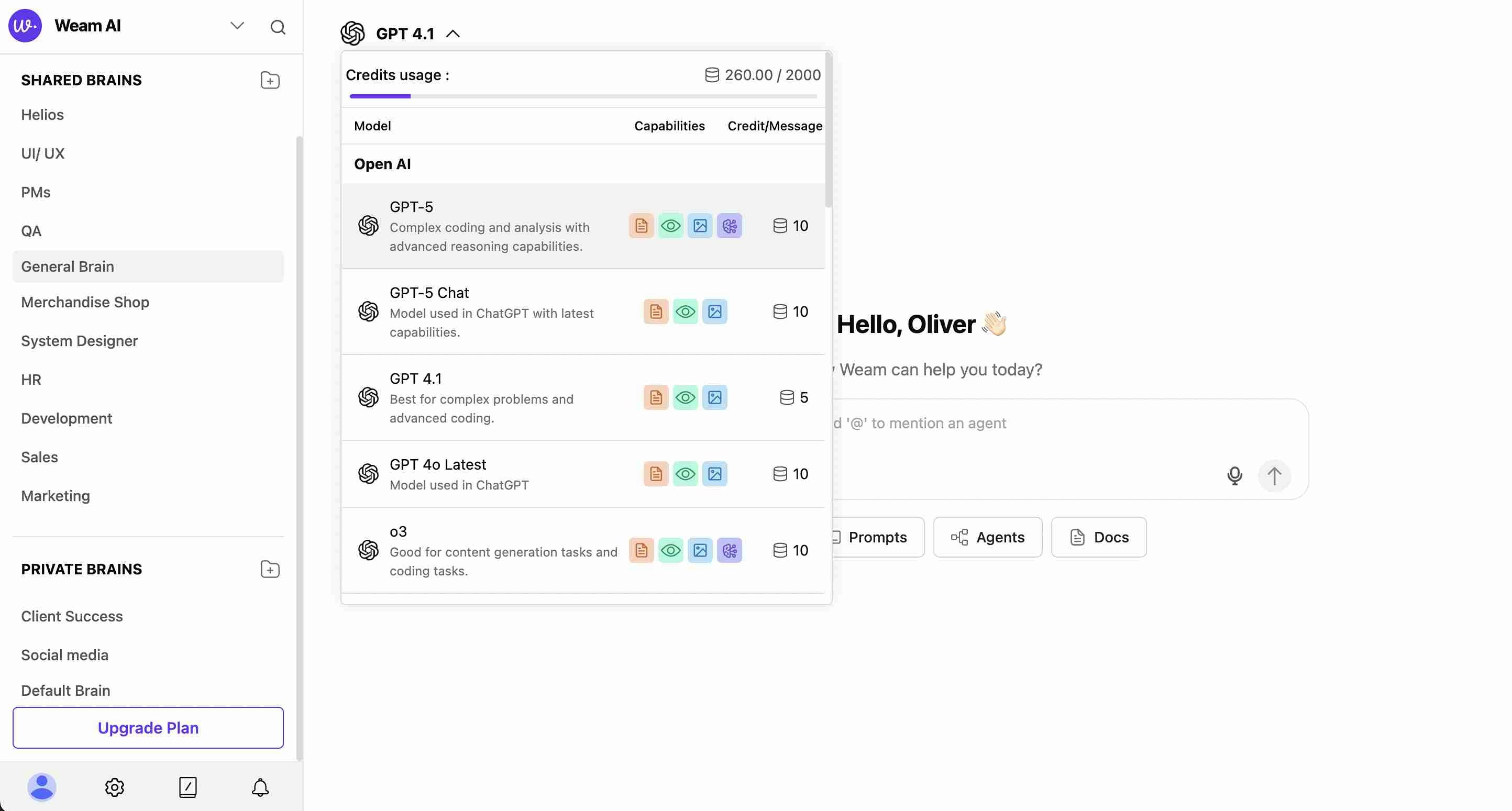Skip to main contentChats in Weam AI are AI-powered conversation spaces within each Brain where team members can engage in discussions, collaborate on projects, and leverage AI assistance for various tasks.
Chat Management
Accessing Chats
- Click the “Chats” button in the bottom navigation of any Brain
- View the chat list showing all conversations within the selected Brain
- Chat list displays conversation names, owners, and creation dates
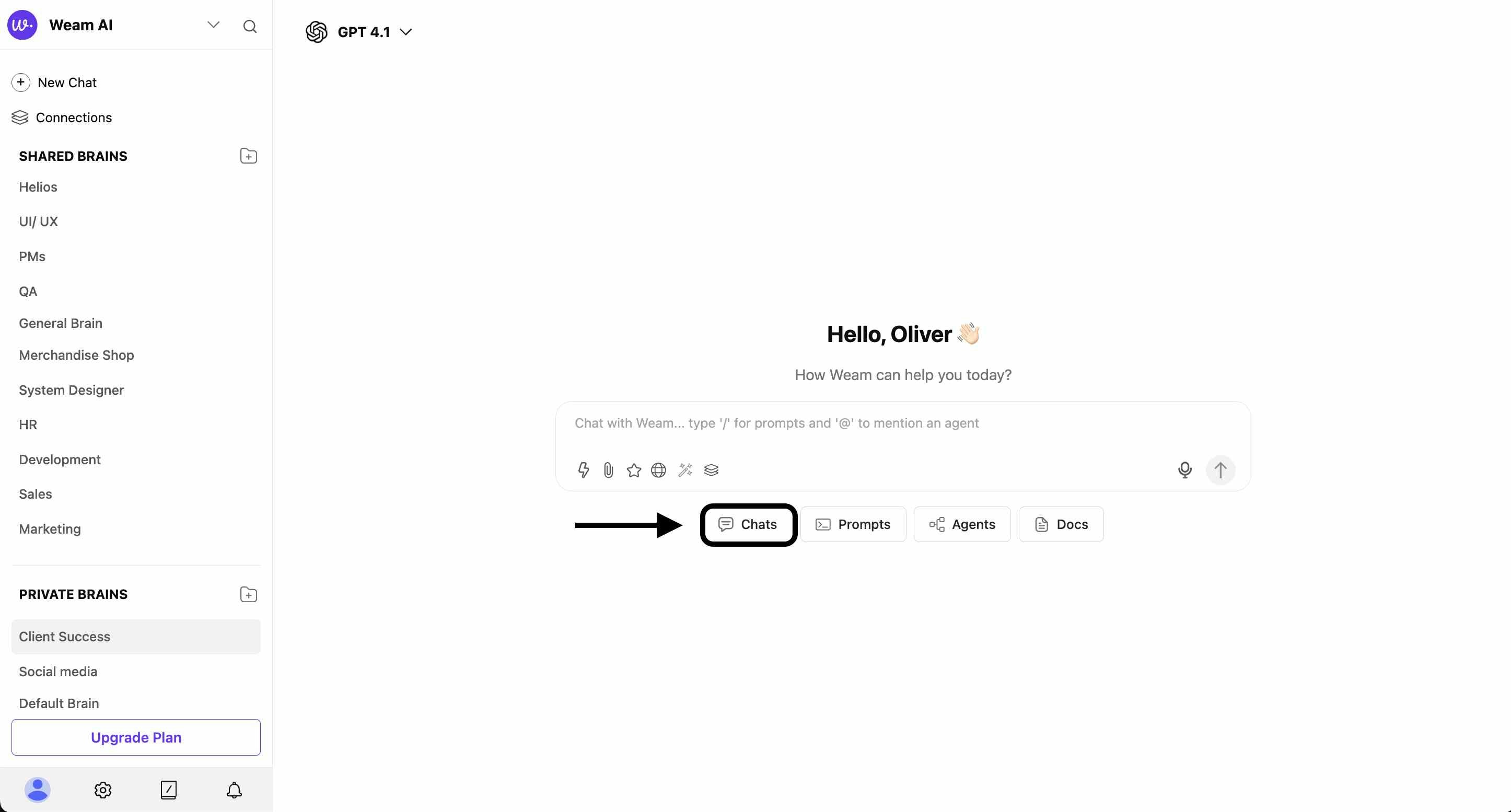
Chat Interface Features
The main chat interface includes:
-
Search Functionality: Find specific chats using the search bar
-
Start a Chat: Create new conversations with the ”+ Start a Chat” button
-
Import Chats: Bring conversations from other platforms
-
Chat Actions: Access sharing, forking, and management options

Chat List Organization
Each chat entry shows:
- Chat Name: Descriptive title of the conversation
- Owner: User who created the chat (with profile picture)
- Creation Date: When the chat was started
Import Chat Feature
Weam AI enables seamless migration from other AI platforms through the Chat Import functionality.
- OpenAI (ChatGPT): Import ChatGPT conversation history
- Anthropic: Import Claude conversation history
- Other Platforms: Support for various AI chat exports
Import Process
- Export from Source: Export chat history from your current platform (creates a ZIP file with conversations.json)
- Access Import: Click “Import Chats” button in the chat list
- Select Model: Choose the source platform (Open AI, etc.) from the dropdown
- Upload File: Drag and drop or select the conversations.json file
- Complete Import: Click “Import” to transfer your chat history
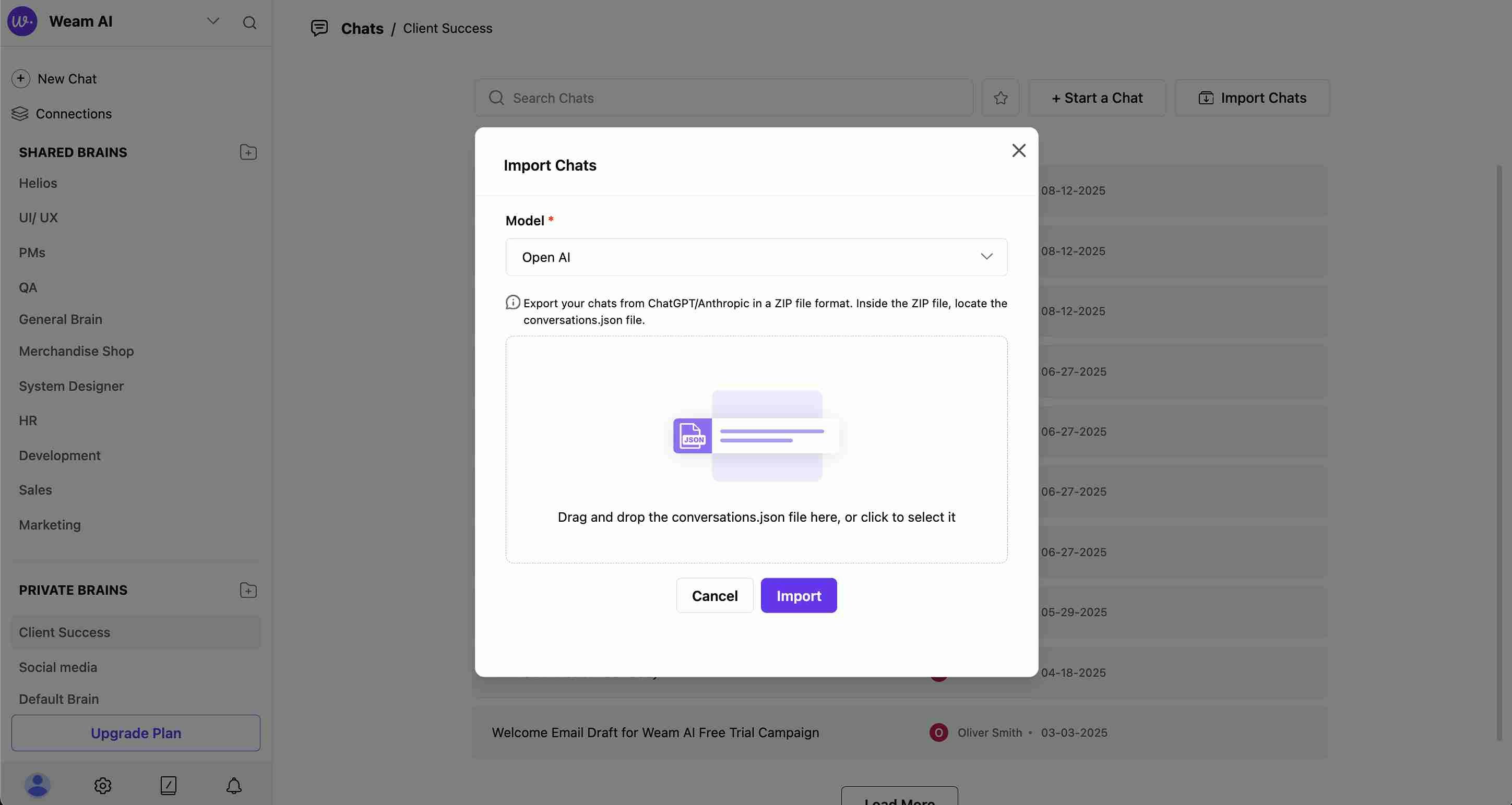
Chat Actions and Features
The chat interface provides six main interaction tools accessible through the toolbar:
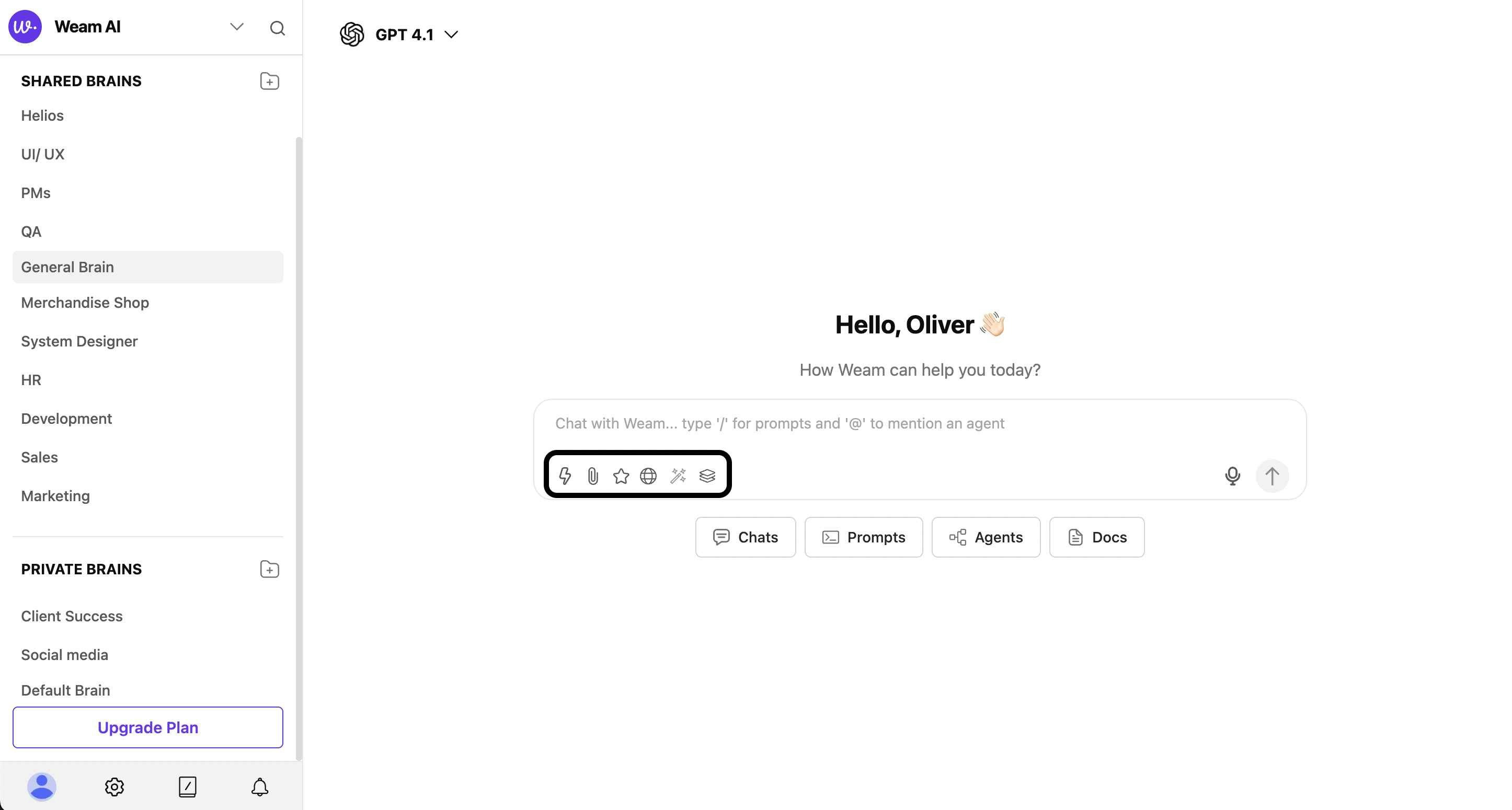
- Add Prompts, Agents, Docs to Chat (⚡): Access and integrate prompts, agents, and documents directly into your conversation
- Upload a File (📎): Attach documents, images, or other files to enhance your chat context
- Select from Favourites (⭐): Quick access to your starred and frequently used items
- Search the Web (🌐): Enable web search capabilities within your AI conversation
- Power Prompt: Refine the Prompt (🔧): Advanced prompt refinement and optimization tools
- Select Tools to Connect: MCP (📚): Connect and utilize MCP (Model Context Protocol) tools and integrations
Message Actions
Each message in a conversation offers four specific action options:
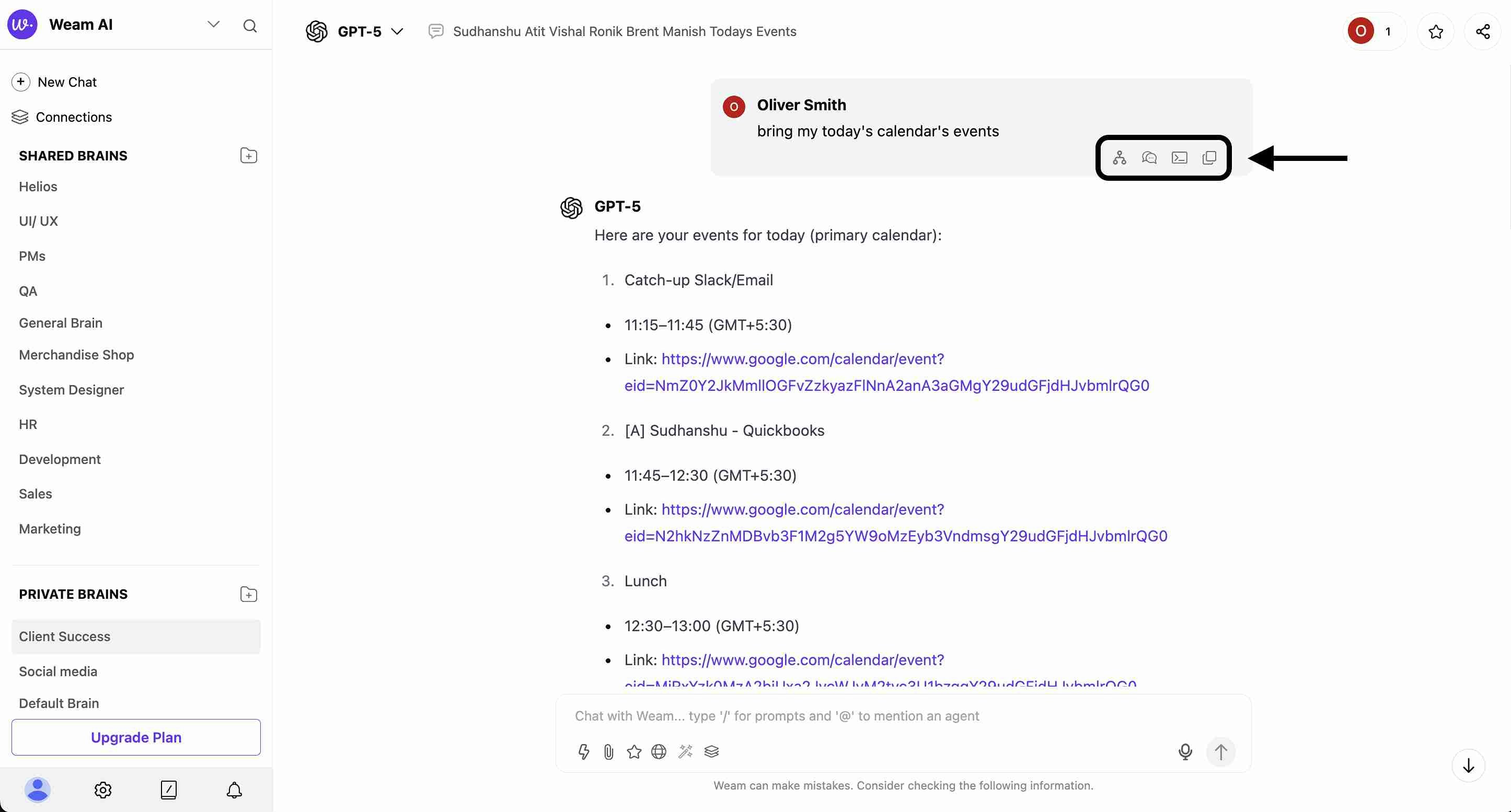
- Fork Conversation: Create a copy of the conversation that can be moved to different Brains or shared
- Reply in Thread: Start a threaded discussion focused on the specific message
- Save Prompt: Convert the message content into a reusable prompt template
- Copy Text: Copy the message content to your clipboard for external use
Forking Conversations
Fork Functionality
Forking creates copies of conversations that can be moved between different Brains or shared with different teams.
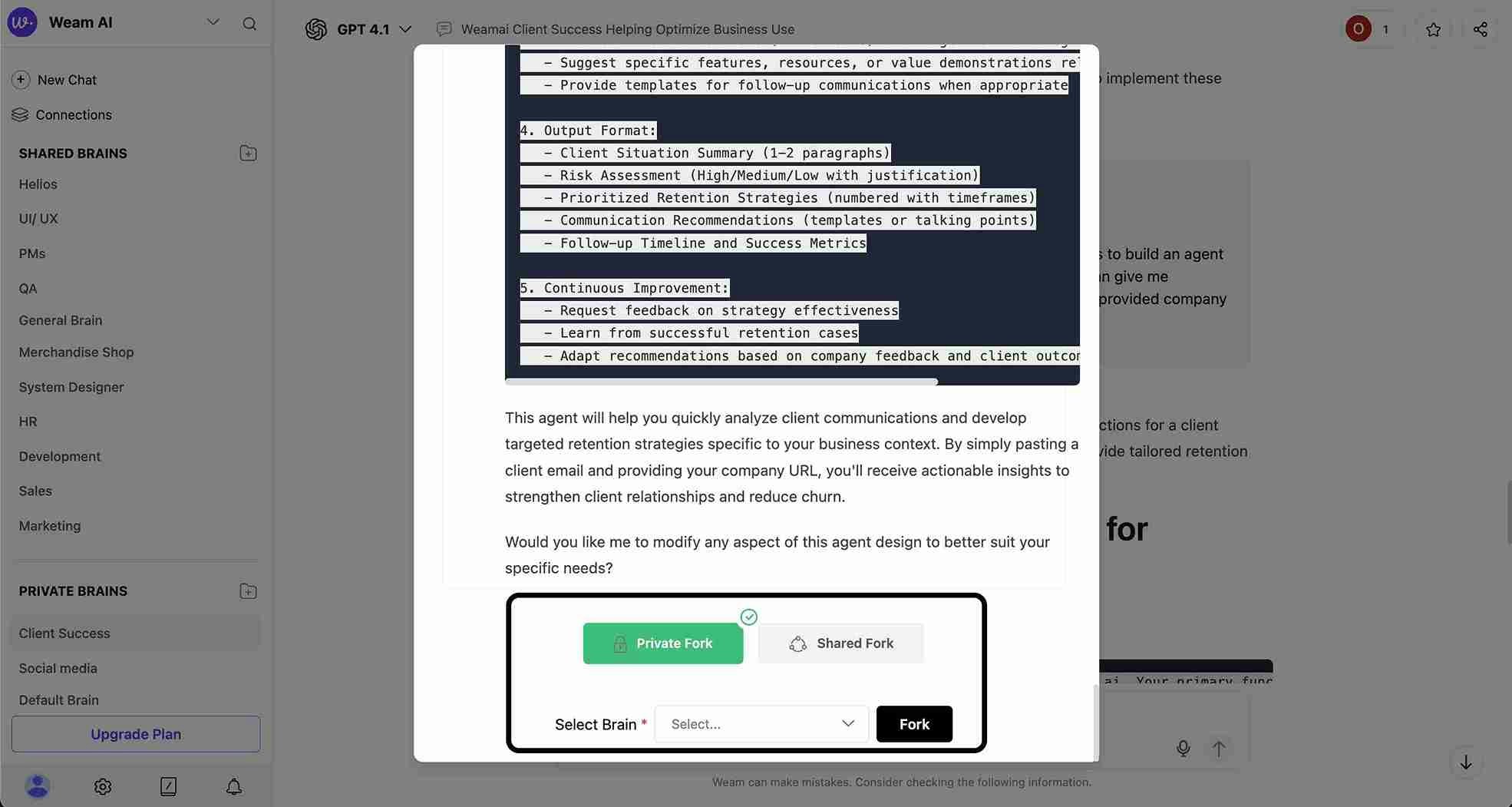
Fork Process
- Access Fork Option: Available in conversation actions
- Choose Fork Type:
- Private Fork: Create a private copy
- Shared Fork: Create a shared team copy
- Select Brain: Choose destination Brain from dropdown (required)
- Complete Fork: Click “Fork” to create the copy
Fork Benefits
- Knowledge Sharing: Move private conversations to shared spaces
- Conversation Preservation: Maintain original context while creating new discussions
- Cross-Brain Collaboration: Share insights across different Brain environments
- Version Control: Create conversation branches for different purposes
Thread Functionality
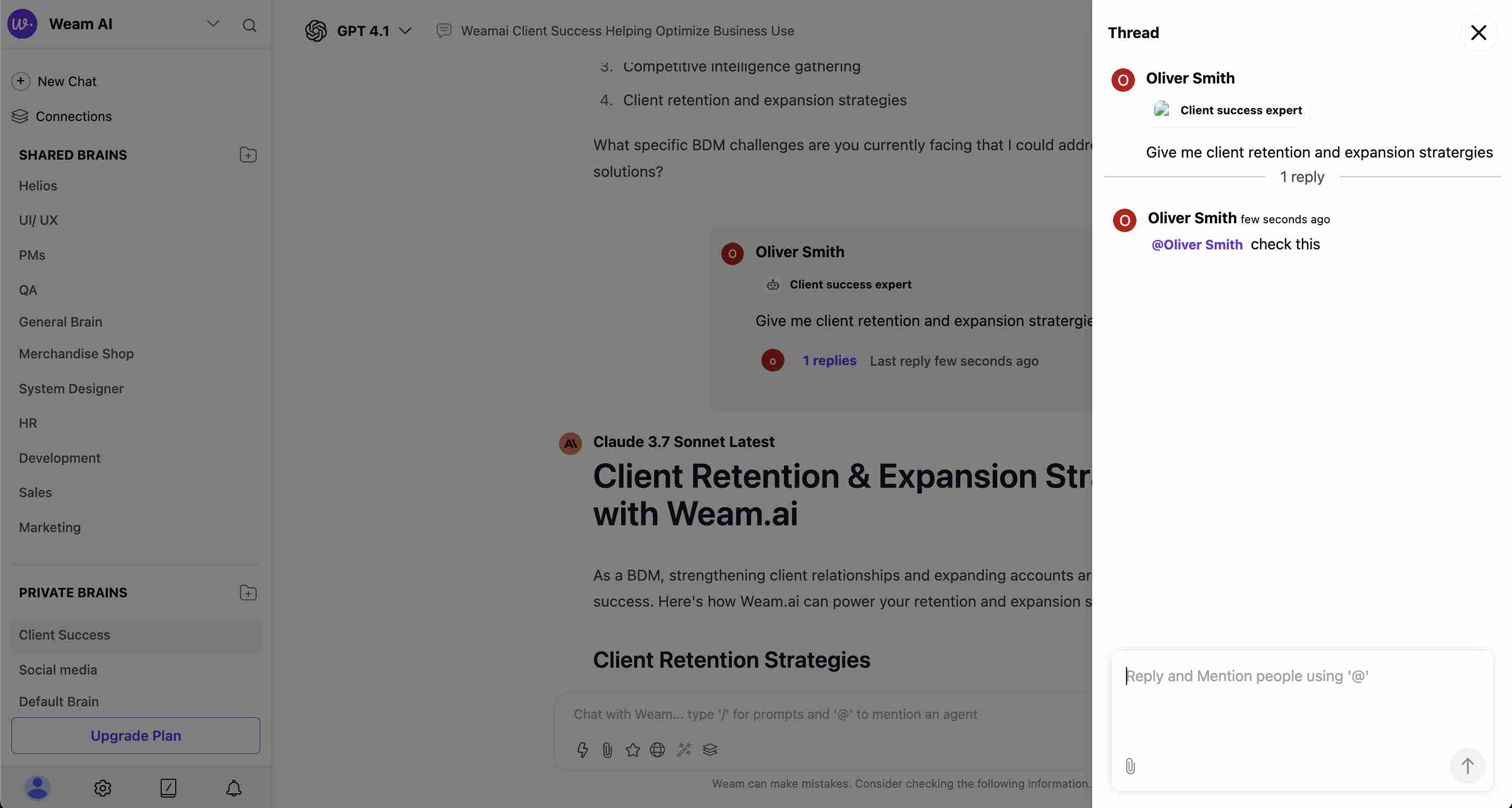
Creating Threads
Threads enable focused sub-conversations within larger chat contexts:
- Select Message: Choose a message to respond to in a thread
- Create Thread: Click the thread option to start a focused discussion
- Tag Members: Use @ mentions to notify specific team members
- Threaded Responses: Maintain organized sub-conversations
Thread Interface
- Thread Panel: Dedicated sidebar for threaded conversations
- Participant Display: Show thread participants with profile pictures
- Reply Count: Track number of responses in each thread
- Time Stamps: Monitor thread activity timing
Chat Sharing
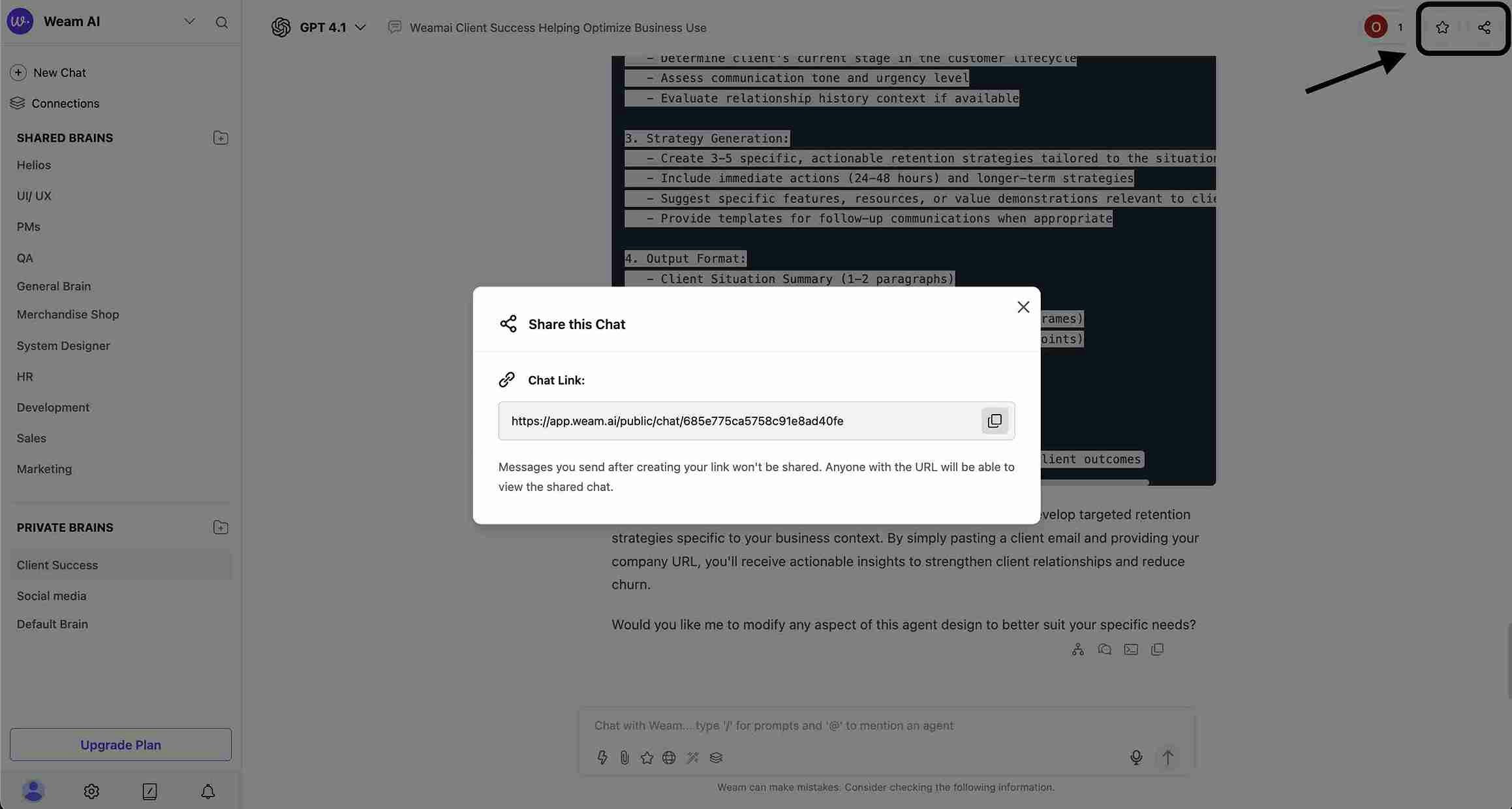
Share Chat Feature
Share conversations with external parties through public URLs:
Sharing Characteristics
- Static Snapshot: Shared chat reflects conversation state at time of sharing
- Future Messages: New messages after sharing won’t appear in shared version
- Read-Only Access: Recipients can view but not interact with shared chat
- Public Accessibility: Anyone with the link can view the shared conversation
Prompt Creation from Chats
New Prompt Template
Create reusable prompts directly from successful chat interactions:
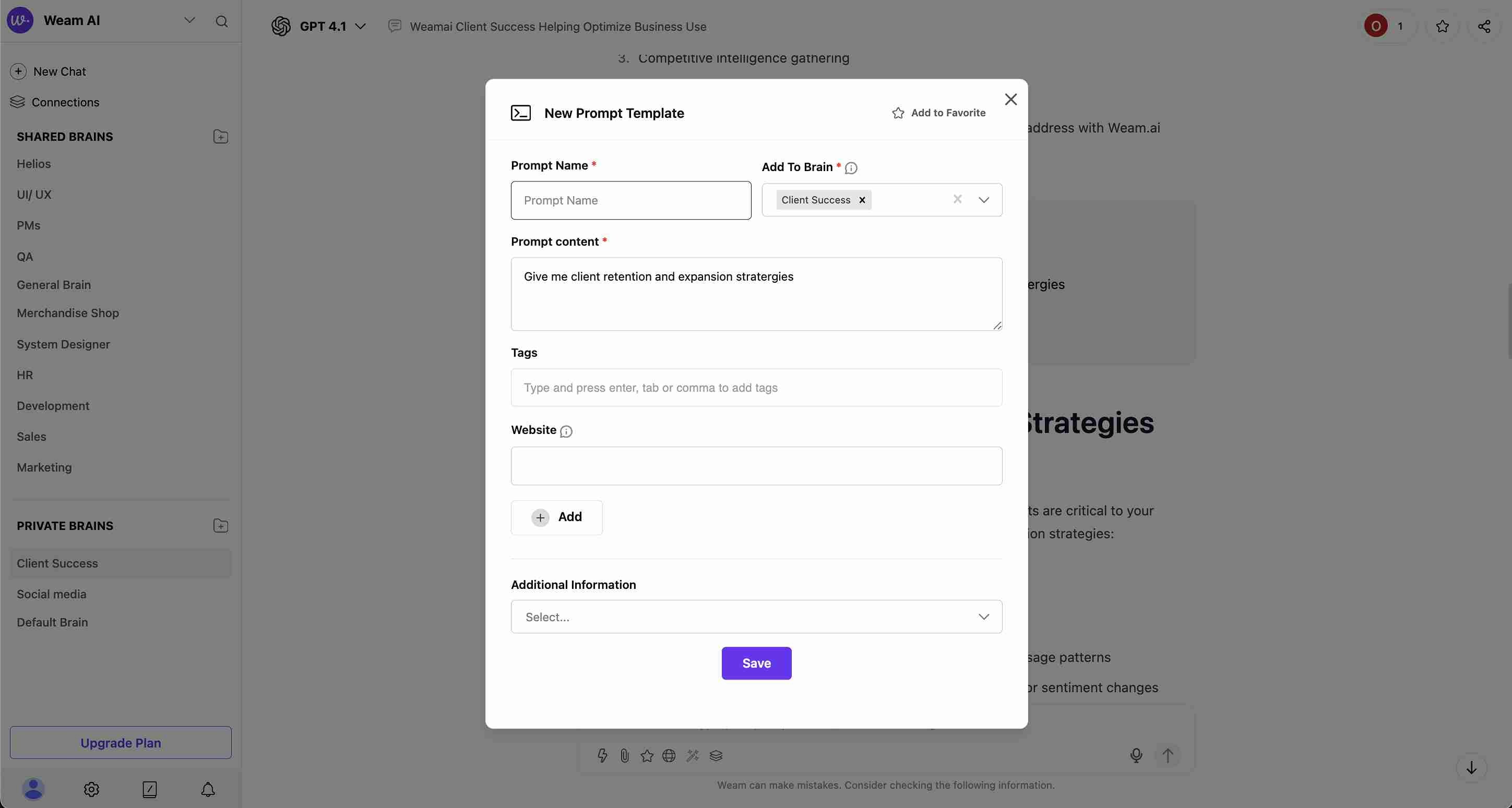
Prompt Creation Process
- Access Creation: Use prompt creation option from chat actions
- Configure Details:
- Prompt Name: Descriptive title for the template
- Add To Brain: Select which Brain to save the prompt to
- Prompt Content: The actual prompt text or instruction
- Tags: Categorization tags for organization
- Website: Optional website reference
- Additional Information: Extra context or instructions
Prompt Template Features
- Favorites: Mark important prompts with “Add to Favorite”
- Brain Assignment: Organize prompts within specific Brains
- Tag System: Categorize prompts for easy discovery
- Website Integration: Link prompts to relevant websites or resources
Advanced Chat Features
Model Switching
-
AI Model Selection: Choose different AI models during conversation (GPT-4.1, GPT-5, etc.)
-
Model Indicators: Clear display of which model is currently active
-
Mid-Conversation Changes: Switch models without losing conversation context
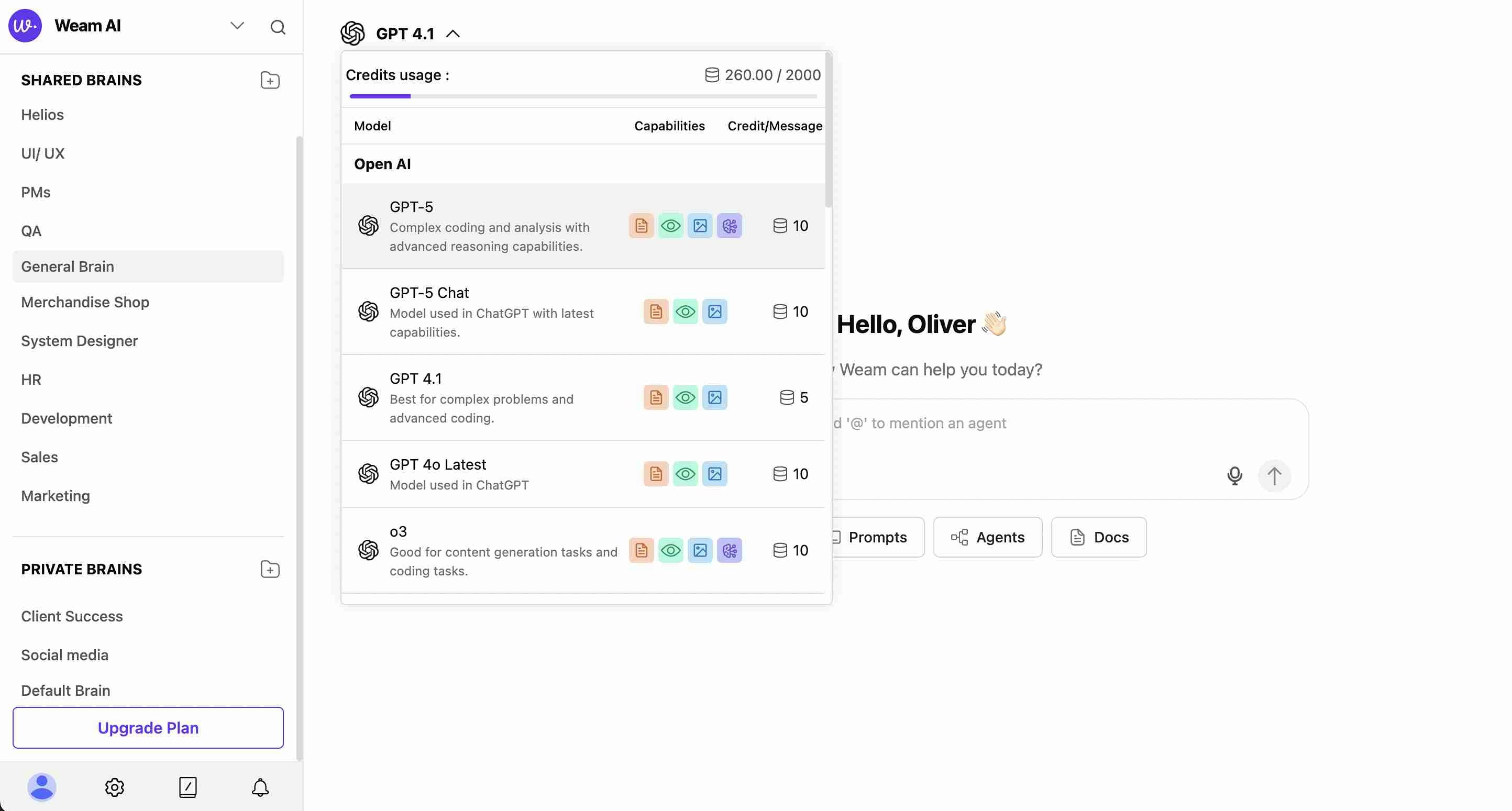
- @ Mentions: Tag team members for direct communication
- Real-time Updates: Live collaboration within shared Brains
- Permission Management: Control access based on Brain membership
- Activity Tracking: Monitor conversation participation and timing