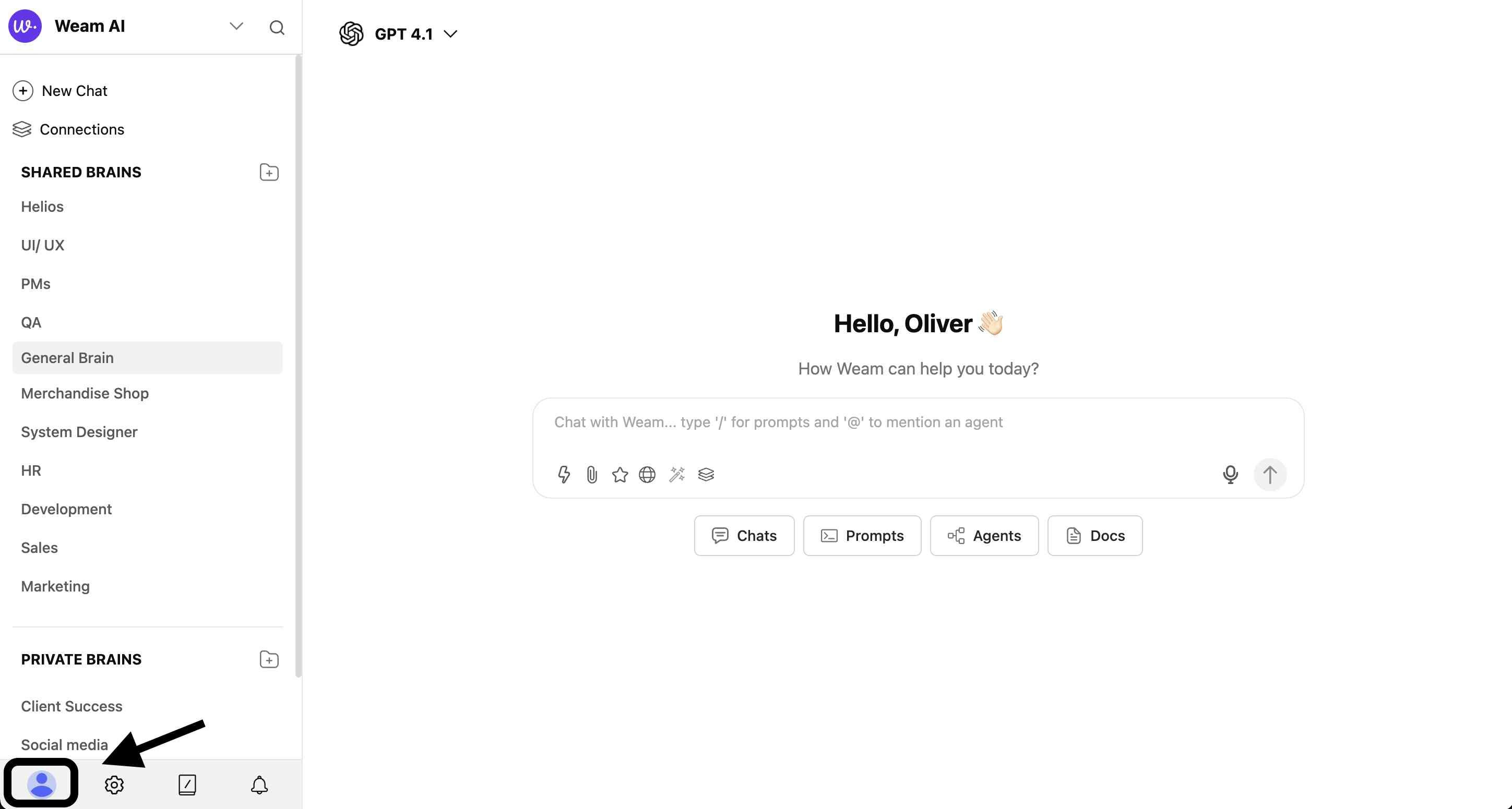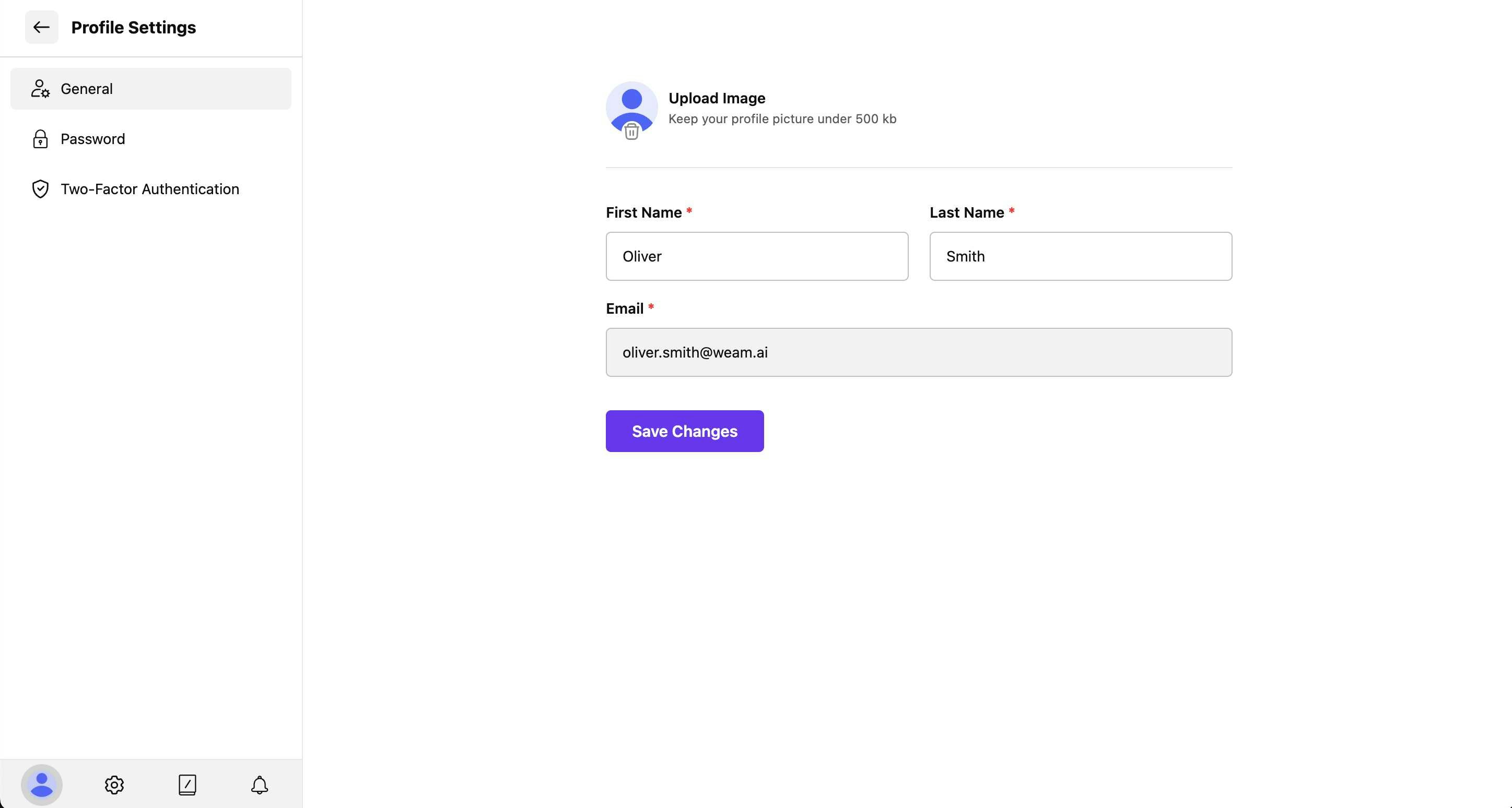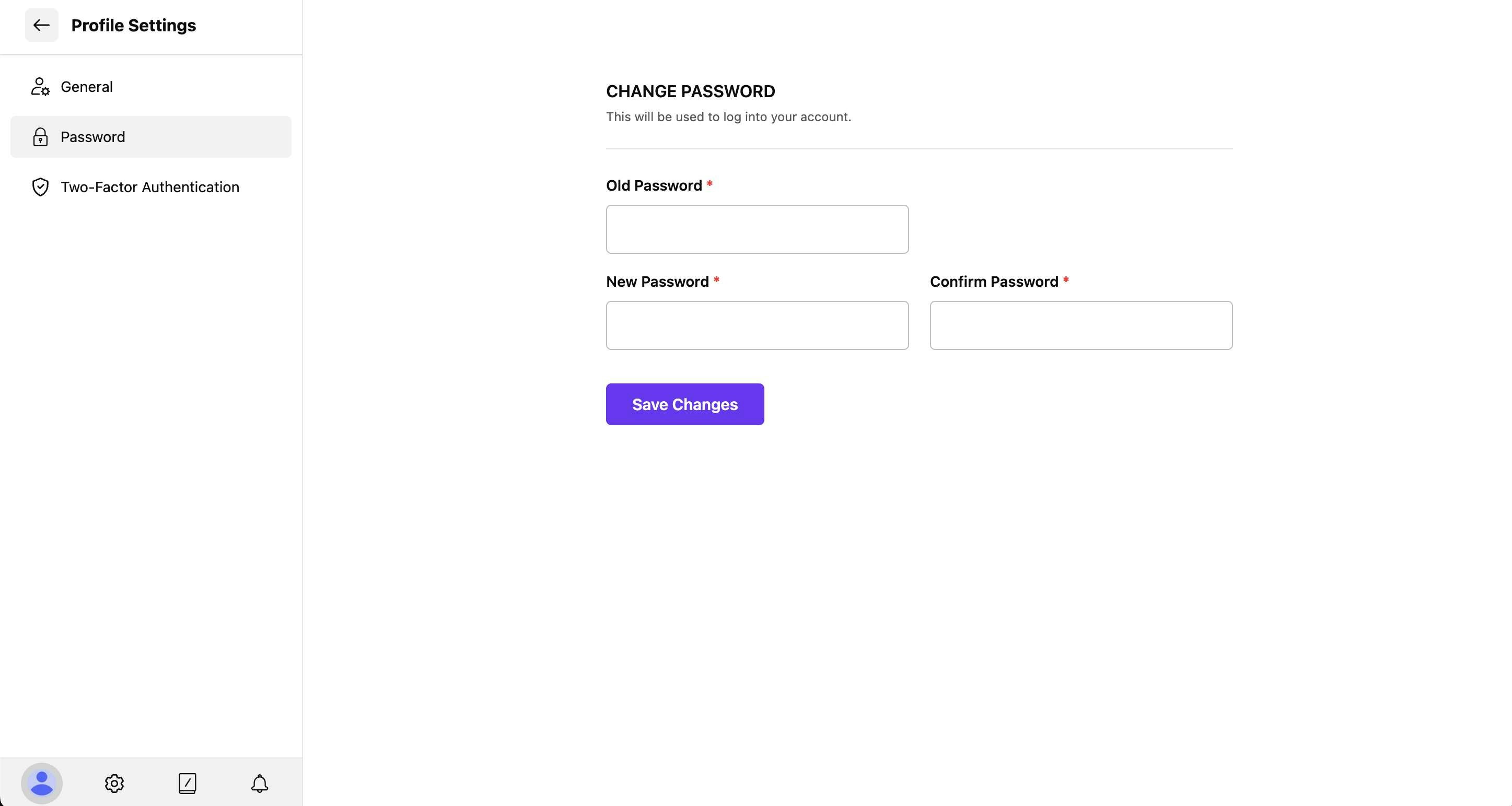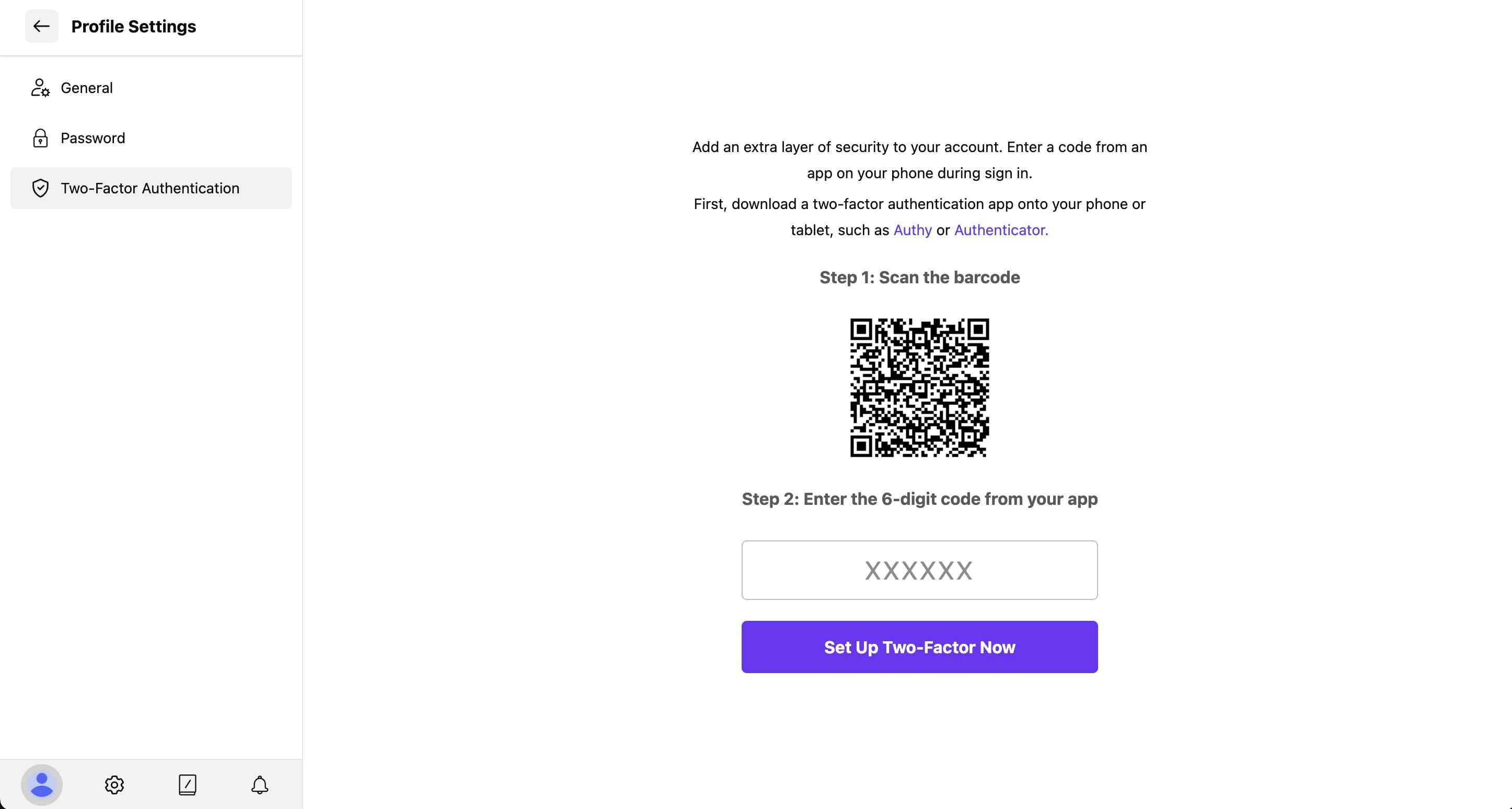Skip to main contentManage your personal account information, profile picture, and basic account details through the Profile Settings section.
Accessing Profile Settings
- Click the profile icon in the bottom-left corner of the interface
- Select “Profile Settings” from the dropdown menu
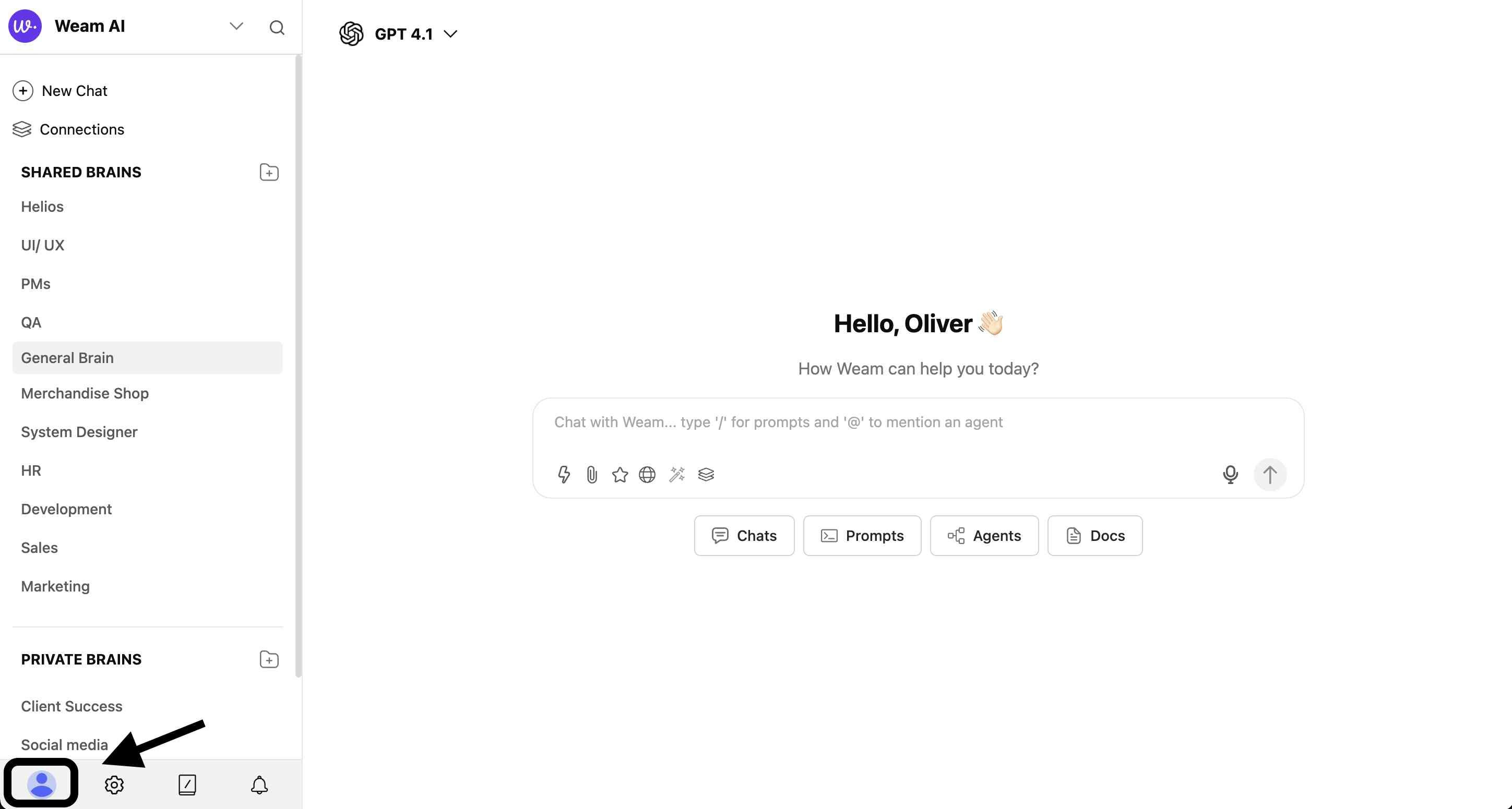
- Navigate through the three main sections: General, Password, and Two-Factor Authentication
General Settings
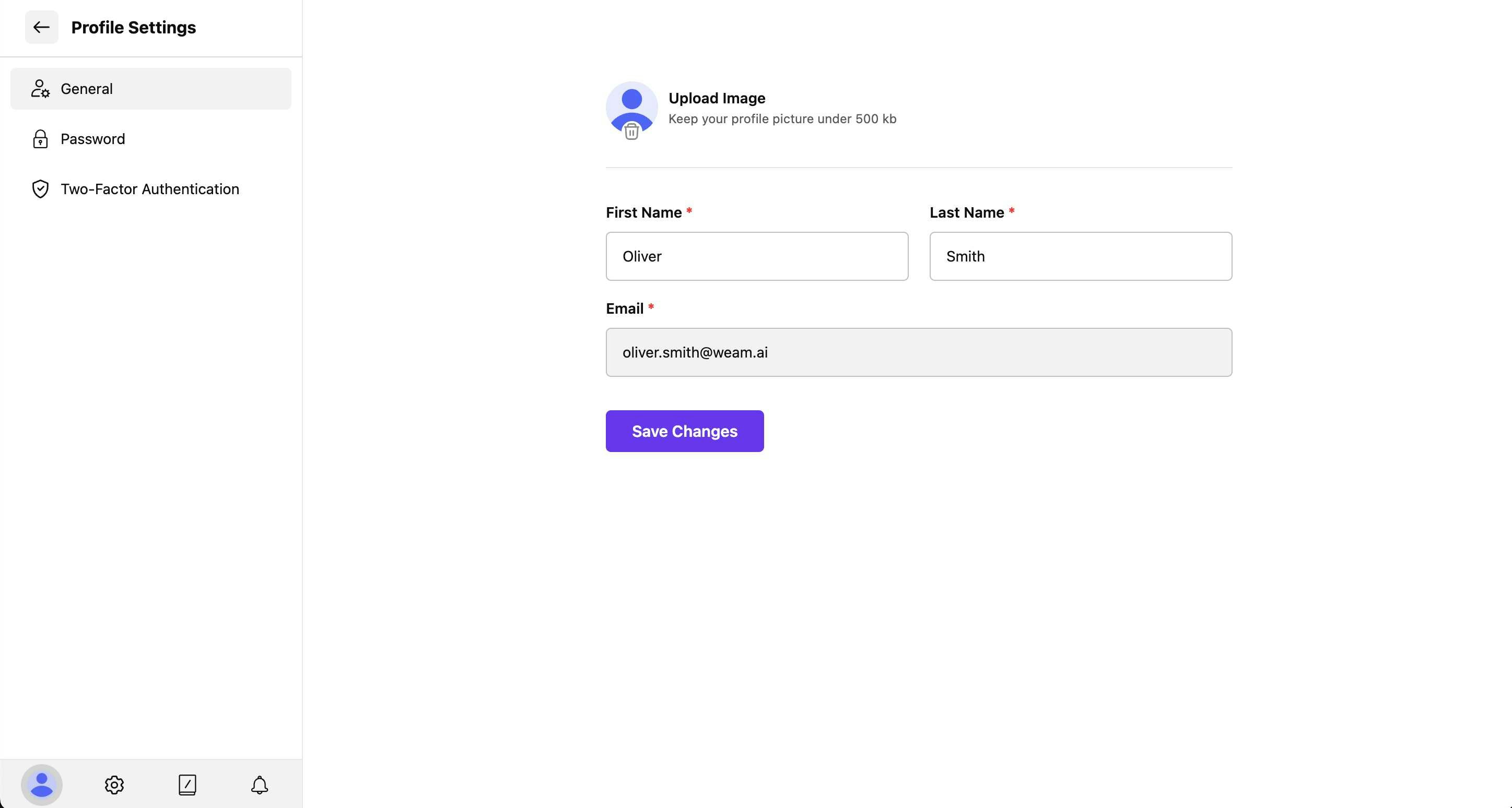
Profile Picture
- Upload Image: Click “Upload Image” to add or change your profile picture
- File Requirements: Keep your profile picture under 500kb for optimal performance
- Supported Formats: JPG, PNG, and other standard image formats
- First Name: Enter your first name for team identification
- Last Name: Add your last name for complete profile information
- Email: Your email address (used for login and notifications)
Saving Changes
Click “Save Changes” after updating any profile information to apply your modifications.
Password Management
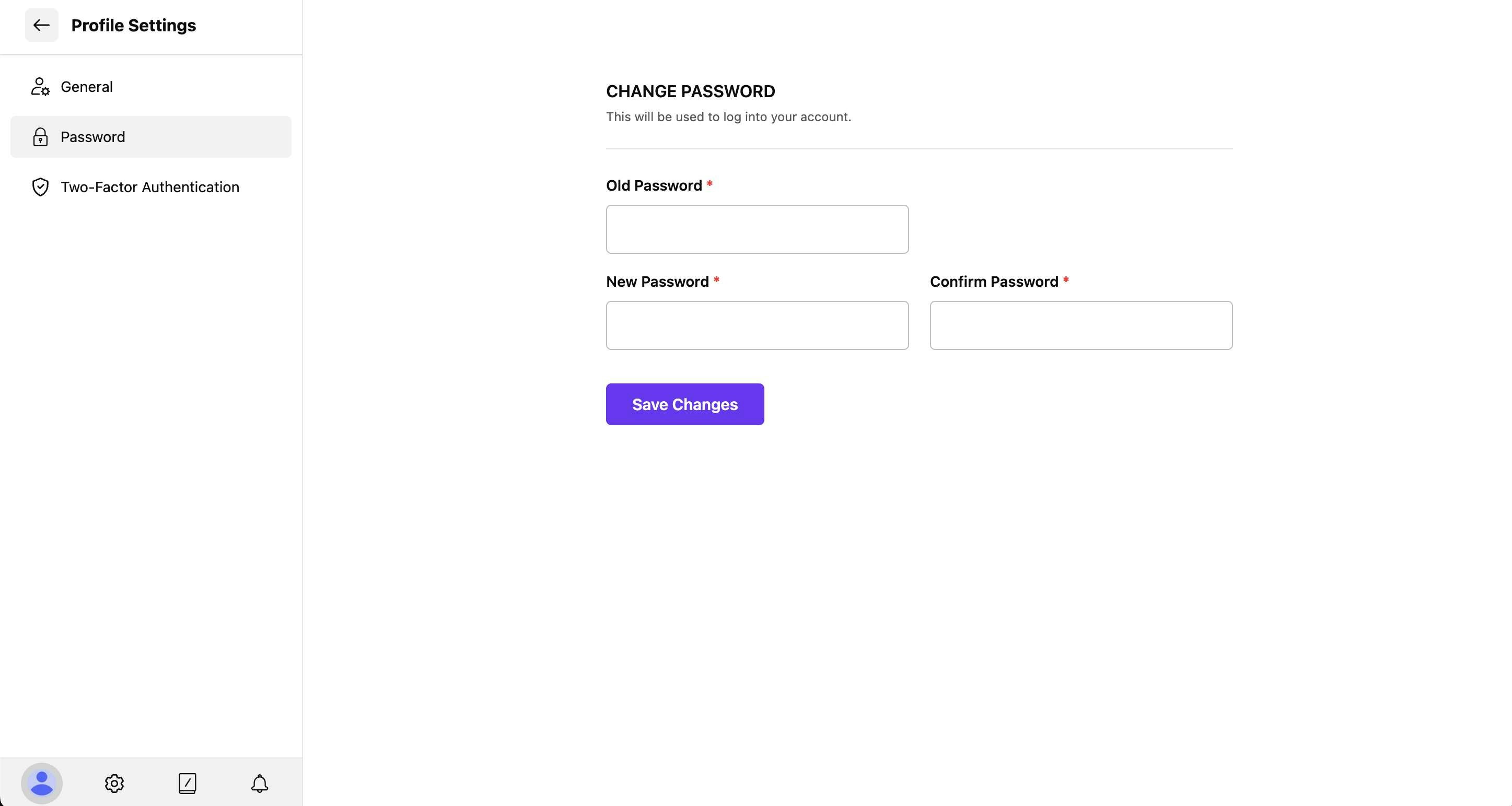
Changing Your Password
- Navigate to the “Password” tab in Profile Settings
- Enter your current password in the “Old Password” field
- Create a new password in the “New Password” field
- Confirm your new password in the “Confirm Password” field
- Click “Save Changes” to update your password
Two-Factor Authentication (2FA)
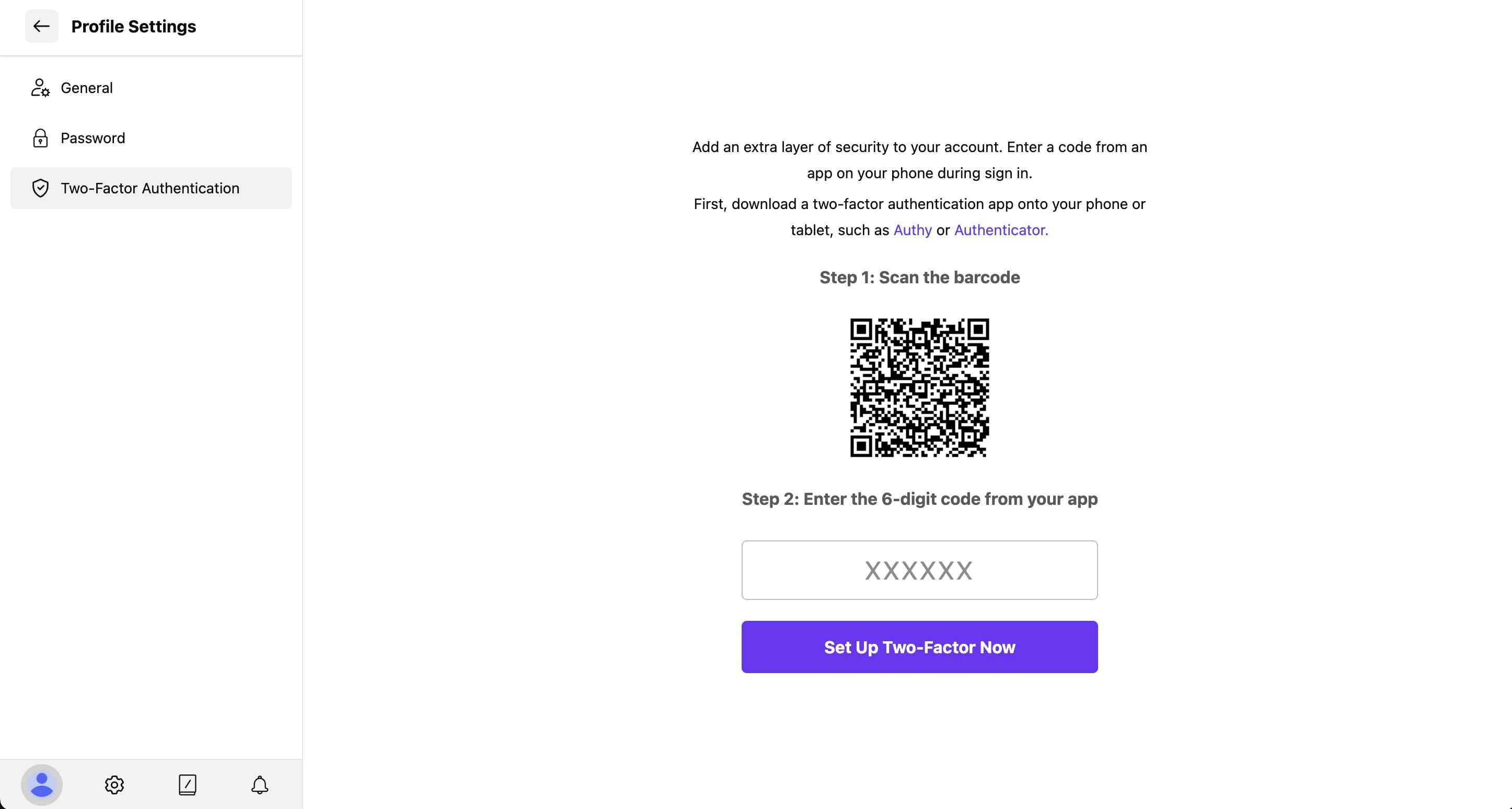
Why Enable 2FA
Two-factor authentication adds an extra layer of security to your account by requiring a code from an app on your phone during sign-in, in addition to your password.
Setting Up 2FA
Step 1: Download an Authentication App
First, download a two-factor authentication app on your phone or tablet, such as:
- Authy (recommended)
- Authenticator (Microsoft, Google, etc.)
- Any TOTP-compatible authentication app
Step 2: Scan the QR Code
- Open your authentication app
- Scan the QR code displayed in the Weam interface
- The app will generate a unique account entry for Weam
Step 3: Enter Verification Code
- Enter the 6-digit code from your authentication app
- Click “Set Up Two-Factor Now” to complete the setup