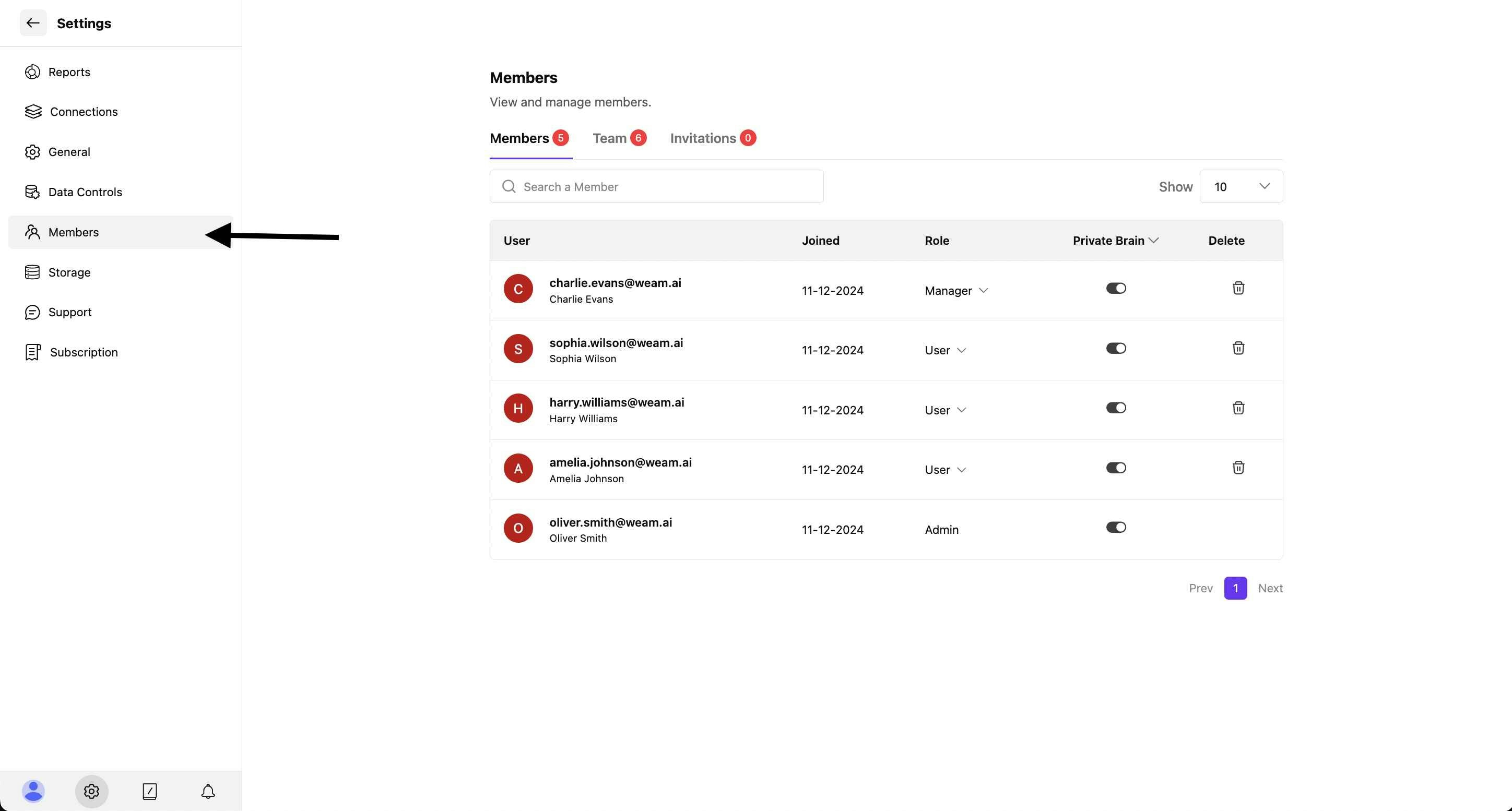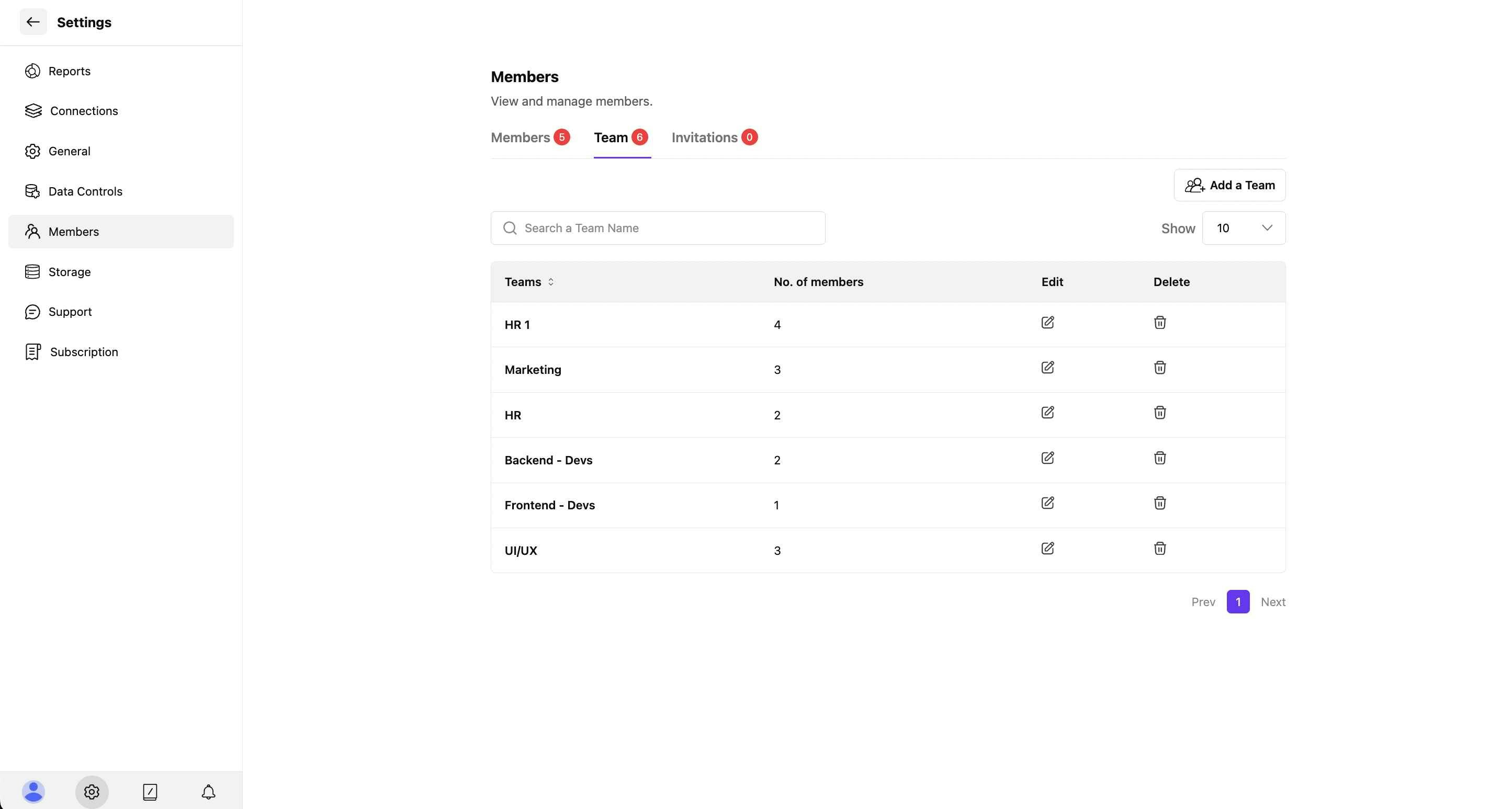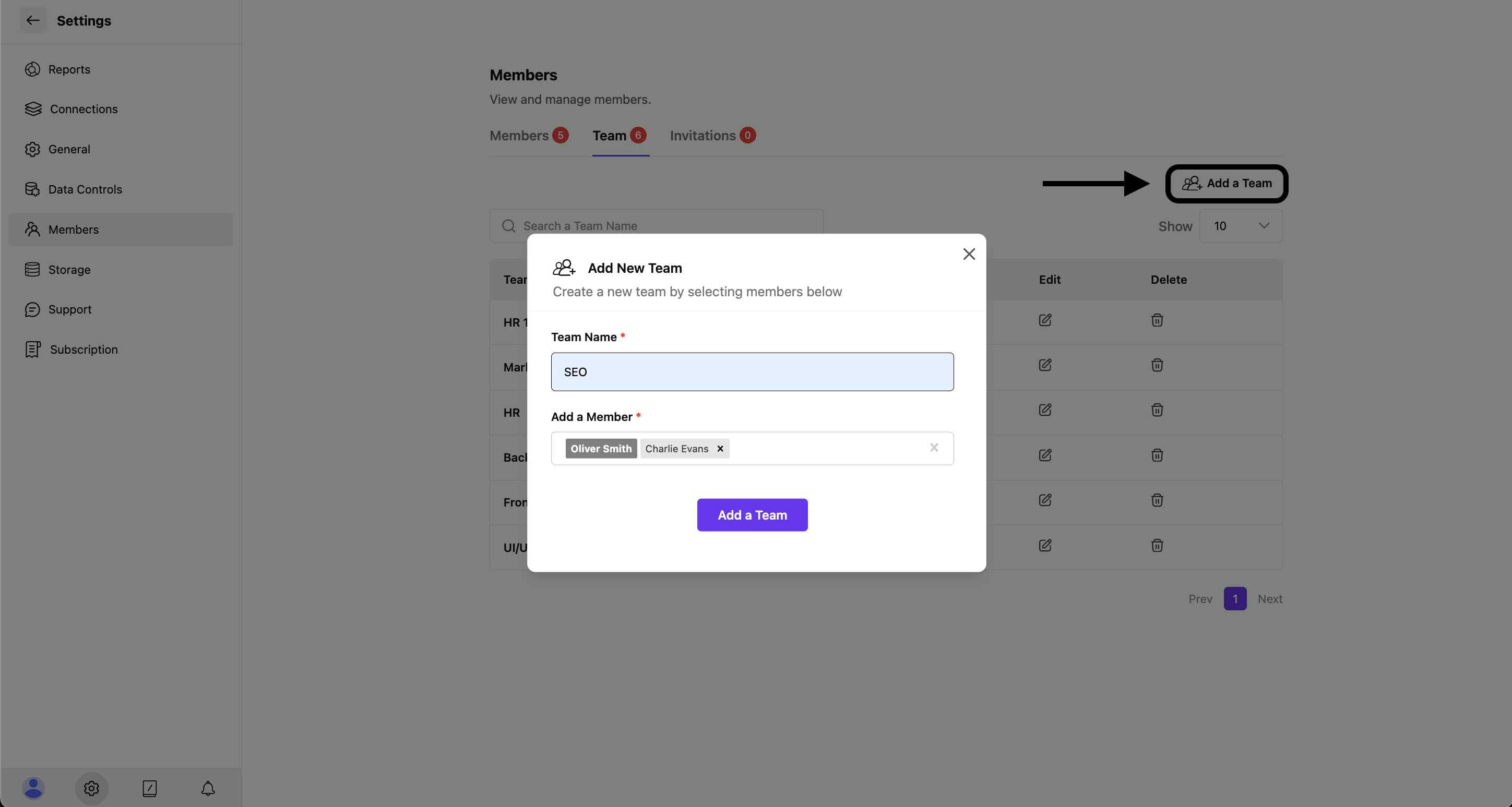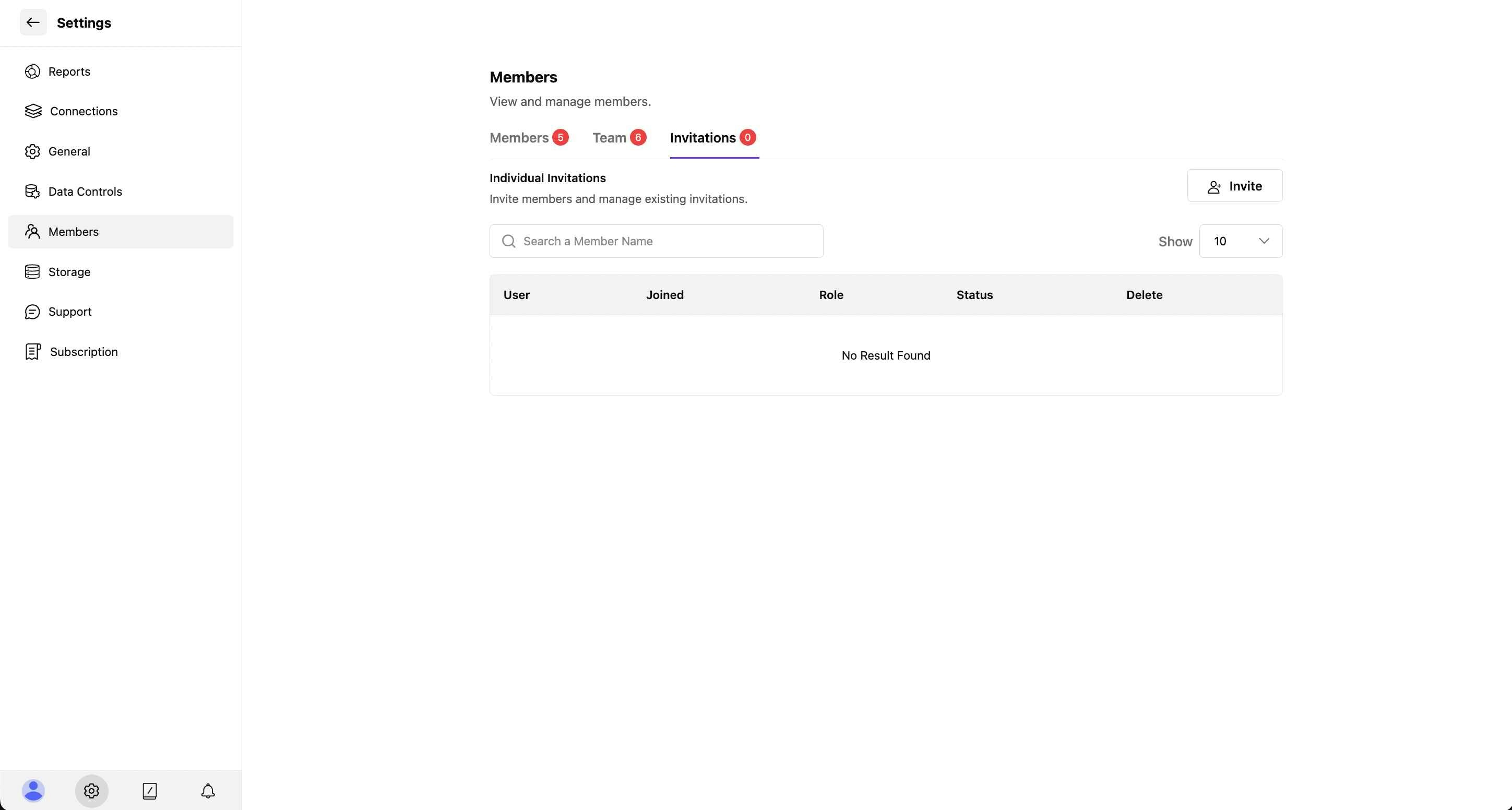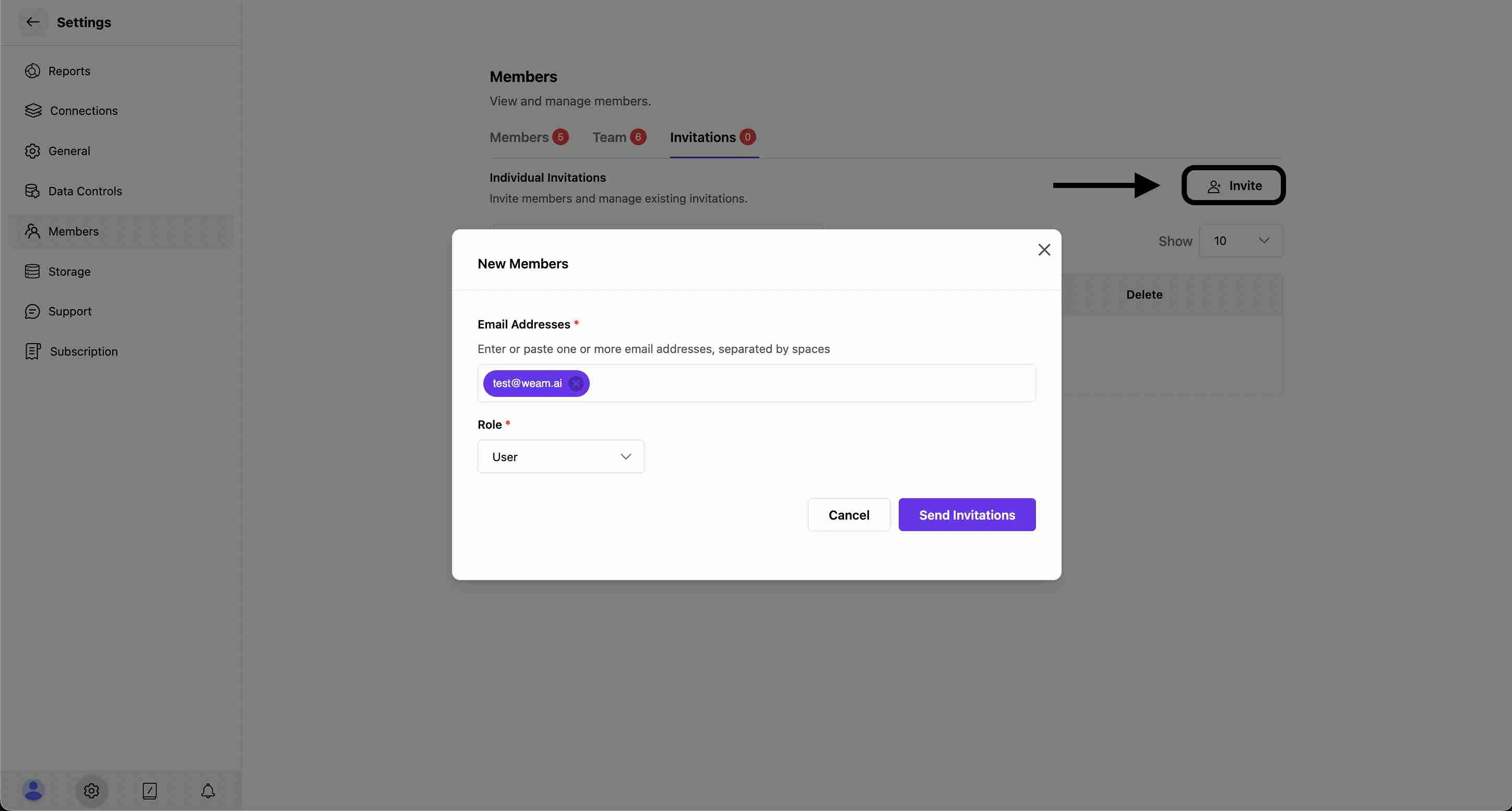Skip to main contentThe member invitation system provides comprehensive tools for managing team access and permissions in Weam AI.
Accessing Member Management
Navigate to Settings
- Access the Settings menu from the left sidebar
- Click on “Members” to view the member management interface
- The Members section provides three main tabs: Members, Team, and Invitations
Managing Individual Members
The Members tab displays all current team members with detailed information and management options.
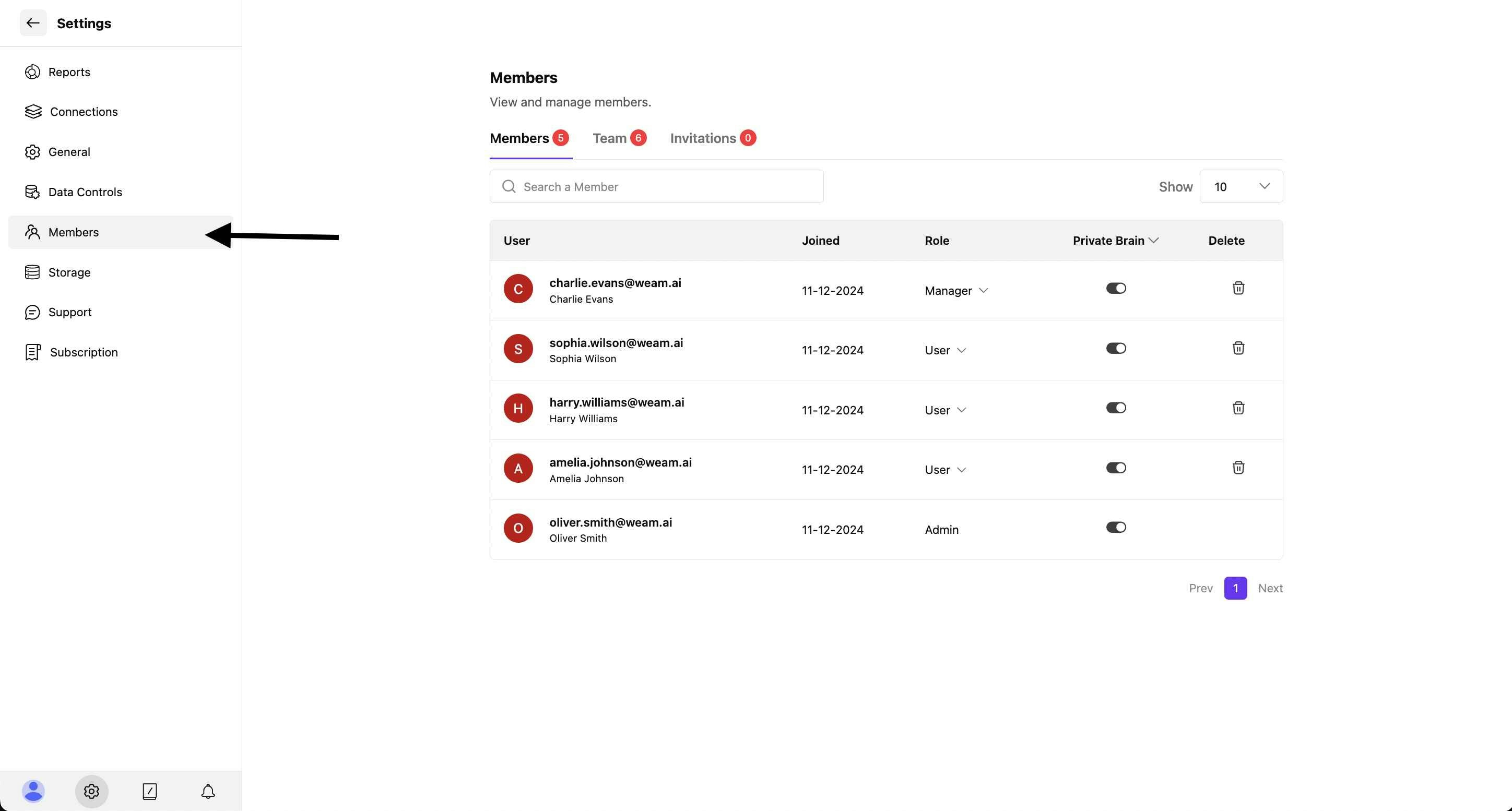 Each member entry shows:
Each member entry shows:
- User Profile: Name and email address with profile avatar
- Join Date: When the member joined the workspace
- Role: Current role (Admin, Manager, or User)
- Private Brain Access: Toggle for individual Brain access
- Actions: Delete option for member removal
Member Roles
- Admin: Full workspace access and administrative privileges
- Manager: Team management capabilities and advanced features
- User: Standard access to assigned Brains and basic features
Team Organization
The Team tab allows you to organize members into functional groups and departments.
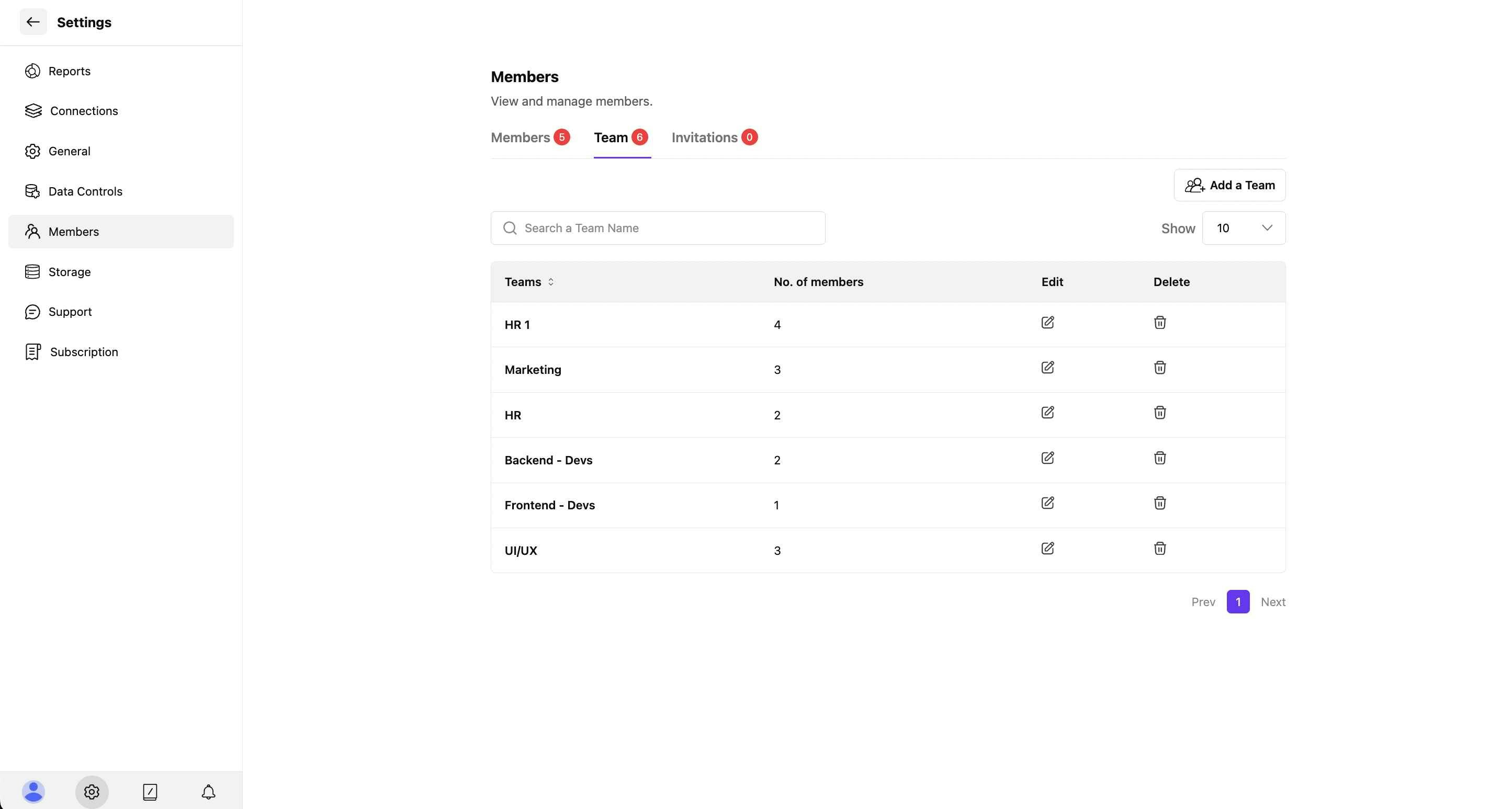
Team Features
- Team Names: Organized by department (HR, Marketing, Backend - Devs, etc.)
- Member Count: Number of members in each team
- Team Actions: Edit and delete options for each team
- Add New Team: Create additional team structures
Creating New Teams
Click “Add a Team” to create new team structures for better organization.
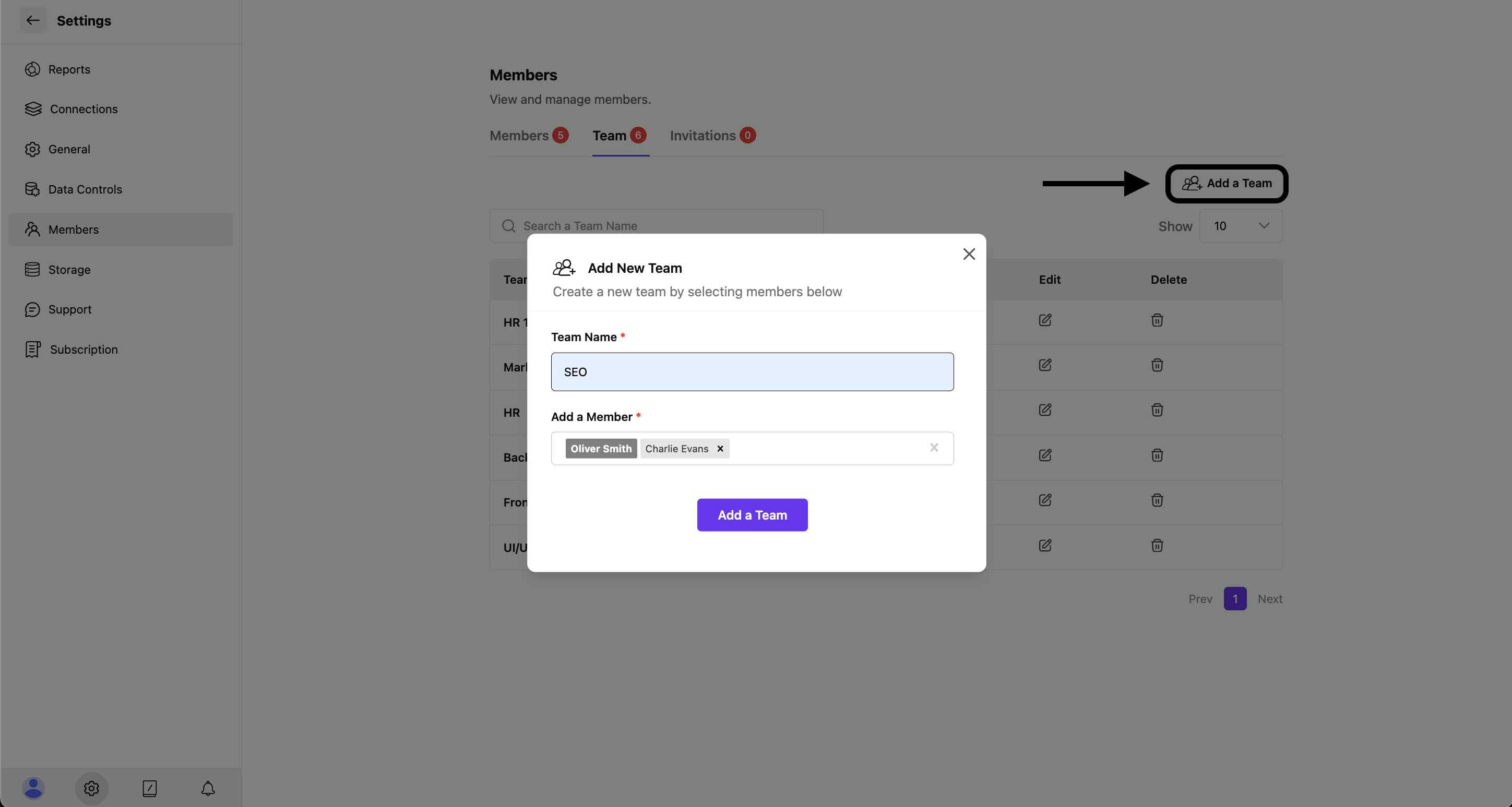 Team Creation Process:
Team Creation Process:
- Enter a descriptive team name
- Select members to add to the team
- Members can belong to multiple teams
- Click “Add a Team” to create the new group
Invitation Management
Viewing Invitations
The Invitations tab tracks all pending member invitations.
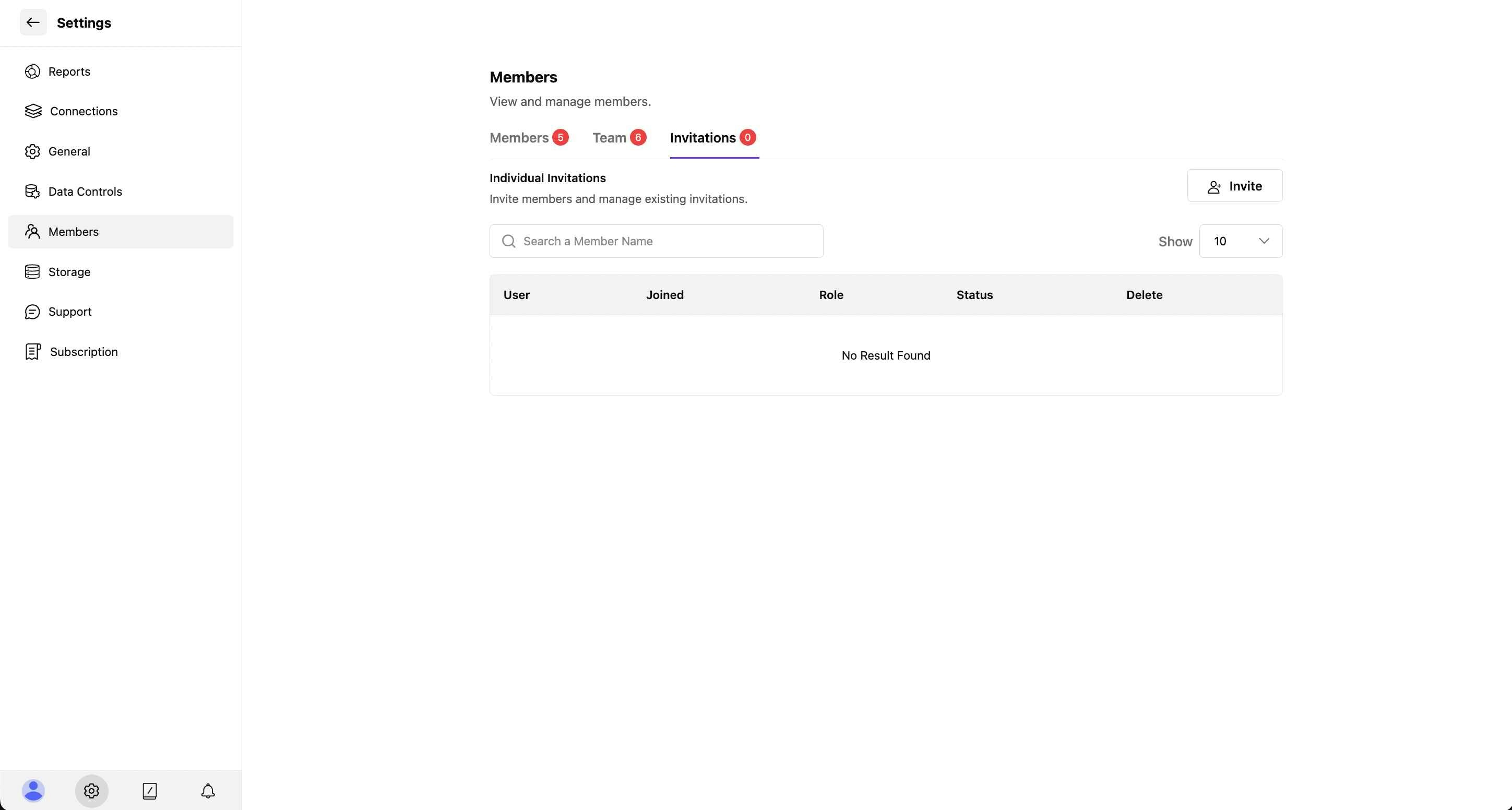 When no pending invitations exist, the system shows “No Result Found” with options to send new invitations.
When no pending invitations exist, the system shows “No Result Found” with options to send new invitations.
Individual Invitations
Click the “Invite” button to send invitations to new team members.
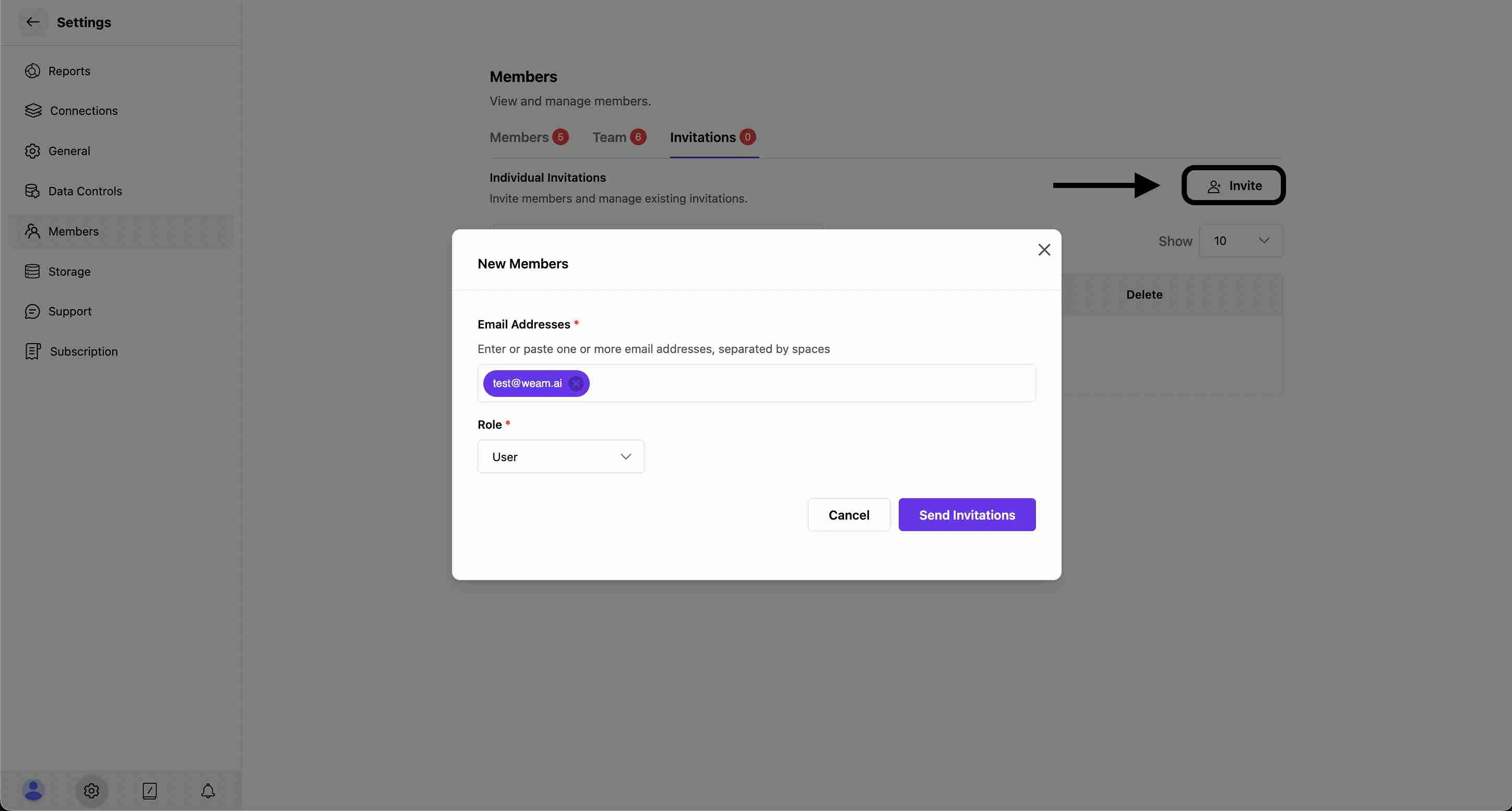
Role Assignment
Choose the appropriate role for new members from the dropdown menu:
User Role (Default)
- Standard access to assigned Brains and features
- Ability to chat, upload documents, and create prompts
- Cannot invite other members or access admin settings
Admin Role
- Full workspace access and administrative privileges
- Complete member and workspace management capabilities
- Access to all settings and configuration options
Member Management Features
Search and Organization
- Member Search: Use the search bar to find specific members
- Results Display: Choose how many members to show per page (10, 25, 50, etc.)
- Pagination: Navigate through multiple pages of members
- Sorting Options: Organize by join date, name, or role
Administrative Controls
- Role Modification: Change member roles using dropdown selectors
- Private Brain Access: Toggle individual access to private Brains
- Member Removal: Delete members who no longer need access
- Bulk Operations: Manage multiple members simultaneously
Team-Based Management
- Team Organization: Group members by department or function
- Team Permissions: Set permissions for entire teams at once
- Cross-Team Membership: Members can belong to multiple teams
- Team Analytics: View member distribution across teams
Read more about Roles and Permission