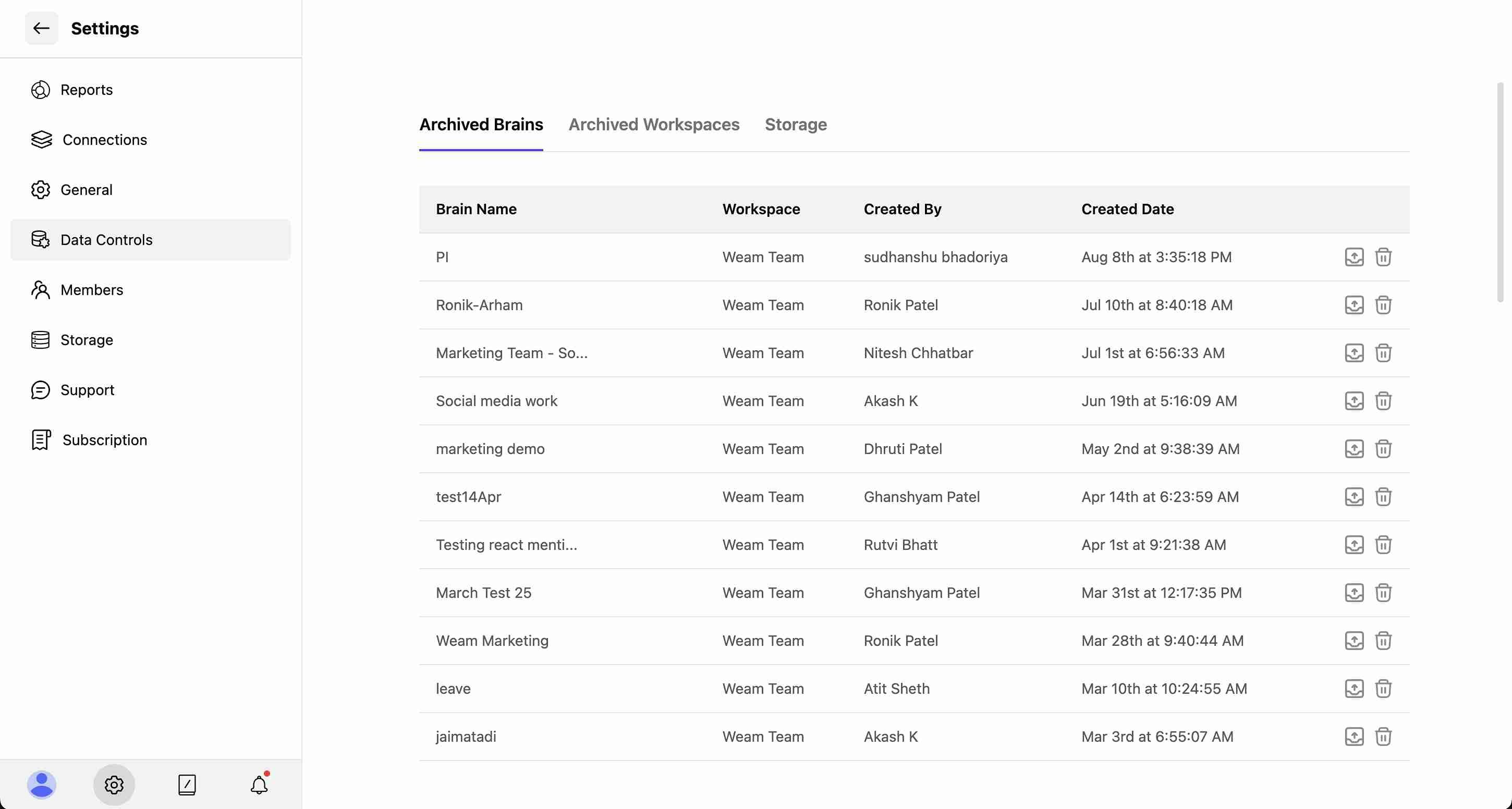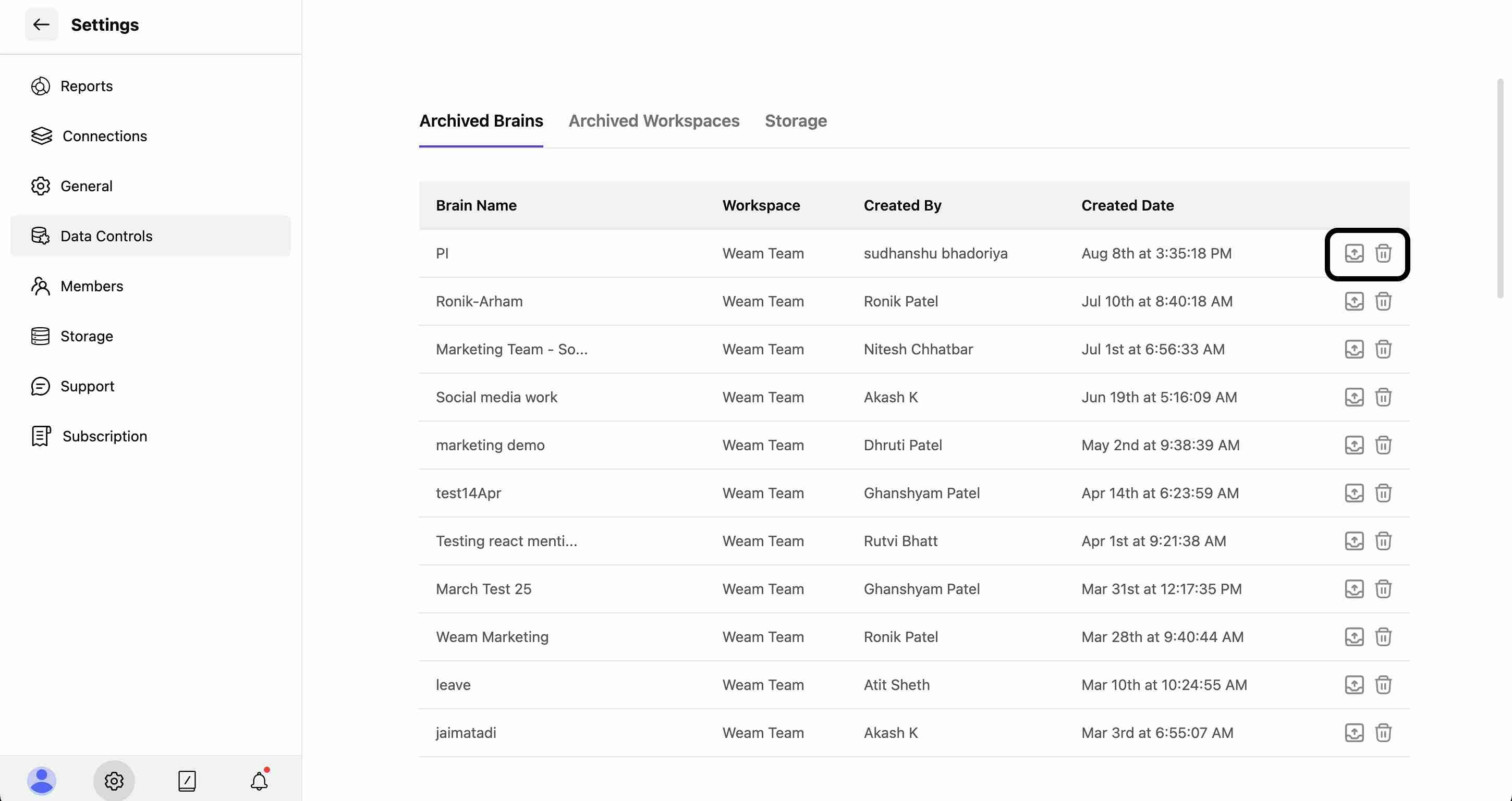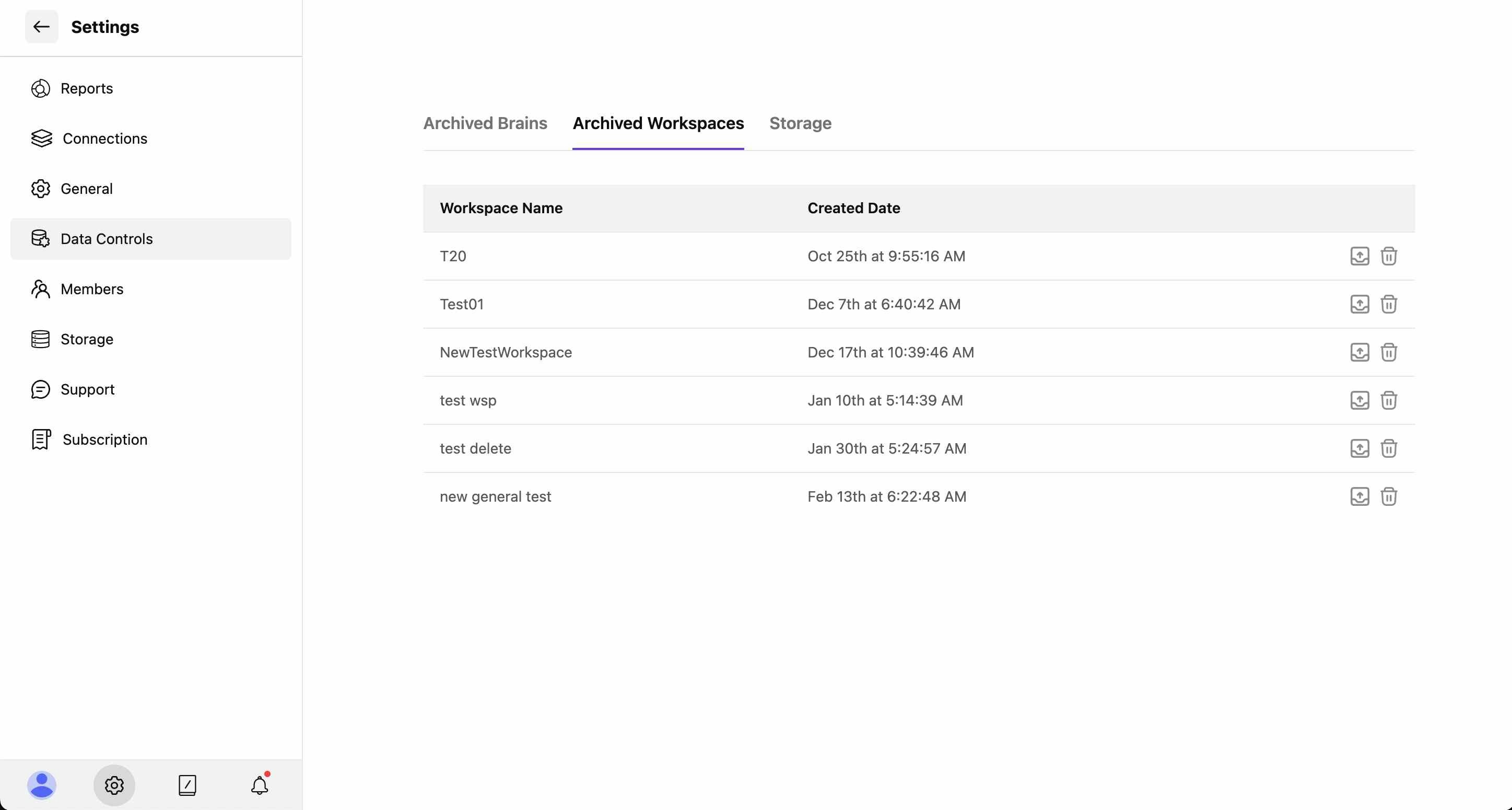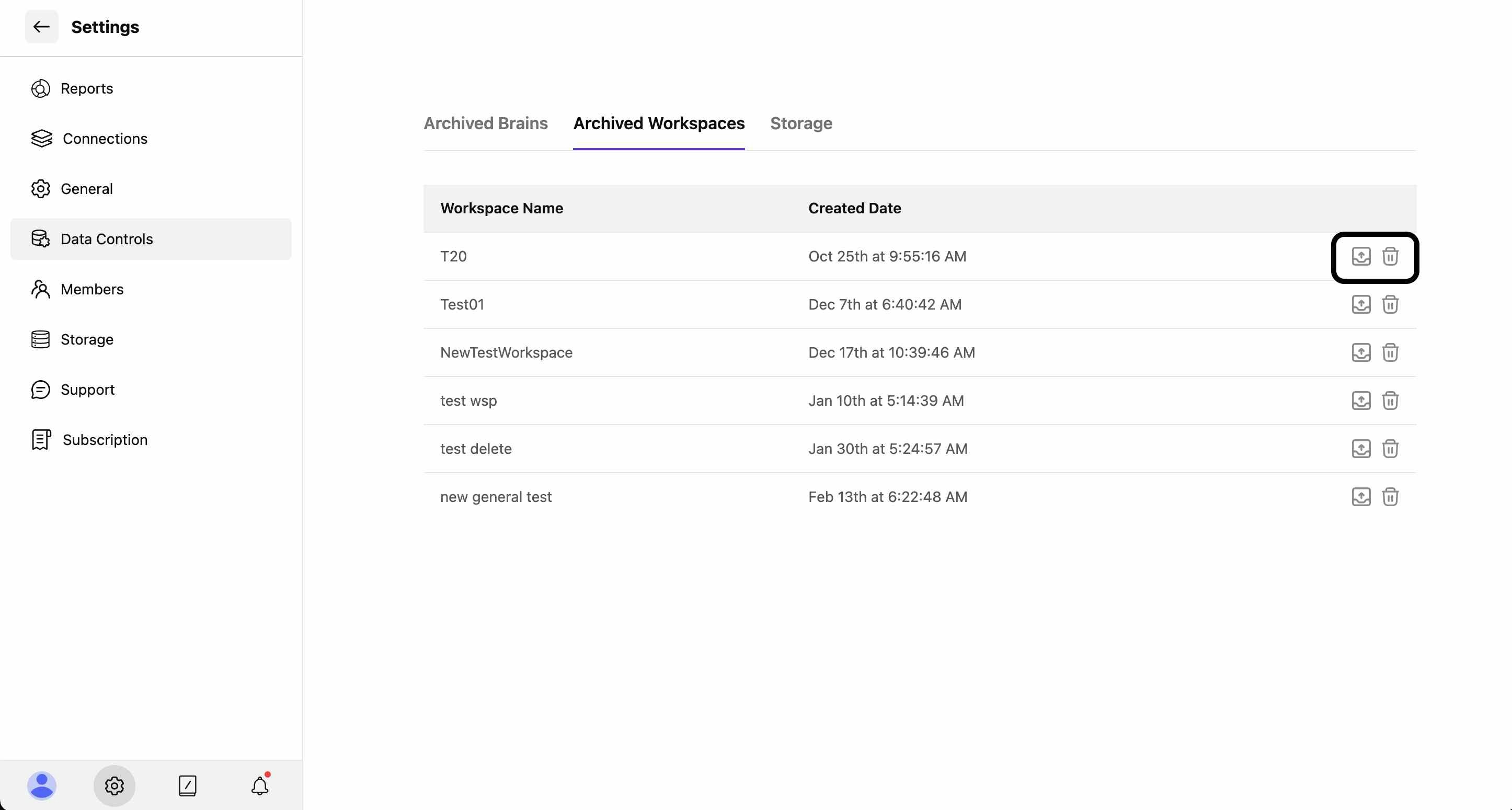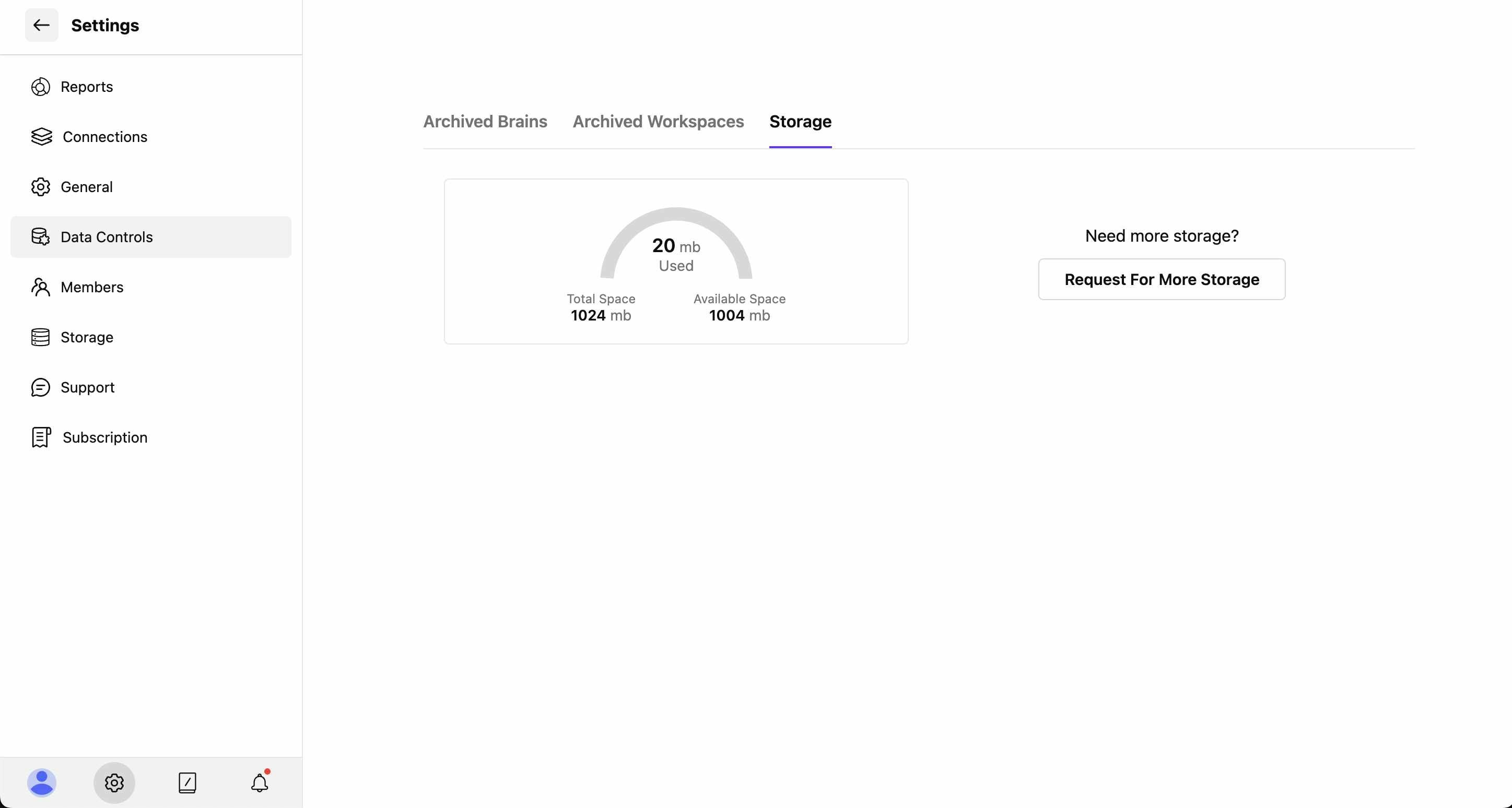Skip to main contentData Controls provide comprehensive management of your archived content and storage allocation.
This section helps you manage archived Brains and Workspaces while monitoring storage usage.
Accessing Data Controls
- Navigate to Settings from the main interface
- Select “Data Controls” from the settings sidebar
- Choose from three main sections: Archived Brains, Archived Workspaces, and Storage
Archived Brains
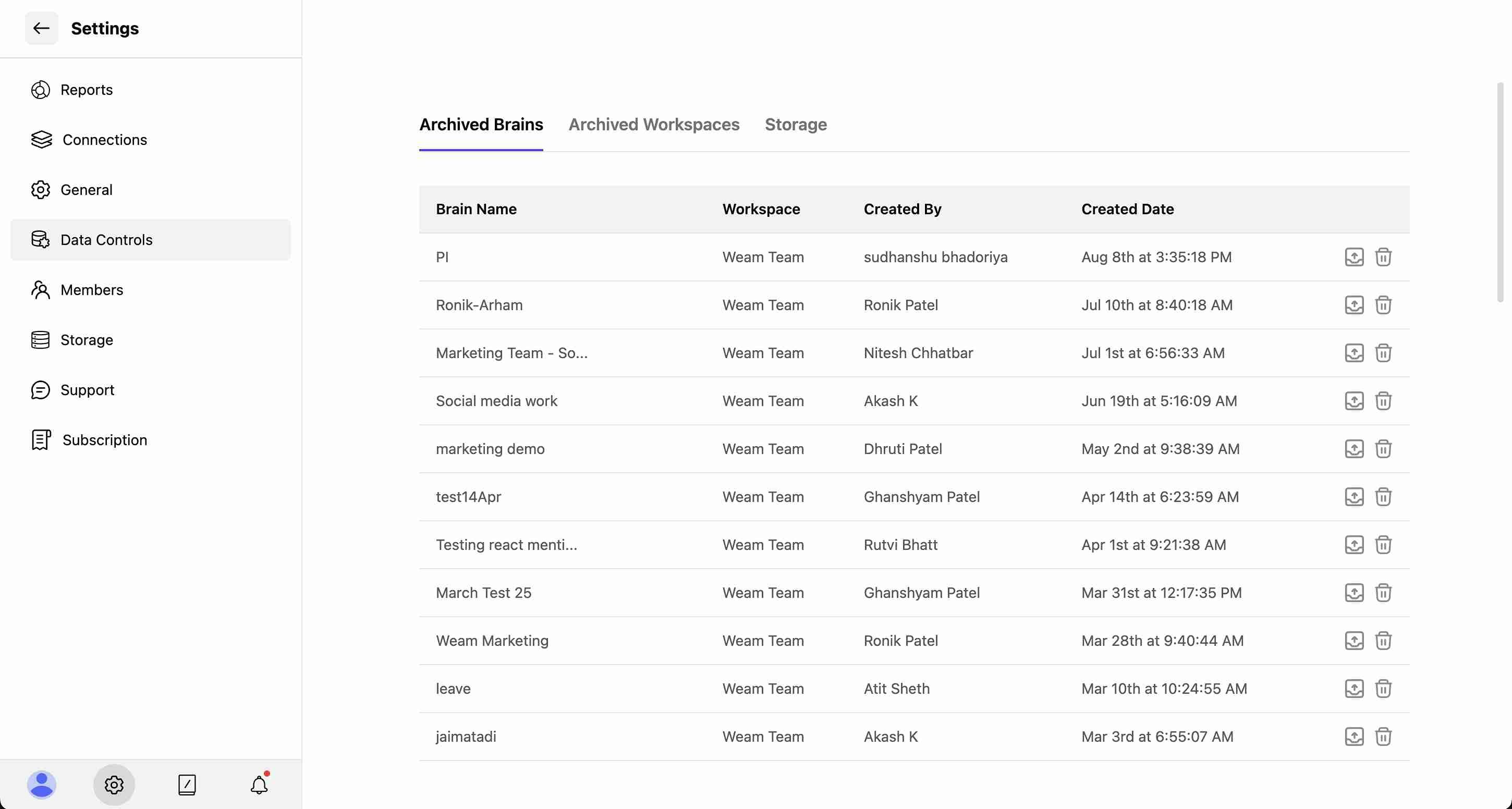
Viewing Archived Brains
The Archived Brains section displays a table with the following information:
- Brain Name: Original name of the archived Brain
- Workspace: Which workspace the Brain belonged to (e.g., “Weam Team”)
- Created By: User who originally created the Brain
- Created Date: When the Brain was first established
Managing Archived Brains
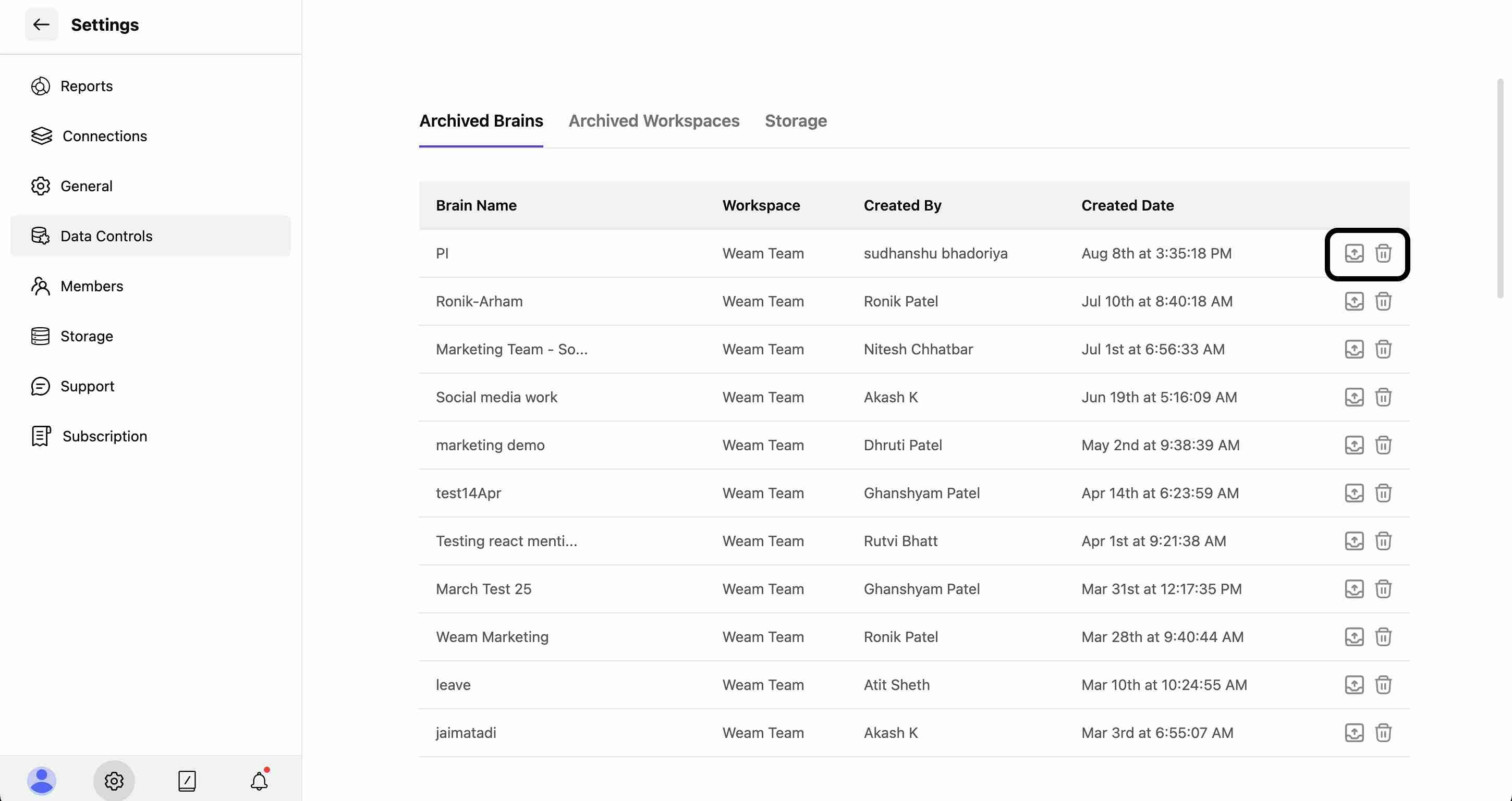 For each archived Brain, you have two action options:
For each archived Brain, you have two action options:
Restore Brain
- Click the restore icon to bring the Brain back to active status
- The Brain will be restored to its original workspace
- All content, agents, and prompts will be recovered
Delete Brain
- Click the delete icon to permanently remove the archived Brain
- Warning: This action is irreversible and will free up storage space
- All associated content will be permanently lost
Archived Workspaces
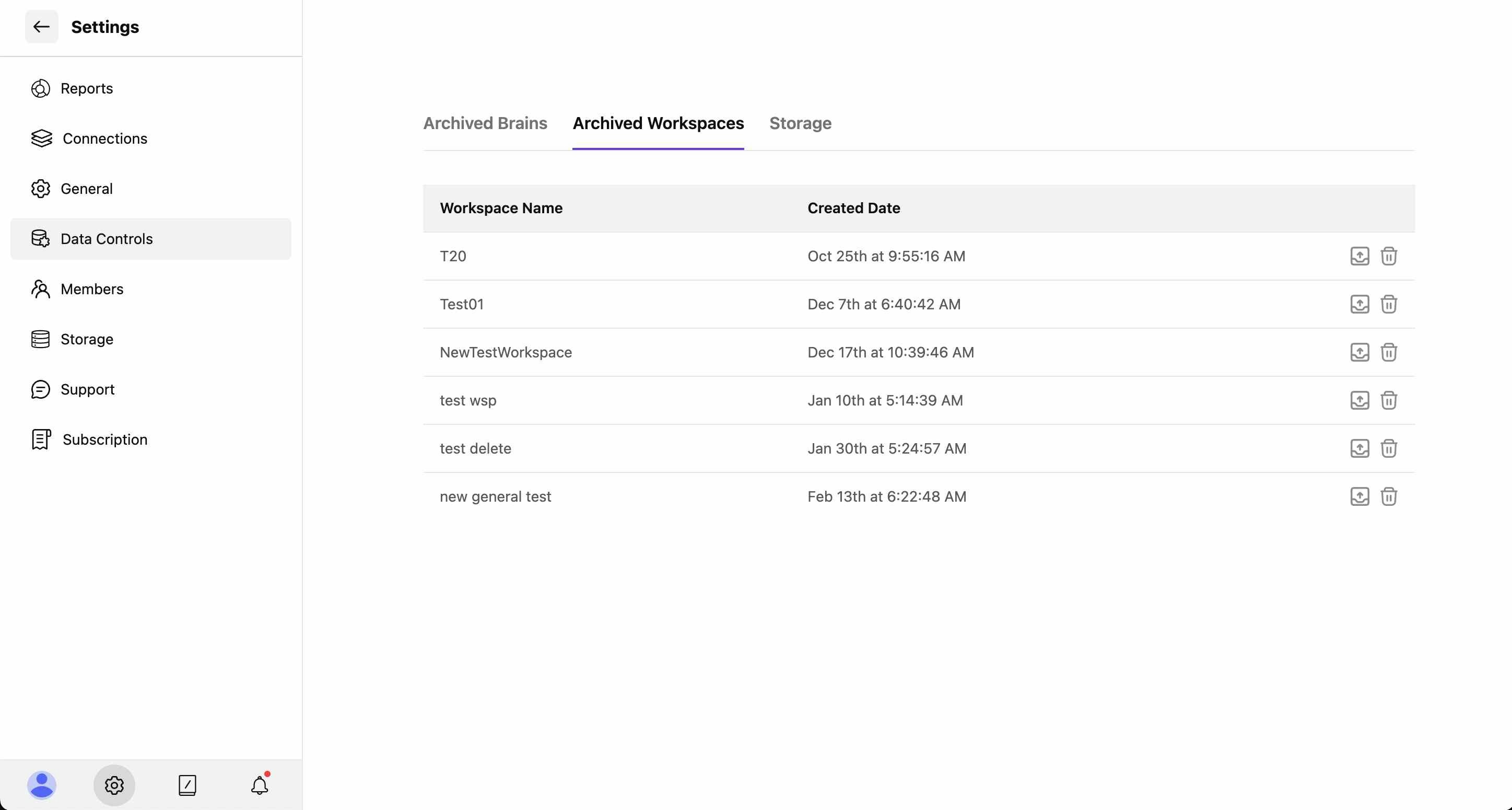
Viewing Archived Workspaces
The Archived Workspaces section shows:
- Workspace Name: Original workspace identifier
- Created Date: When the workspace was initially created
Managing Archived Workspaces
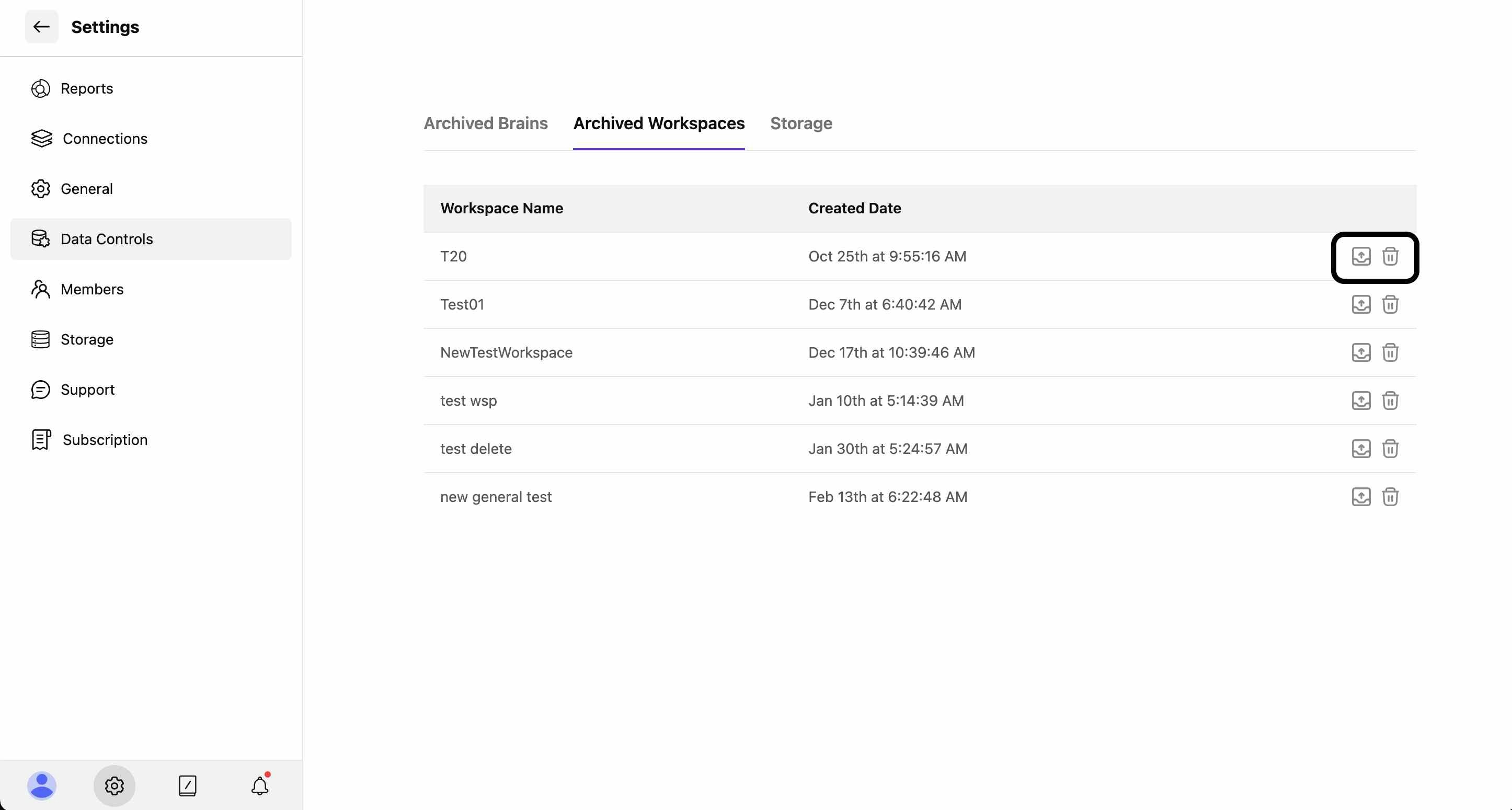 Similar to Brains, archived workspaces have two management options:
Similar to Brains, archived workspaces have two management options:
Restore Workspace
- Restore the entire workspace back to active status
- All associated Brains and content within the workspace will be recovered
- Original user permissions and access rights will be reinstated
Delete Workspace
- Permanently delete the archived workspace
- Caution: This removes all Brains and content within that workspace permanently
- Action cannot be undone once confirmed
Storage Management
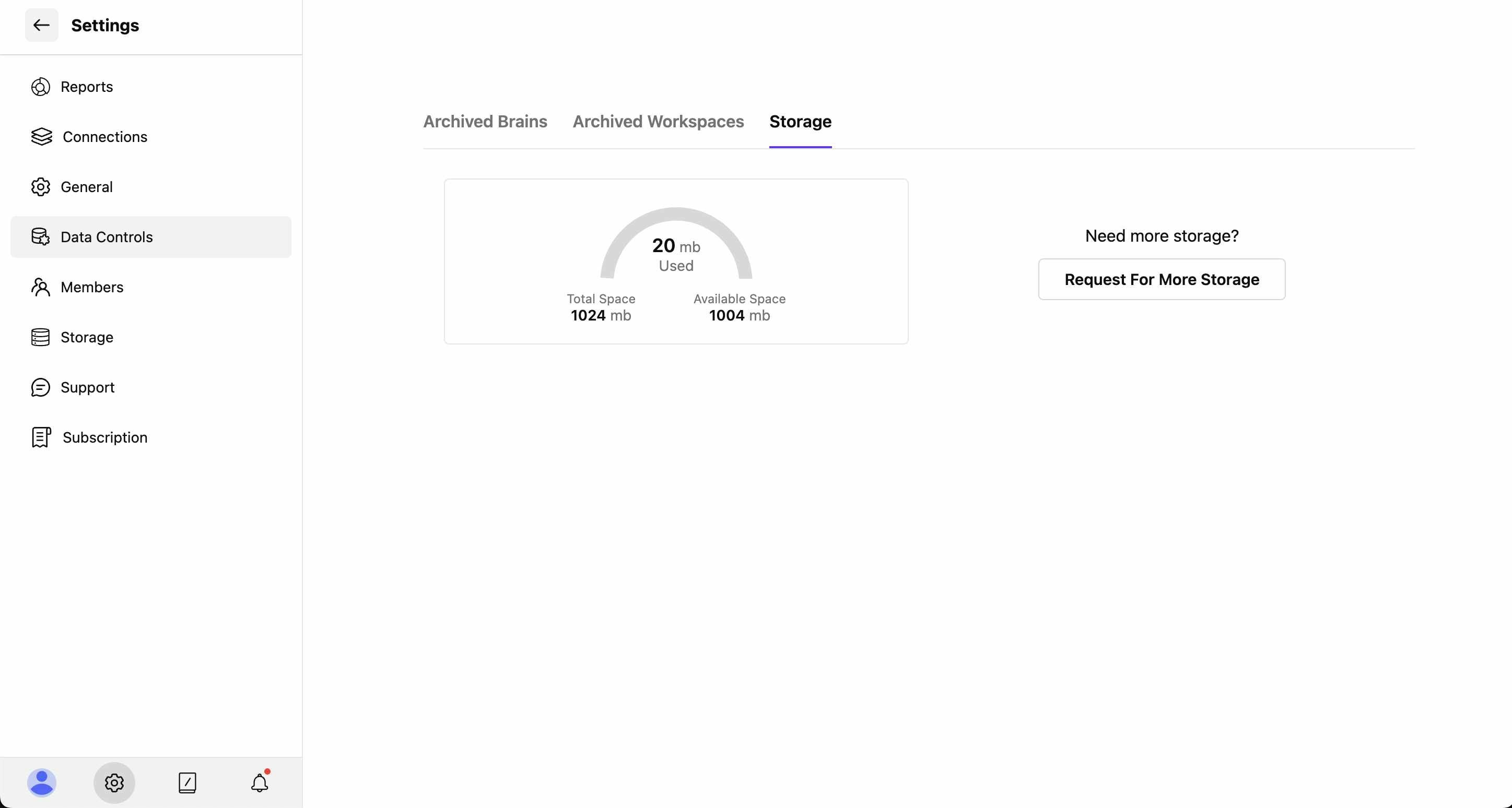
Storage Overview
The Storage section provides a visual breakdown of your workspace storage:
Storage Metrics
- Total Space: Your allocated storage limit (e.g., 1024 mb)
- Used Space: Current storage consumption (e.g., 20 mb)
- Available Space: Remaining storage capacity (e.g., 1004 mb)
- Visual Indicator: Circular progress chart showing usage percentage
Storage Actions
- Request For More Storage: Button to request additional storage allocation when needed
- Usage Monitoring: Track how storage is being utilized across your workspace