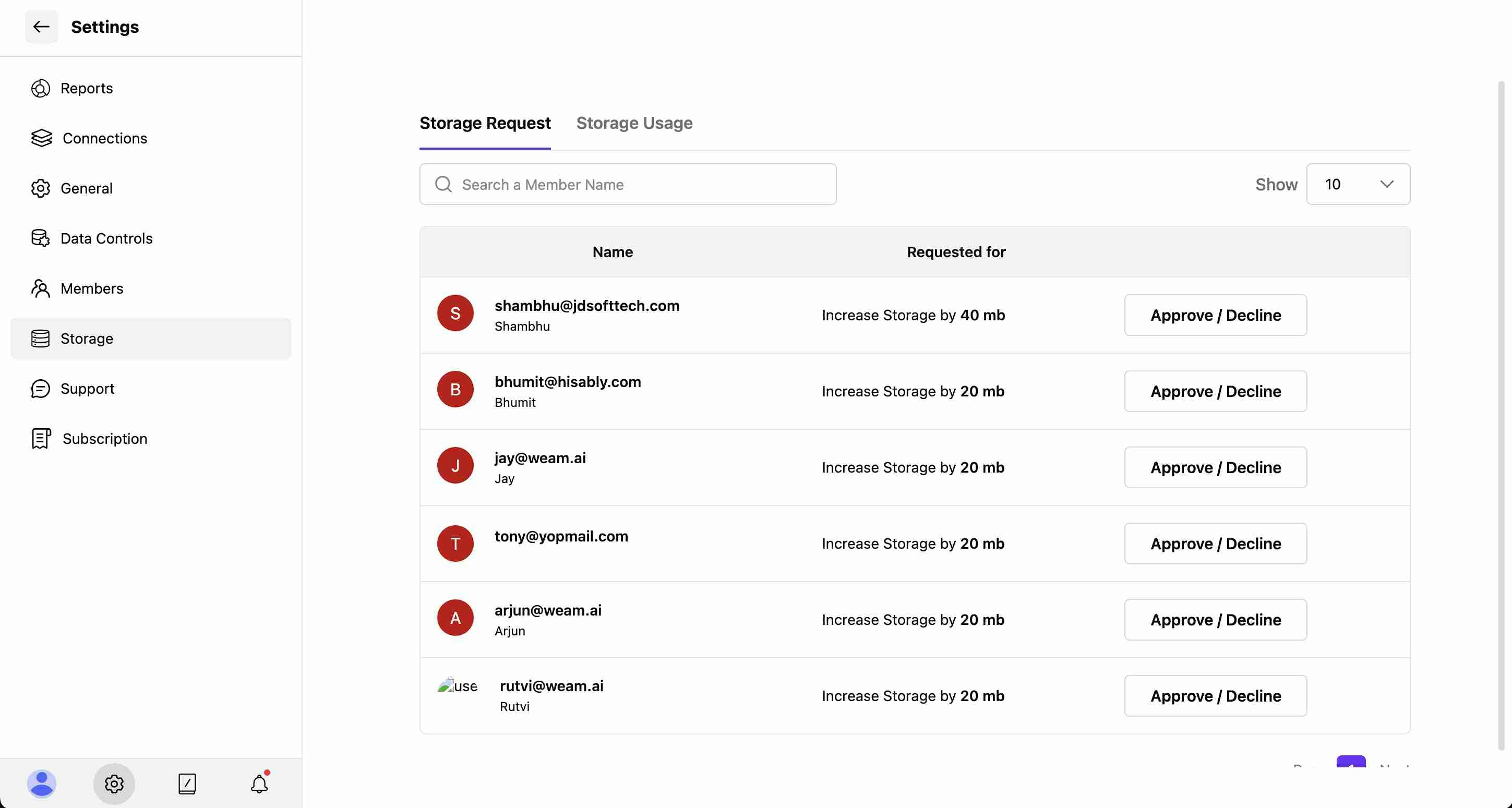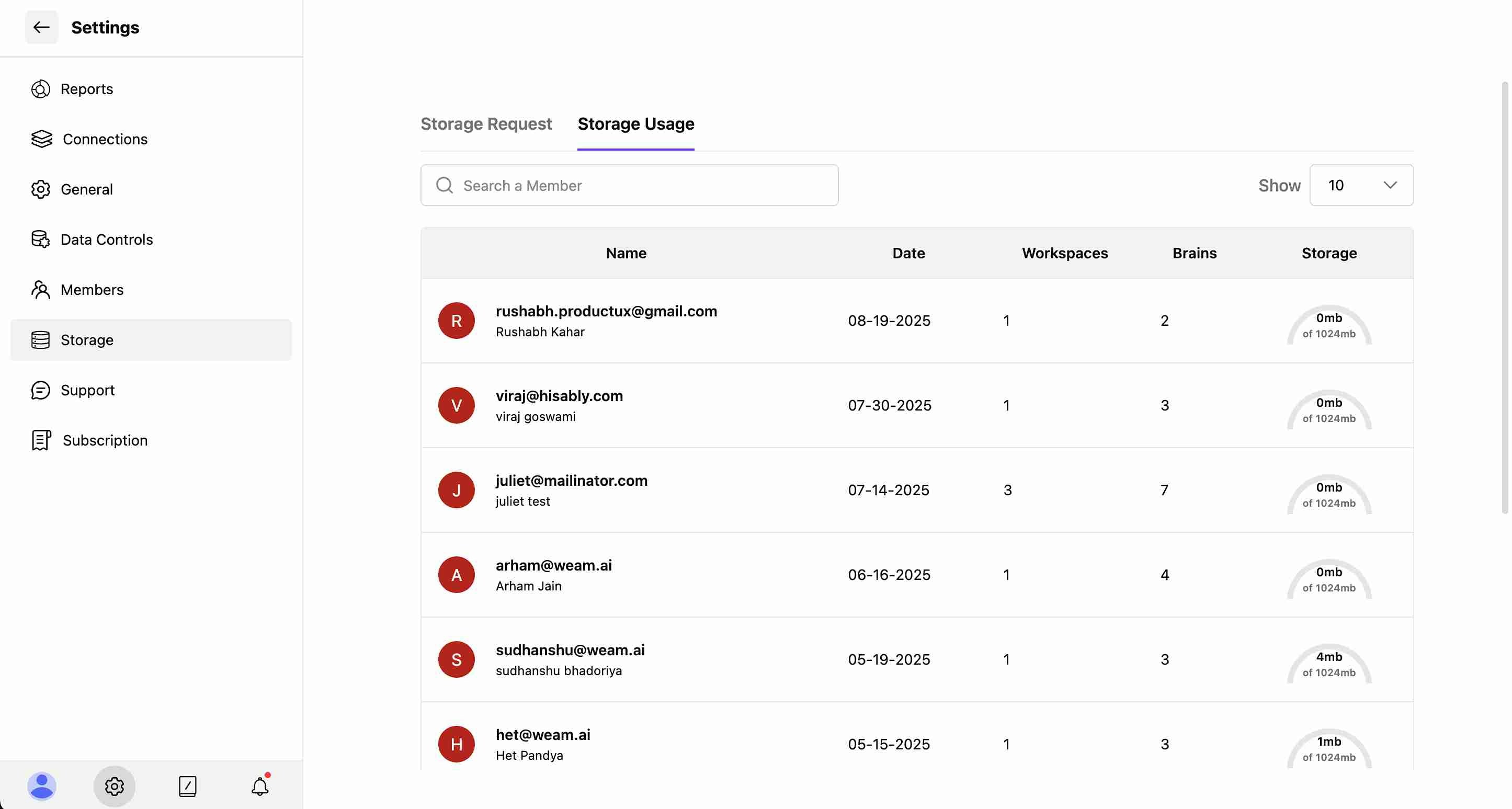Skip to main contentThe Storage section provides comprehensive management of storage requests and usage monitoring across your workspace. This helps administrators manage storage allocation efficiently while tracking individual user consumption.
Accessing Storage Management
- Navigate to Settings from the main interface
- Select “Storage” from the settings sidebar
- Choose between two main tabs: Storage Request and Storage Usage
Storage Request Management
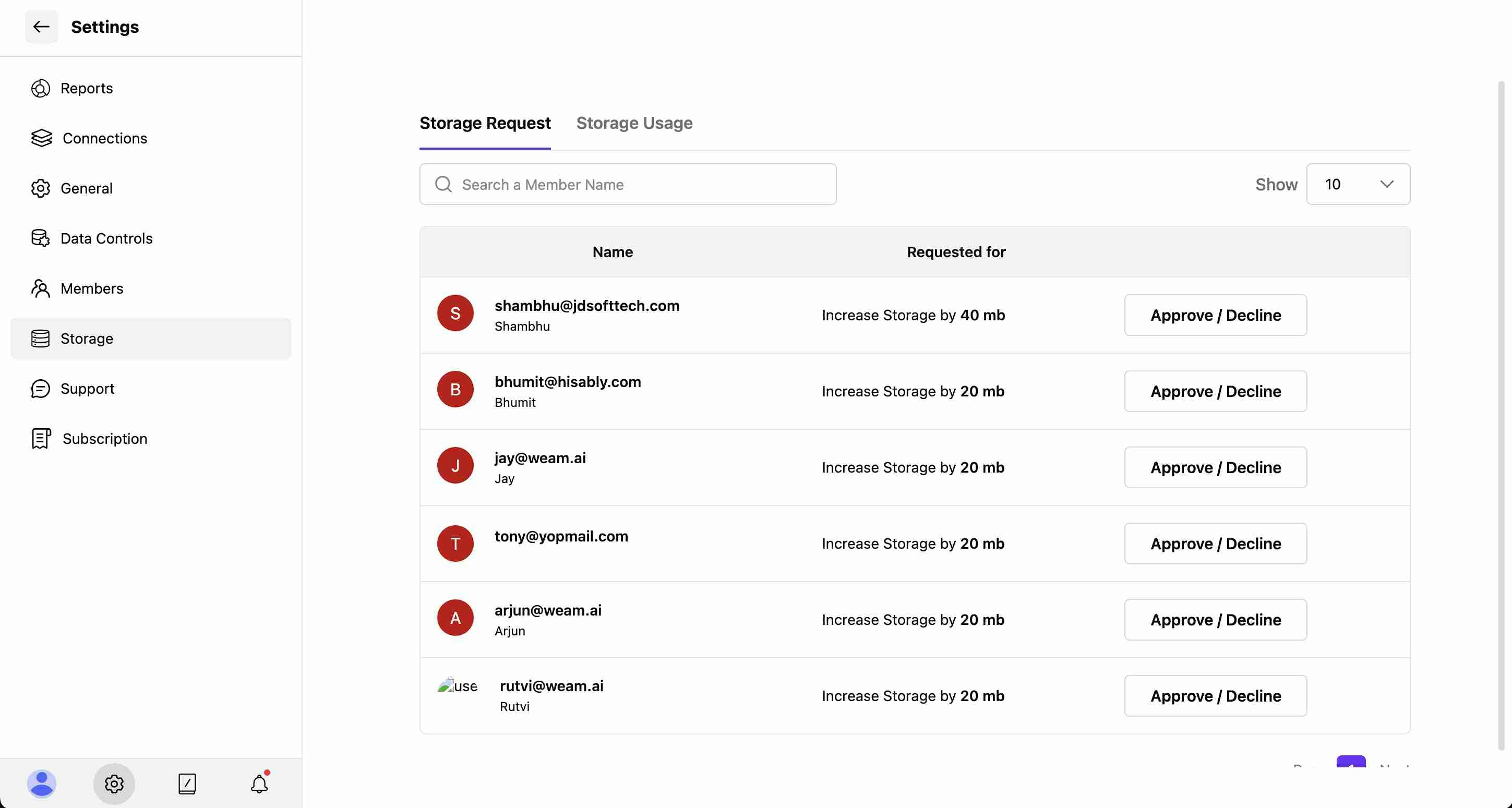
Viewing Storage Requests
The Storage Request tab displays pending requests from team members who need additional storage allocation.
Each storage request shows:
-
Name: Full name of the requesting user
-
Email: User’s email address for identification
-
Requested for: Specific storage increase amount (e.g., “Increase Storage by 40 mb”)
-
Action Button: “Approve / Decline” option for each request

Request Details Modal
Clicking “Approve / Decline” opens a detailed view showing:
- Name: User’s full name
- Email: Contact information
- Requested for: Exact storage increase amount
- Approved Storage: Adjustable dropdown to set approved amount (e.g., 40mb)
- Amount To Pay: Payment information or subscription status
- Action Buttons: “Decline” or “Approve” to finalize the decision
Managing Storage Requests
Administrators can:
- Review Requests: Examine each user’s storage needs
- Adjust Amounts: Modify the approved storage amount using the dropdown
- Approve Requests: Grant additional storage to users
- Decline Requests: Reject storage requests if needed
- Search Users: Find specific requests using the search function
Storage Usage Monitoring
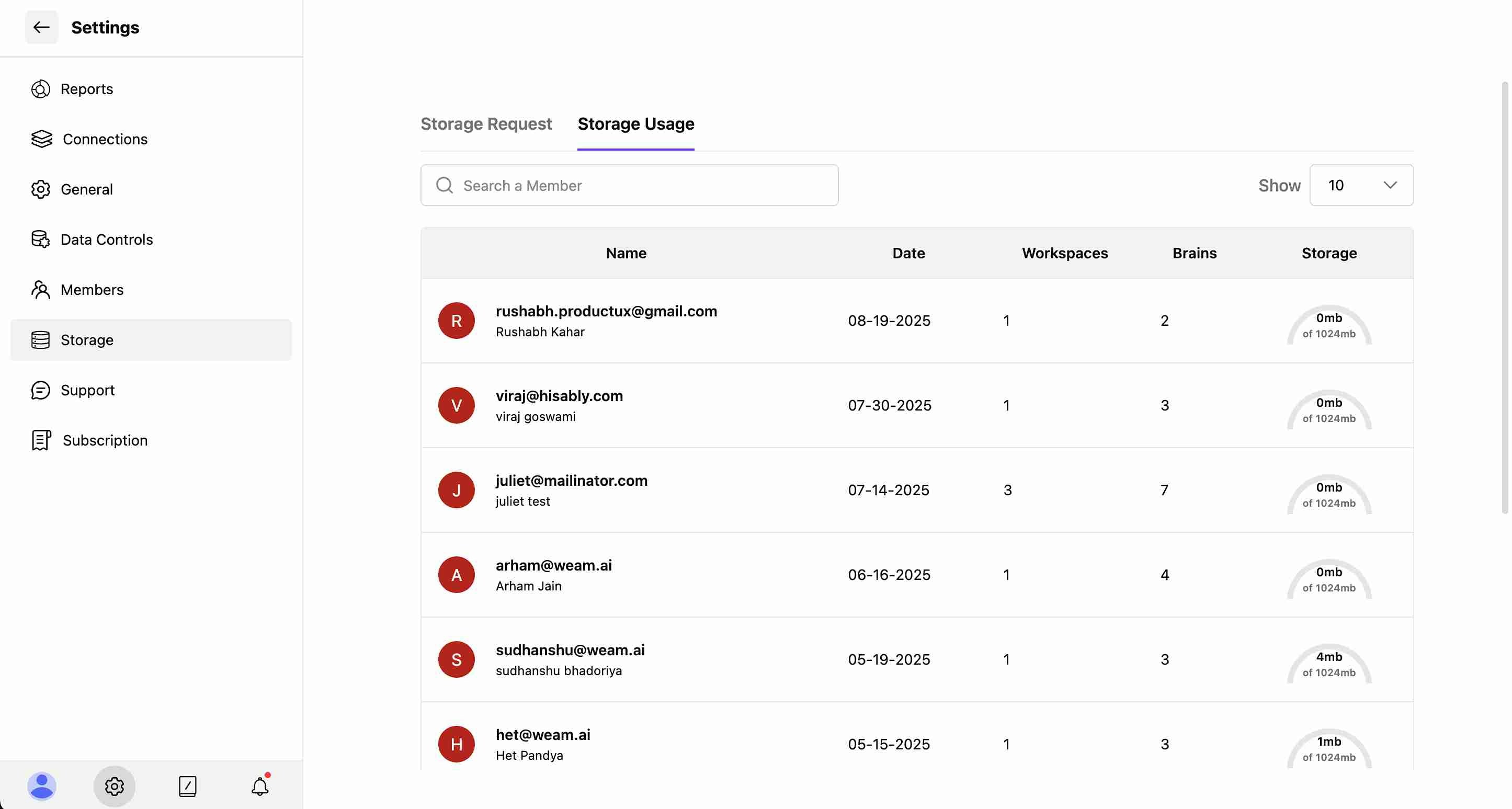
User Storage Analytics
The Storage Usage tab provides detailed tracking of individual user consumption:
- Profile Icons: Visual user identification with colored avatars
- Name: User’s full name and email address
- Date: Account creation or last activity date
- Workspaces: Number of workspaces the user has access to
- Brains: Count of Brains associated with the user
- Storage: Individual storage usage (e.g., “4mb of 1024mb”)
Usage Tracking Features
- Search Functionality: Find specific users by name
- Results Display: Control how many users to show (e.g., “Show 10”)
- Storage Allocation: Track individual usage against total allocation
- Multi-User Overview: Monitor storage consumption across the entire team